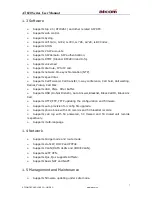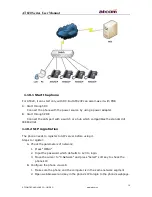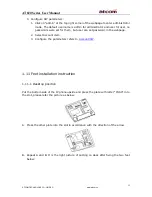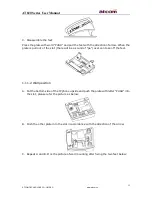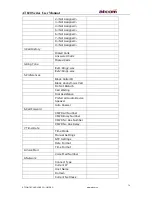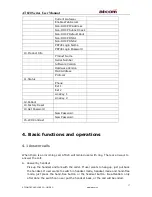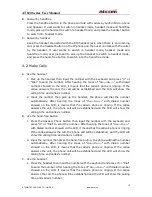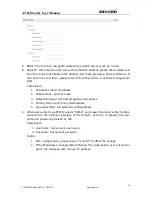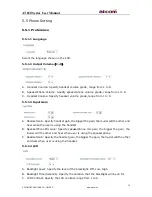AT820 Series User Manual
21
ATCOM TECHNOLOGY CO., LIMITED
www.atcom.cn
then press “Select” soft key.
3.
Press the navigation button to choose “Missed Calls” or press digit button “1”,
then press “Select” soft key.
4.
Press the navigation button to browse the missed call record. If there is no record,
the LCD screen will display “List is Empty”.
B.
Received call
1.
Press the "MENU" button, input right password.
2.
Press the navigation button to choose “3 Call History” or press digit button “3”,
then press “Select” soft key.
3.
Press the navigation button to choose “Answered Calls” or press digit button “2”,
then press “Select” soft key.
4.
Press the navigation button to browse the received call records. If there is no
record, the LCD screen will display “List is Empty”.
C.
Dialed call
1.
Press the “MENU” button.
2.
Press the navigation button to choose "3 Call History" or press digit button “3”,
then press “Select” button.
3.
Press the navigation button to choose “Dialed calls” or press digit button “3”, then
press “OK” soft key.
4.
Press up or down navigation button and check the received calls, LCD will show
“List is Empty” if there is no received incoming call.
4.9 SMS function
A.
Create new SMS
1.
Press right navigation key.
2.
Press “SMS” soft key.
3.
Press “New” soft key.
4.
Edit SMS context, user can switch the input method by press right navigation key
then press "Alpha" to change to "Num", press "Num" to change to "IP", and press
“IP” turn back to “Alpha”.
5.
After finishing editing, press "Send" and input receiver’s phone number, name or
IP. Press “Send” again to send out the message.
6.
Press “Cancel” to exit.
B.
Check new SMS
When there is a new SMS, voicemail indicator will flicker.
1.
Press right navigation key.
2.
Press “SMS” soft key.
3.
Press “View” to check the new SMS.