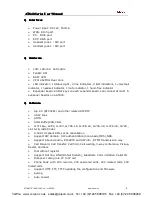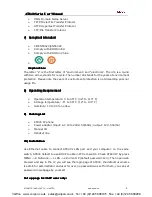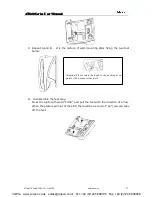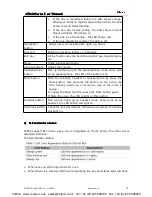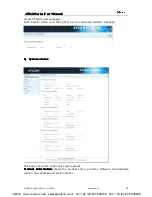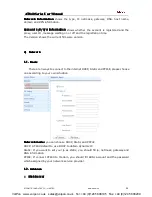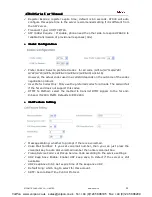AT8
AT8
AT8
AT84
4
4
40
0
0
0 Series
Series
Series
Series User
User
User
User Manual
Manual
Manual
Manual
ATCOM TECHNOLOGY CO., LIMITED
www.atcom.cn
18
2) Press the navigation button to choose “Call History” and then press OK button.
3) Press the navigation button to choose “Missed Calls”, press soft button OK.
4) Press the navigation button to browse the missed call record. If there is no record,
the LCD screen display “List is Empty”.
�
Incoming call
5) Press the "MENU" button.
6) Press the navigation button to choose “Call History” and then press OK button.
7) Press the navigation button to choose “Answered Calls”, press soft button OK.
8) Press the navigation button to browse the incoming call records. If there is no
record, the LCD screen display “List is Empty”.
�
Outgoing call
1) Press
“MENU”
2) Press up or down navigation key, and select "Call history" and press soft button
“OK”
3) Select “Redial list” through “up” or “down” key, and press soft button “OK”
4) Press up or down navigation button and check the received calls, LCD will show
“List is Empty”, if there is no received incoming call.
12)
12)
12)
12)SMS
SMS
SMS
SMS function
function
function
function
�
Create new SMS
1) Press right navigation key
2) Press SMS
3) Press New
4) Edit SMS context and you can switch the input method by press right navigation
key then press "Alpha" to change to "Num", press "Num" to change to "IP".
5) When the edit is done , press "Send" and input receiver’s phone number or IP.
After inputing receiver's address, press Send to send out your message.
�
SMS Check new SMS
When there is a new SMS, voicemail indicator will flicker.
1) press right navigation key
2) press SMS
3) press View to check the new SMS
4) Press Reply to reply the SMS, or press Delete to delete this SMS
5) Press Cancel to exit.
13)
13)
13)
13)Default
Default
Default
Default Password
Password
Password
Password
There are 2 models to set the authority of web accessing and command line: User
model and Admin model. All the parameters can be visible and changed in Admin mode
VoIPon www.voipon.co.uk sales@voipon.co.uk Tel: +44 (0)1245 808195 Fax: +44 (0)1245 808299