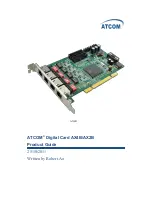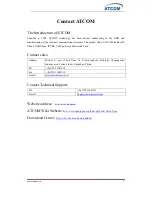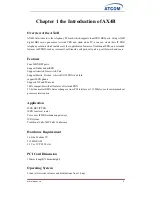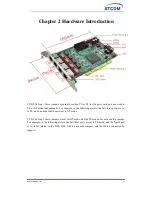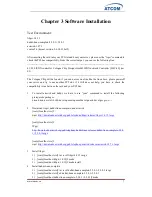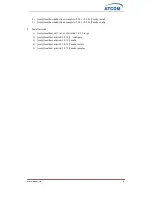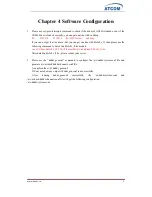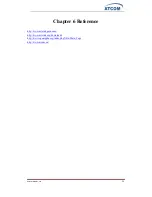www.atcom.cn
13
Chapter 5 Test
1
LEDs status
LED Red: If the driver of the card is loaded correctly and the /etc/dahdi/system.conf file is
configured correctly, the LED Red of the four ports will be red clearly.
LED Green: If the PRI line is connected correctly, and it synchronizes to the other end
successfully, then the LED Green will be green clearly.
2
Check the ports status
1)
Start asterisk
[root@localhost asterisk]# asterisk –vvgc
*CLI> reload
2)
Run pri show spans command
You can get the following port information, if you have plugged the ISDN line for the
ports, the ports are in up status.
*CLI> pri show spans
PRI span 1/0: Provisioned, Up, Active
PRI span 2/0: Provisioned, Up, Active
PRI span 3/0: Provisioned, Up, Active
PRI span 4/0: Provisioned, Up, Active
3
Edit a dial-plan in extensions.conf
[from-internal]
exten=>_x.,1,Dial(dahdi/1/${EXTEN})
exten=>_x.,2,hangup()
This dial plan is used for outgoing calls, using this dial plan you can dial out directly without
prefix by channel 1. Customers can test other channels by changing dahdi/
edit the channel
number
.
[from-pstn]
exten=>s,1,Playback(demo-instruct)
exten=>s,2,Hangup()
This dial plan is used for incoming calls, any incoming calls dials in, then they can hear an
recorded voice(demo-instruct) about the introduction of Asterisk.
4
Test the port in NT mode
1)
Set the jumper to NT mode
2)
Change the dahdi-channels.conf file,
; Span 4: B4/0/4 "B4XXP (PCI) Card 0 Span 4" RED
group=0,14
context=from-pstn
switchtype = euroisdn
signalling = bri_cpe_ptmp change the cpe to net: signalling = bri_net_ptmp
channel => 10-11