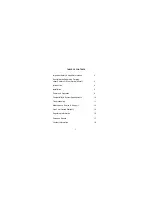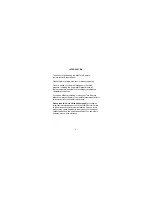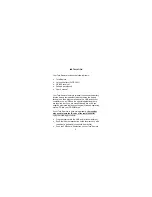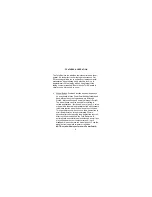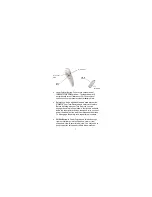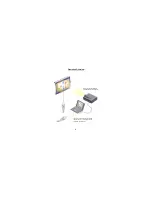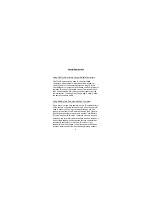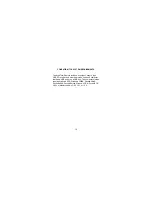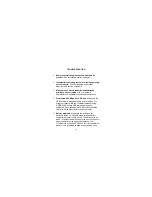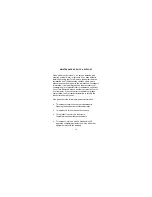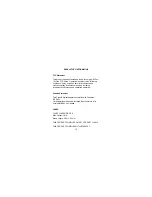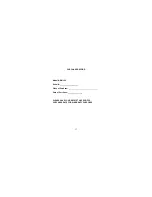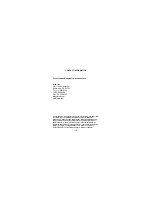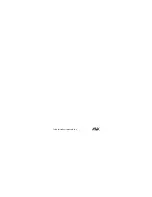•
Laser Pointer Button: Push to turn on laser beam,
release to turn off laser beam. The laser beam will
automatically turn off after about 25-30 seconds of
continuous use to prevent accidental battery drain.
•
Safety Lock: As an additional battery drain prevention
measure, your Tote-Remote has a safety lock feature.
Before traveling with your Tote-Remote, you can
engage the safety lock as follows: first push in and hold
down the laser pointer button, then push in (in, not up or
down) the wheel button, and then release both buttons.
To disengage the safety lock, repeat this procedure.
•
F5/Esc Button: In PowerPoint® push this button to go
from normal (edit) view to slide show view, or from
slide show view to normal (edit) view. You may need to
push the button twice under certain circumstances.
7
Laser Pointer
Button
F5/Esc
Button
Wheel Button
USB RF
Receiver
Reset Button