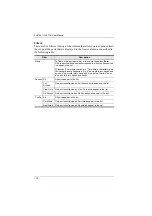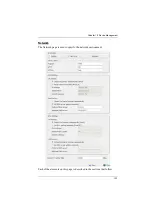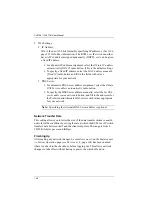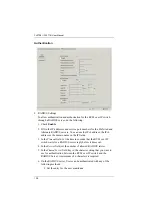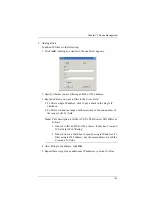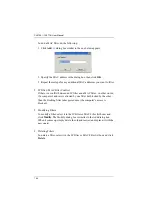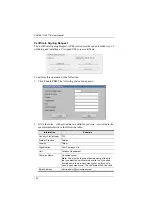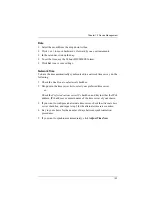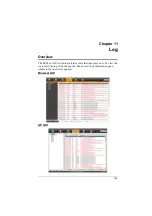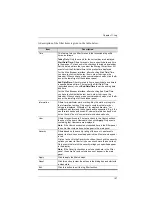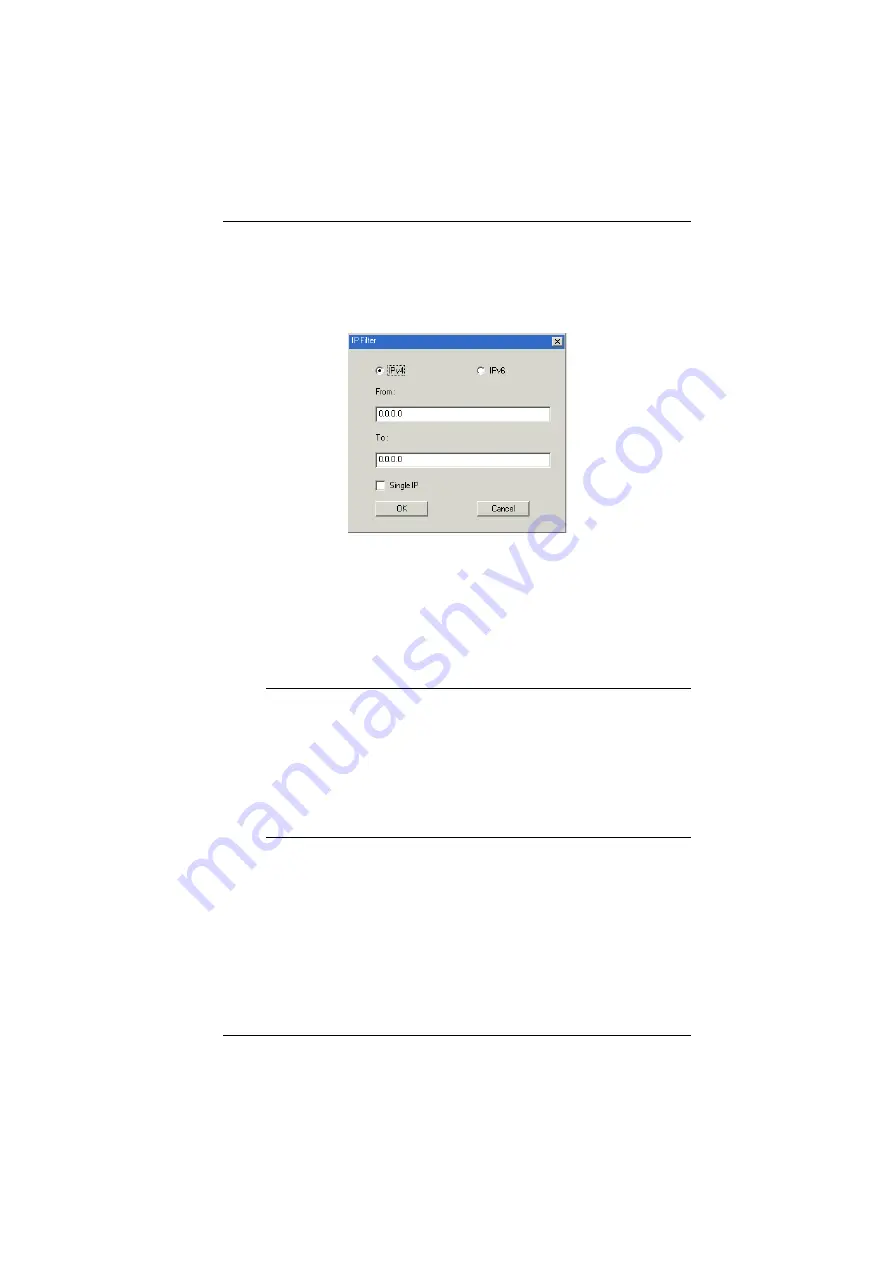
Chapter 10. Device Management
143
Adding Filters
To add an IP filter, do the following:
1. Click
Add
. A dialog box similar to the one below appears:
2. Specify whether you are filtering an IPv4 or IPv6 address.
3. Key the address you want to filter in the
From:
field.
To filter a single IP address, click to put a check in the
Single IP
checkbox.
To filter a continuous range of addresses, key in the end number of
the range in the
To:
field.
Note:
This description is for the AP GUI. The Browser GUI differs as
follows:
1. It doesn’t offer an IPv4 or IPv6 choice. It only has
From
and
To
fields for IPv4 filtering.
2. It doesn’t have a checkbox to specify a single IP address. To
filter a single IPv4 address, key the same address in both the
From
and
To
fields.
4. After filling in the address, click
OK
.
5. Repeat these steps for any additional IP addresses you want to filter.
Summary of Contents for 4719264645624
Page 1: ...LCD KVM over IP Switch CL5708I CL5716I User Manual www aten com ...
Page 28: ...CL5708I CL5716I User Manual 12 This Page Intentionally Left Blank ...
Page 33: ...Chapter 2 Hardware Setup 17 Installation Diagram 1 5 2 4 7 3 6 ...
Page 46: ...CL5708I CL5716I User Manual 30 This Page Intentionally Left Blank ...
Page 60: ...CL5708I CL5716I User Manual 44 This Page Intentionally Left Blank ...
Page 80: ...CL5708I CL5716I User Manual 64 This Page Intentionally Left Blank ...
Page 170: ...CL5708I CL5716I User Manual 154 This Page Intentionally Left Blank ...
Page 174: ...CL5708I CL5716I User Manual 158 This Page Intentionally Left Blank ...
Page 182: ...CL5708I CL5716I User Manual 166 This Page Intentionally Left Blank ...
Page 202: ...CL5708I CL5716I User Manual 186 This Page Intentionally Left Blank ...