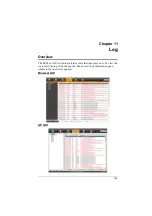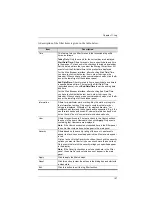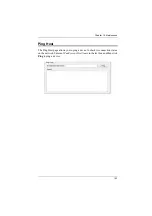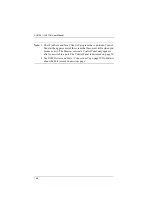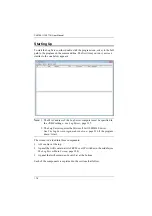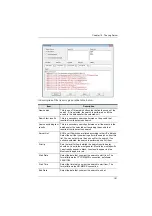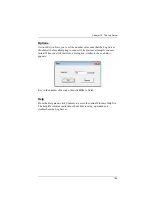Chapter 14. Port Operation
169
Connecting to a Port
All the devices, ports, and outlets that a user is permitted to access are listed in
the Sidebar at the left of the page.
To connect to a port when a device is selected in the Sidebar, double click
its icon in the Sidebar; or double click anywhere on its line entry in the
main central panel; or select it in the main panel and click
Connect
at the
bottom right of the page.
To connect to a port when the port is selected in the Sidebar, click
Connect
at the right of the
Status
panel (see
Once you switch to a port, its screen displays on your monitor, and your
keyboard and mouse input affects the remote server:
Summary of Contents for 4719264645624
Page 1: ...LCD KVM over IP Switch CL5708I CL5716I User Manual www aten com ...
Page 28: ...CL5708I CL5716I User Manual 12 This Page Intentionally Left Blank ...
Page 33: ...Chapter 2 Hardware Setup 17 Installation Diagram 1 5 2 4 7 3 6 ...
Page 46: ...CL5708I CL5716I User Manual 30 This Page Intentionally Left Blank ...
Page 60: ...CL5708I CL5716I User Manual 44 This Page Intentionally Left Blank ...
Page 80: ...CL5708I CL5716I User Manual 64 This Page Intentionally Left Blank ...
Page 170: ...CL5708I CL5716I User Manual 154 This Page Intentionally Left Blank ...
Page 174: ...CL5708I CL5716I User Manual 158 This Page Intentionally Left Blank ...
Page 182: ...CL5708I CL5716I User Manual 166 This Page Intentionally Left Blank ...
Page 202: ...CL5708I CL5716I User Manual 186 This Page Intentionally Left Blank ...