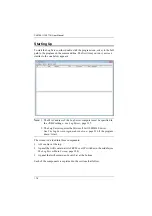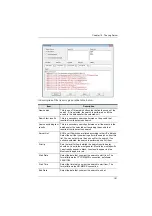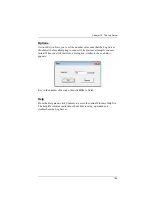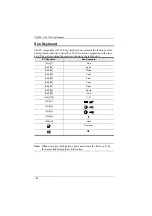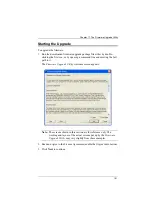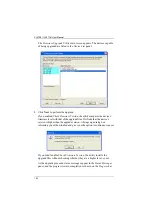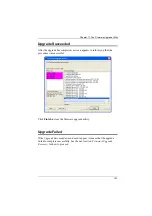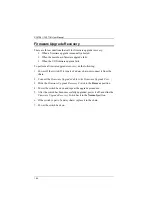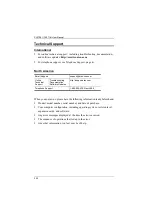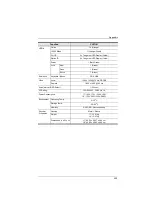CL5708I / CL5716I User Manual
190
Preparation
To prepare for the firmware upgrade, do the following:
1. Use the
Firmware Upgrade Cable
(provided with this unit), to connect a
COM port on your computer to the
Firmware Upgrade Port
of your
switch.
Note:
On a daisy chained installation, the chained stations will
automatically receive the upgrade via the daisy chain cables.
2. Shut down all the computers, but not the stations, on the KVM installation.
3. From your KVM switch console, login to the OSD as the administrator
(see page 31) and select the
F4 ADM
function.
4. Scroll down to FIRMWARE UPGRADE. Press
[Enter]
, then press
[Y]
to
invoke
Firmware Upgrade
mode (see page 40.).
Note:
During
Firmware Upgrade
mode, the port LEDs will flash on and off.
Summary of Contents for 4719264645624
Page 1: ...LCD KVM over IP Switch CL5708I CL5716I User Manual www aten com ...
Page 28: ...CL5708I CL5716I User Manual 12 This Page Intentionally Left Blank ...
Page 33: ...Chapter 2 Hardware Setup 17 Installation Diagram 1 5 2 4 7 3 6 ...
Page 46: ...CL5708I CL5716I User Manual 30 This Page Intentionally Left Blank ...
Page 60: ...CL5708I CL5716I User Manual 44 This Page Intentionally Left Blank ...
Page 80: ...CL5708I CL5716I User Manual 64 This Page Intentionally Left Blank ...
Page 170: ...CL5708I CL5716I User Manual 154 This Page Intentionally Left Blank ...
Page 174: ...CL5708I CL5716I User Manual 158 This Page Intentionally Left Blank ...
Page 182: ...CL5708I CL5716I User Manual 166 This Page Intentionally Left Blank ...
Page 202: ...CL5708I CL5716I User Manual 186 This Page Intentionally Left Blank ...