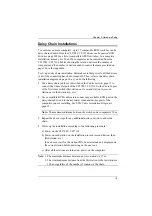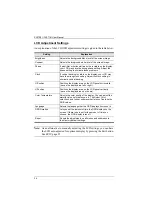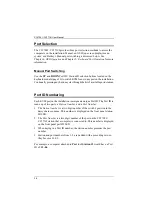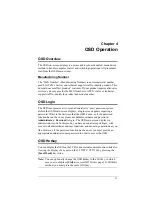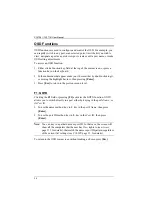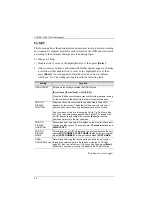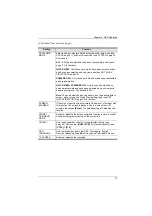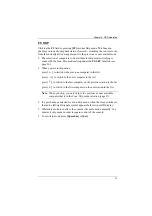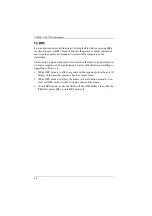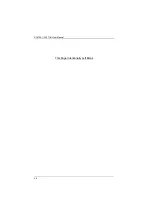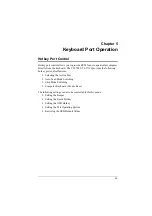CL5708I / CL5716I User Manual
32
OSD Main Screen
When you invoke the OSD, a screen similar to the one below appears:
Note:
1. The diagram depicts the administrator's main screen. The user main
screen does not show the
F4
and
F6
functions, since these are
reserved for the administrator and can't be accessed by users.
2. The OSD always starts in list view, with the highlight bar at the same
position it was in the last time it was closed.
3. Only the ports that have been set accessible by the administrator for
the current logged in user are visible (see
, page 113, for
details).
4. If the port list is collapsed, click on a switch number, or move the
highlight bar to it then press the right arrow key to expand the list.
Similarly, to collapse a switch’s port list, click on the switch number,
or move the highlight bar to it then press the left arrow key to collapse
the list.
Summary of Contents for 4719264645624
Page 1: ...LCD KVM over IP Switch CL5708I CL5716I User Manual www aten com ...
Page 28: ...CL5708I CL5716I User Manual 12 This Page Intentionally Left Blank ...
Page 33: ...Chapter 2 Hardware Setup 17 Installation Diagram 1 5 2 4 7 3 6 ...
Page 46: ...CL5708I CL5716I User Manual 30 This Page Intentionally Left Blank ...
Page 60: ...CL5708I CL5716I User Manual 44 This Page Intentionally Left Blank ...
Page 80: ...CL5708I CL5716I User Manual 64 This Page Intentionally Left Blank ...
Page 170: ...CL5708I CL5716I User Manual 154 This Page Intentionally Left Blank ...
Page 174: ...CL5708I CL5716I User Manual 158 This Page Intentionally Left Blank ...
Page 182: ...CL5708I CL5716I User Manual 166 This Page Intentionally Left Blank ...
Page 202: ...CL5708I CL5716I User Manual 186 This Page Intentionally Left Blank ...