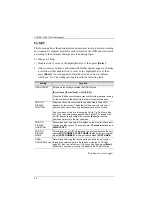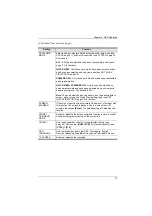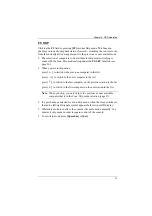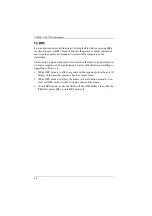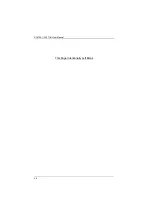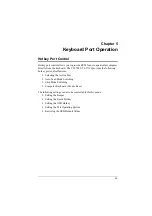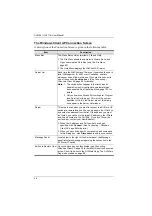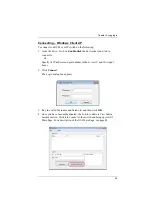Chapter 5. Keyboard Port Operation
49
Auto Scan Mode
Auto Scan
automatically switches, at regular intervals, among all the KVM
ports that have been set as accessible under
Scan–Skip Mode
, so that their
activity can be monitored automatically. See
Scan–Skip Mode
on page 37 for
more information.
Invoking Auto Scan:
To start
Auto Scan
, key in the following Hotkey combination:
1. Invoke hotkey mode with the
[Num Lock]
+
[-]
or
[Ctrl]
+
[F12]
combination.
2. Press
[A]
. After you press
A
, then
[Enter]
, you automatically exit hotkey
mode, and enter
Auto Scan
mode.
While you are in
Auto Scan
mode, you can pause the scanning in order
to keep the focus on a particular computer either by pressing
P
or with
a left click of the mouse. During the time that auto-scanning is paused,
the command line displays:
Auto Scan
:
Paused
.
Pausing
when you want to keep the focus on a particular computer is
more convenient than exiting
Auto Scan
mode because when you
resume scanning, you start from where you left off. If, on the other
hand, you exited and restarted, scanning would start over from the very
first computer on the installation.
To resume Auto Scanning, press any key or left-click. Scanning
continues from where it left off.
While
Auto Scan
mode is in effect, ordinary keyboard and mouse
functions are suspended – only
Auto Scan
mode compliant keystrokes
and mouse clicks can be input. You must exit
Auto Scan
mode in order
to regain normal control of the console.
3. To exit
Auto Scan
mode press
[Esc]
or
[Spacebar]
. Auto-scanning stops
when you exit
Auto Scan
mode.
Summary of Contents for 4719264645624
Page 1: ...LCD KVM over IP Switch CL5708I CL5716I User Manual www aten com ...
Page 28: ...CL5708I CL5716I User Manual 12 This Page Intentionally Left Blank ...
Page 33: ...Chapter 2 Hardware Setup 17 Installation Diagram 1 5 2 4 7 3 6 ...
Page 46: ...CL5708I CL5716I User Manual 30 This Page Intentionally Left Blank ...
Page 60: ...CL5708I CL5716I User Manual 44 This Page Intentionally Left Blank ...
Page 80: ...CL5708I CL5716I User Manual 64 This Page Intentionally Left Blank ...
Page 170: ...CL5708I CL5716I User Manual 154 This Page Intentionally Left Blank ...
Page 174: ...CL5708I CL5716I User Manual 158 This Page Intentionally Left Blank ...
Page 182: ...CL5708I CL5716I User Manual 166 This Page Intentionally Left Blank ...
Page 202: ...CL5708I CL5716I User Manual 186 This Page Intentionally Left Blank ...