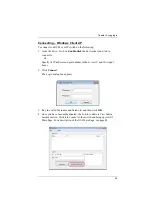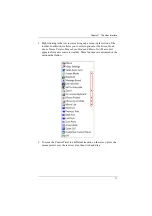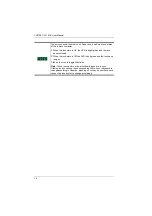Chapter 7. The User Interface
73
Click to toggle Automatic or Manual mouse sync.
When the selection is
Automatic
, a green
√
appears on the icon.
When the selection is
Manual
, a red X appears on the icon.
, page 92 for a complete explanation of
this feature.
Click to display a dropdown list of
User
macros in order to access
and run macros more conveniently than using the Macros dialog box
(see the
Macros
icon in the table above, and the
Macros
section on
Under an accessed port, click to skip to the first port accessible to the
user on the entire installation without having to recall the Port Access
page.
Under an accessed port, click to skip to the first port accessible to the
user that is previous to the current one without having to recall the
Port Access page.
Under an accessed port, click to skip to the first port accessible to the
user that is after the current one without having to recall the Port
Access page.
Under an accessed port, click to skip to the last port accessible to the
user on the entire installation without having to recall the Port Access
page.
Under an accessed port, click to begin Auto Scan Mode. The KVM
over IP switch automatically switches among the ports that were
selected for Auto Scanning with the
Filter
page 101). This allows you to monitor their activity without having to
switch among them manually.
Under an accessed port, click to invoke Panel Array Mode (see
Under an accessed port, click to recall the GUI.
Click to bring up the Control Panel Configuration dialog box.
See
, page 94, for details on configuring
the Control Panel.
Click to exit the viewer.
Exiting from a Browser Viewer session brings you back to the web
browser Main Page.
Exiting from a WinClient AP session brings you back to the login
dialog box (see page 57).
Exiting from a Java Client AP session brings you back to the login
dialog box (see page 61).
Summary of Contents for 4719264645624
Page 1: ...LCD KVM over IP Switch CL5708I CL5716I User Manual www aten com ...
Page 28: ...CL5708I CL5716I User Manual 12 This Page Intentionally Left Blank ...
Page 33: ...Chapter 2 Hardware Setup 17 Installation Diagram 1 5 2 4 7 3 6 ...
Page 46: ...CL5708I CL5716I User Manual 30 This Page Intentionally Left Blank ...
Page 60: ...CL5708I CL5716I User Manual 44 This Page Intentionally Left Blank ...
Page 80: ...CL5708I CL5716I User Manual 64 This Page Intentionally Left Blank ...
Page 170: ...CL5708I CL5716I User Manual 154 This Page Intentionally Left Blank ...
Page 174: ...CL5708I CL5716I User Manual 158 This Page Intentionally Left Blank ...
Page 182: ...CL5708I CL5716I User Manual 166 This Page Intentionally Left Blank ...
Page 202: ...CL5708I CL5716I User Manual 186 This Page Intentionally Left Blank ...