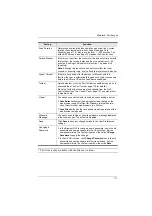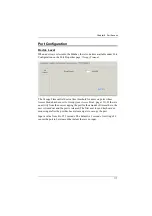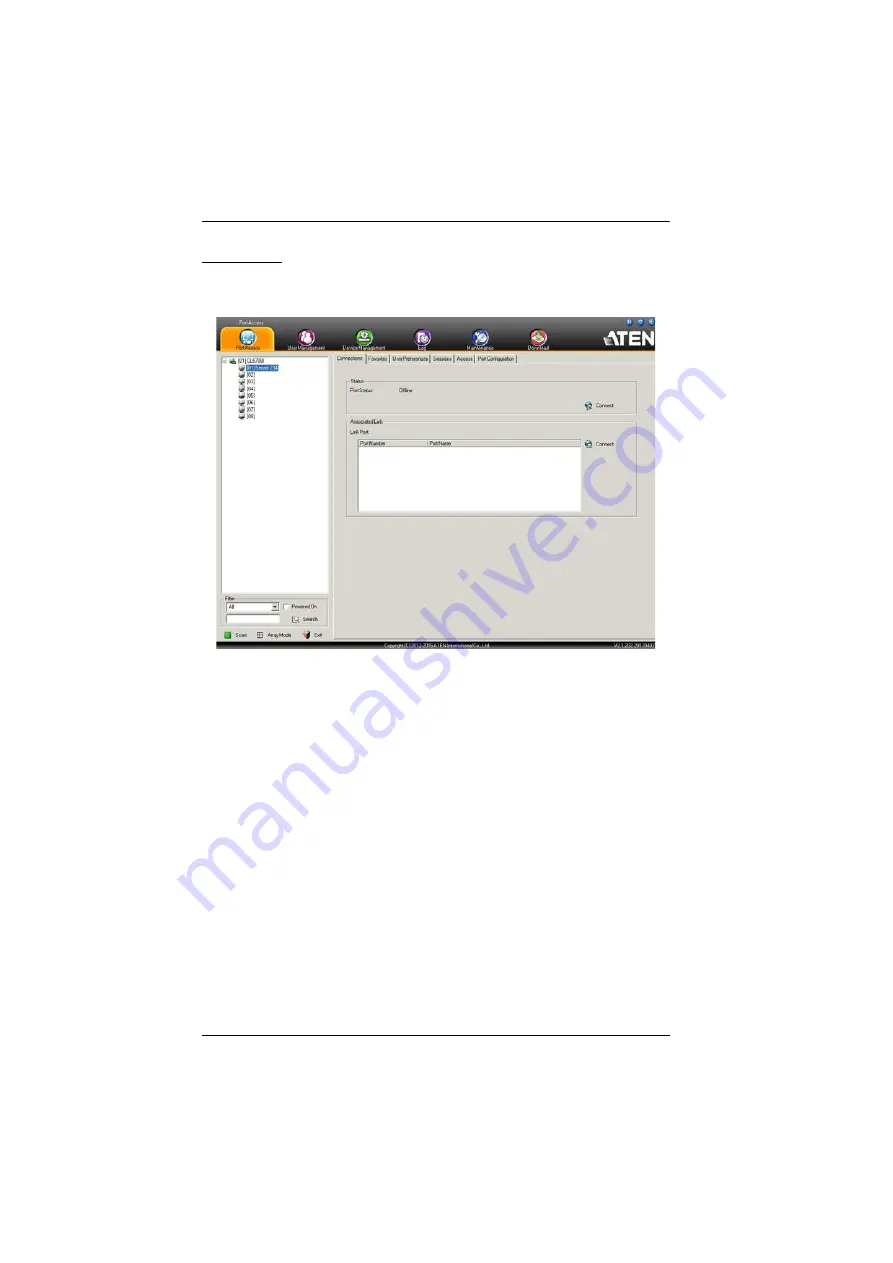
CL5708I / CL5716I User Manual
106
Port Level
When a port is selected in the Sidebar, the
Connections
page changes to display
the port connection and configuration options:
The screen is divided into three major panels, as described in the sections that
follow.
Status
The Status Panel displays the port’s current status information, including
whether the port is online or offline.
Click the
Connect
button to view the port display via the switch’s built-in Win
Viewer (when using Windows Internet Explorer), or Java Viewer (when using
other web browsers).
Associated Links
The Associated Links panel displays ports that have been associated with the
currently selected port. Associations are configured on the
Port Access
→
Port
Configuration
→
Associated Links
Summary of Contents for 4719264645624
Page 1: ...LCD KVM over IP Switch CL5708I CL5716I User Manual www aten com ...
Page 28: ...CL5708I CL5716I User Manual 12 This Page Intentionally Left Blank ...
Page 33: ...Chapter 2 Hardware Setup 17 Installation Diagram 1 5 2 4 7 3 6 ...
Page 46: ...CL5708I CL5716I User Manual 30 This Page Intentionally Left Blank ...
Page 60: ...CL5708I CL5716I User Manual 44 This Page Intentionally Left Blank ...
Page 80: ...CL5708I CL5716I User Manual 64 This Page Intentionally Left Blank ...
Page 170: ...CL5708I CL5716I User Manual 154 This Page Intentionally Left Blank ...
Page 174: ...CL5708I CL5716I User Manual 158 This Page Intentionally Left Blank ...
Page 182: ...CL5708I CL5716I User Manual 166 This Page Intentionally Left Blank ...
Page 202: ...CL5708I CL5716I User Manual 186 This Page Intentionally Left Blank ...