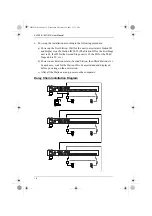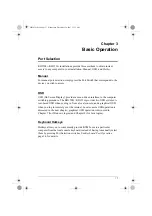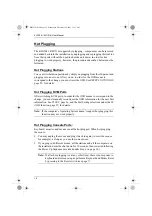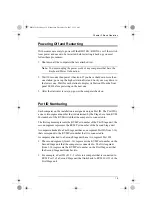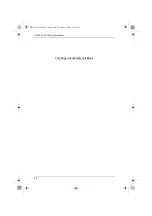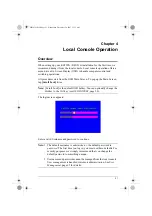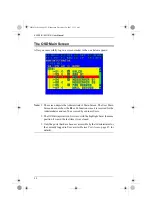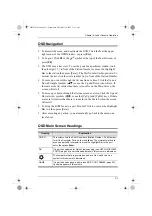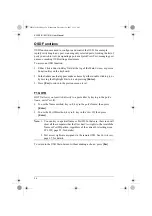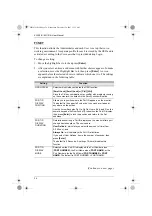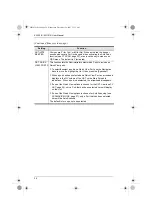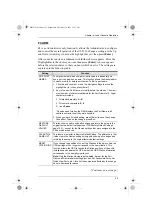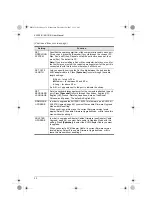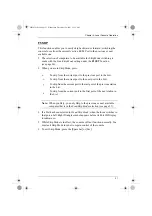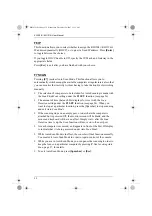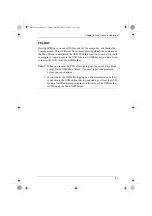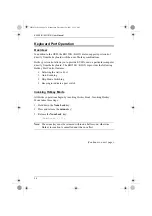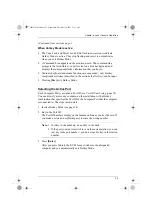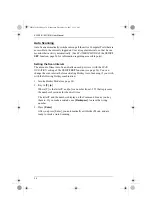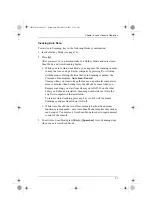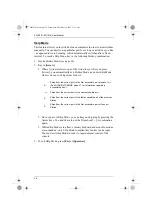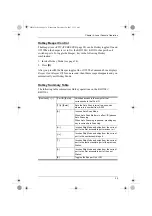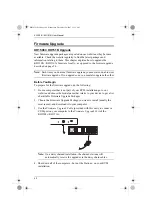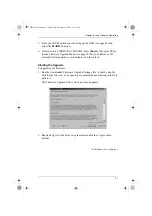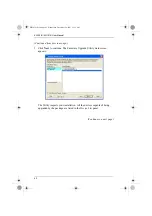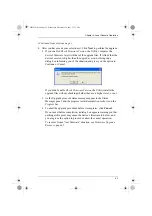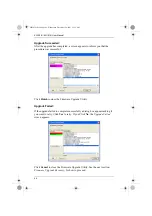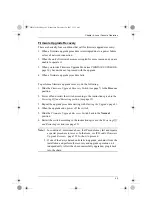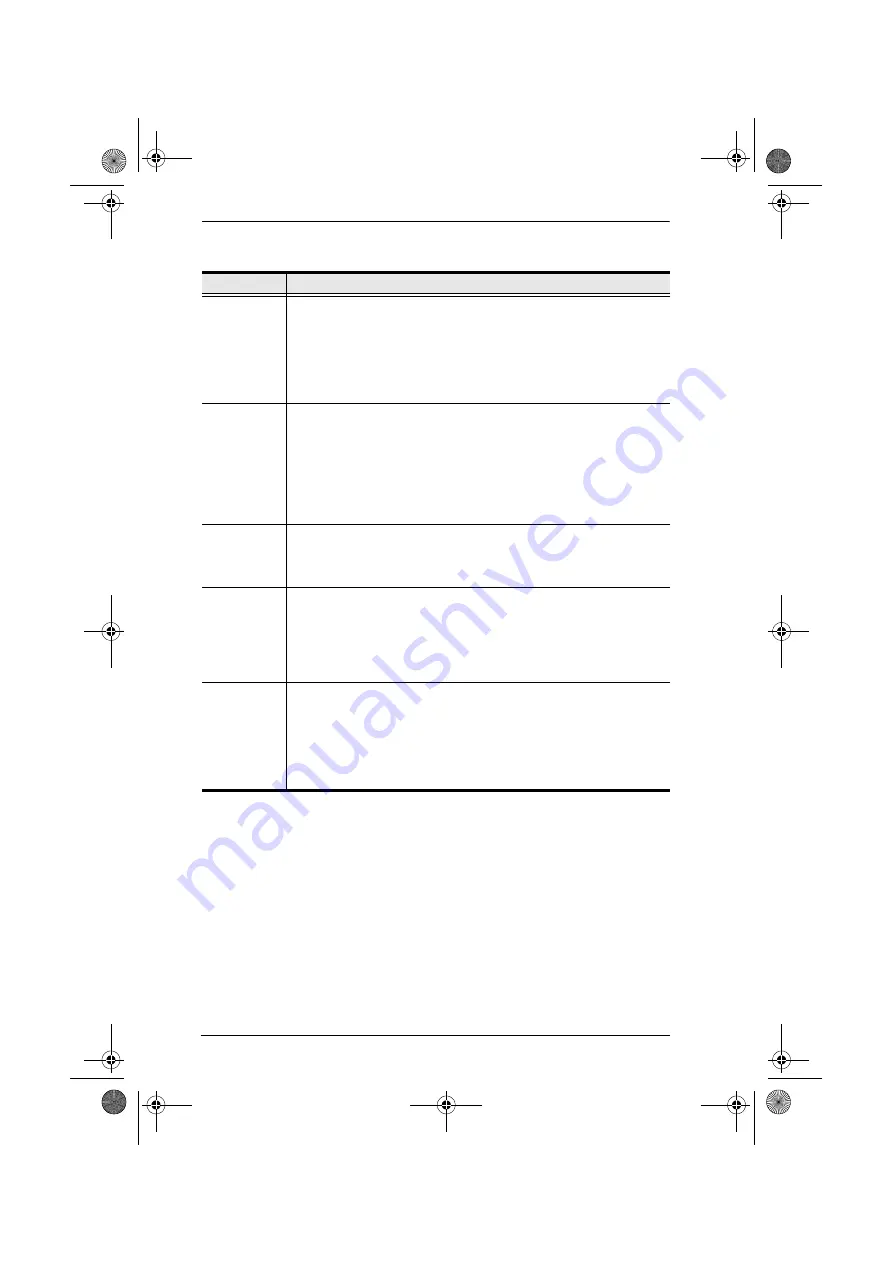
KH1508i / KH1516i User Manual
30
(Continued from previous page.)
Setting
Function
SET
OPERATING
SYSTEM
Specifies the operating platform of the computer attached to each port.
For each port, press the [Spacebar] to cycle through the choices (PC,
Mac, Sun, and Other). Repeat until all the ports have been set, then
press [Esc]. The default is PC.
Note:
If you are installing a Sun or Mac computer, before you run it for
the first time you must set the correct operating system for the port it is
connected to with this function; otherwise, it will not boot.
SET CAT 5
LENGTH
Lets you specify how long the Cat 5 cable between the port and the
KVM adapter cable is. Press
[Spacebar]
to cycle through the cable
length settings:
S
: Short – for up to 25 m
M
: Medium – for between 20 and 40 m
L
: Long – for above 35 m
An S, M, or L appears next to the port to indicate the choice.
SET
KEYBOARD
LANGUAGE
Sets the keyboard language layout for the computers attached to each
port. Press
[Spacebar]
to cycle through the choices: English (US);
English (UK); French; German; Japanese; Korean; Traditional
Chinese; and Spanish. The default is English (US).
FIRMWARE
UPGRADE
In order to upgrade the KH1508i / KH1516i’s firmware (see
, page 40) you must first enable
Firmware Upgrade
Mode
with this setting.
When you bring up this menu, the current firmware version levels
display. Select
Y
to enable Firmware Upgrade Mode, or
N
to leave this
menu without enabling it.
ADAPTER
UPGRADE
In order to upgrade an Adapter Cables’ firmware (see
, page 46), you must first enable its Upgrade Mode with this
setting. Press
[Spacebar]
to select the KVM Adapter Cable you want
to upgrade.
When you select a KVM Adapter Cable, its current firmware version
levels display. Select
Y
to enable Firmware Upgrade Mode, or
N
to
leave this menu without enabling it.
kh15816i.book Page 30 Wednesday, December 26, 2007 11:12 AM