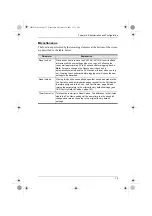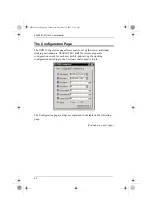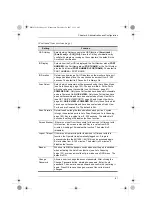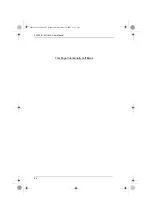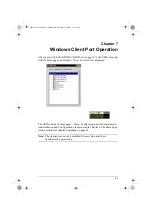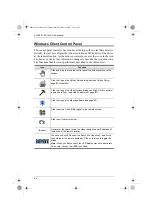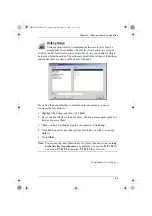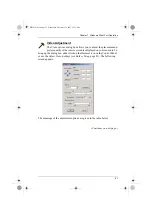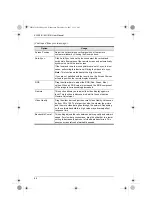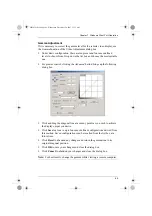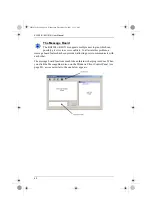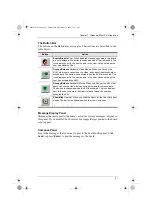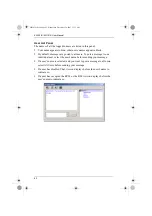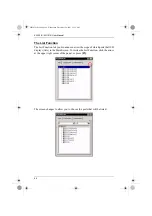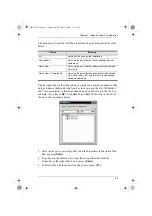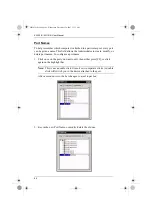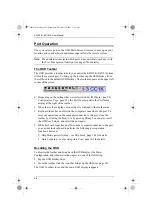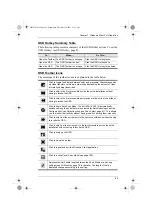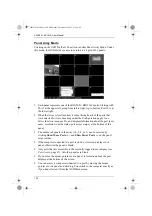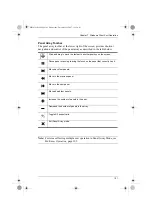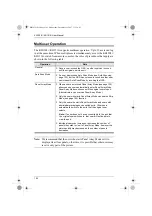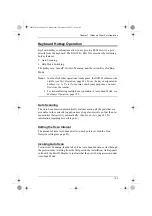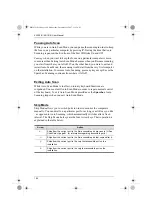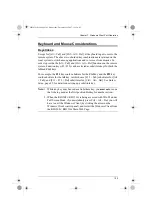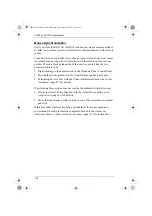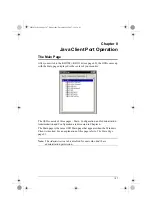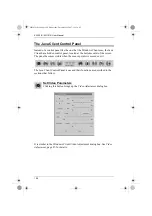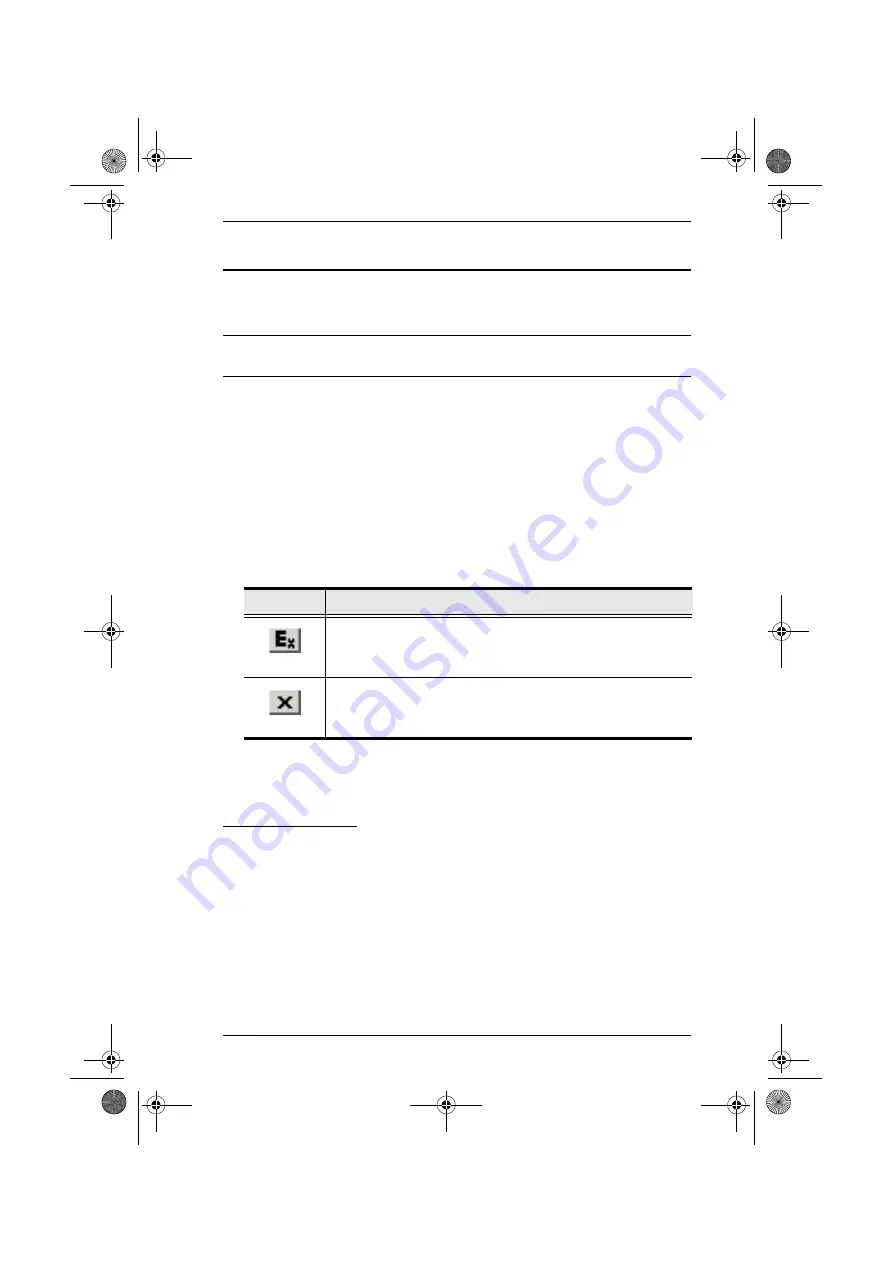
Chapter 7. Windows Client Port Operation
93
The Main Page
This page lists all of the KH1508i / KH1516i's ports and governs port access.
Selecting a port and double clicking it switches you to the device on that port.
Note:
The administrator selects which ports are accessible to each user with
the
User Management
function (see page 65 for details).
The OSD uses a tree view. To see the ports for a particular station, click
the plus sign [
+
] in front of the Station Number. To dismiss the list, click
the minus sign[
–
] in front of the Station Number.
A
port icon
in the shape of a monitor displays in front of the port number.
Ports that have devices connected to them that are up and running have the
port icon lit in green.
Ports that have been selected as Quick View ports (see below), have a red
eye
icon displayed with the monitor in the port icon column to indicate so.
There are two buttons on the title bar at the top right:
The administrator can also use this page to enable/disable Quick View status
for selected ports, and to create, modify, or delete names for each of the ports.
Quick View Ports
Selecting certain ports as Quick View ports is a way of limiting which ports are
included when the KH1508i / KH1516i is in auto scan mode. If the KH1508i /
KH1516i is configured to only auto scan ports that have Quick View status (see
, page 81), designating a port as a Quick View port in this dialog
box means that it will be included when auto scanning is in effect.
The spacebar toggles a port's Quick View status. To select/deselect a port,
highlight it and press the spacebar. When a port has been selected as a Quick
View port, a red
eye
icon displays with the monitor icon in the port icon
column. When a port isn't selected, there is no red eye icon in the column.
Button
Function
Log out
: clicking this button (or pressing F8) closes the OSD
display and logs you out of the KH1508i / KH1516i session.
Close
: clicking this button (or pressing [Esc]) closes the OSD
display but does not log you out of the session. You can bring the
display back with the OSD hotkeys (see
kh15816i.book Page 93 Wednesday, December 26, 2007 11:12 AM