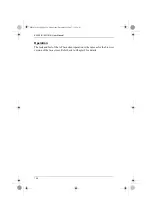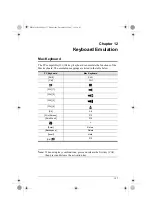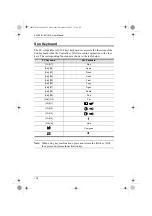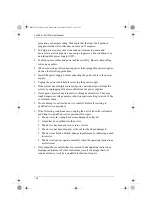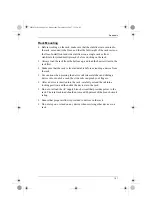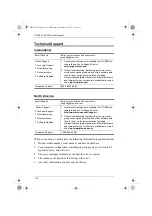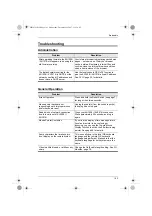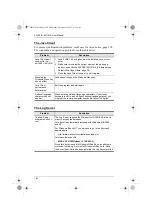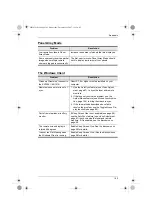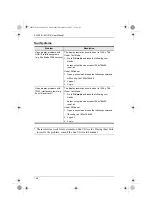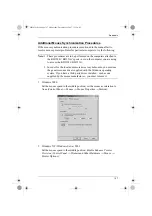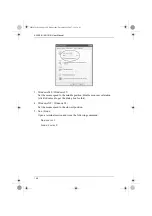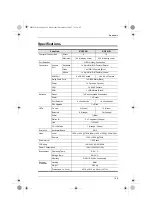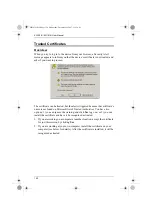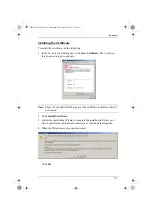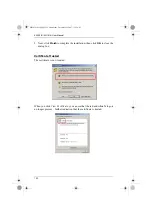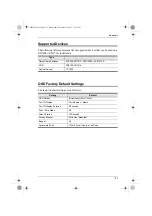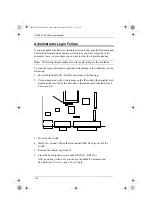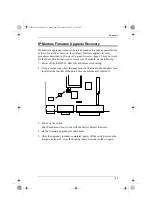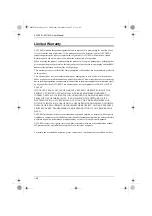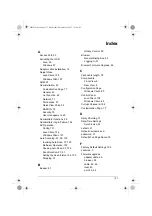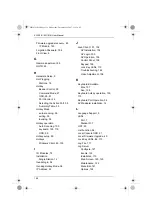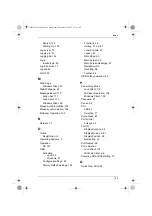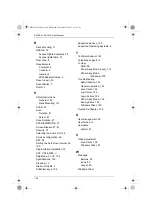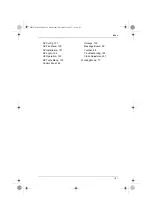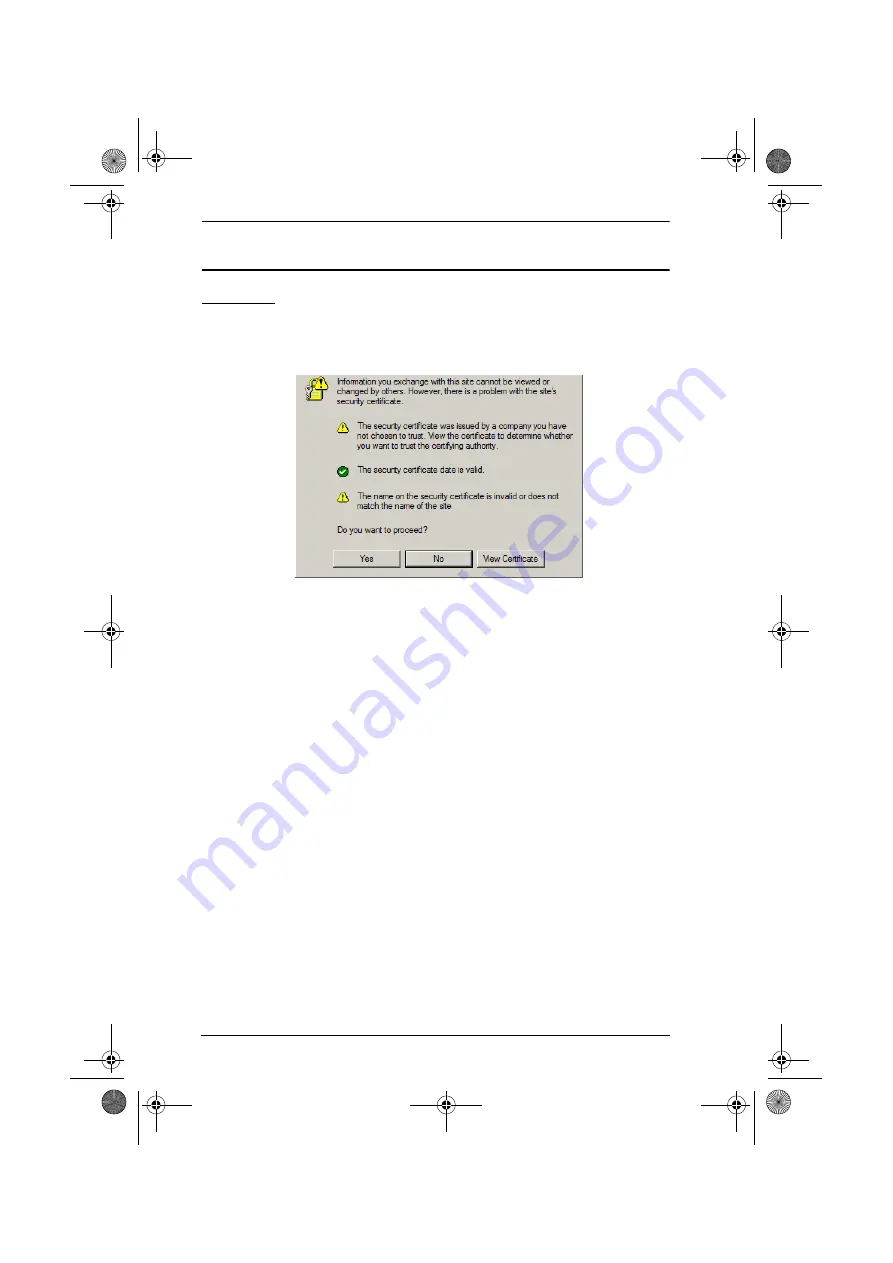
KH1508i / KH1516i User Manual
150
Trusted Certificates
Overview
When you try to log in to the device from your browser, a Security Alert
message appears to inform you that the device’s certificate is not trusted, and
asks if you want to proceed.
The certificate can be trusted, but the alert is triggered because the certificate’s
name is not found on Microsoft list of Trusted Authorities. You have two
options: 1) you can ignore the warning and click
Yes
to go on; or 2) you can
install the certificate and have it be recognized as trusted.
If you are working on a computer at another location, accept the certificate
for just this session by clicking
Yes
.
If you are working at your own computer, install the certificate on your
computer (see below for details). After the certificate is installed, it will be
recognized as trusted.
kh15816i.book Page 150 Wednesday, December 26, 2007 11:12 AM