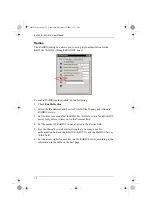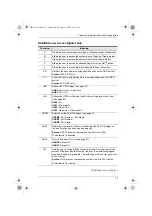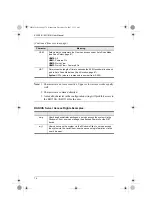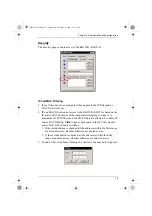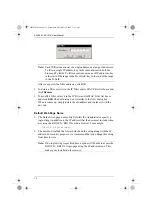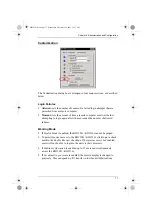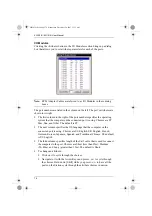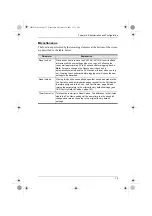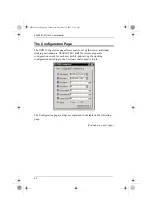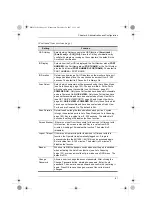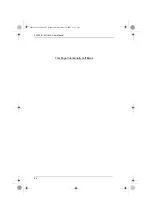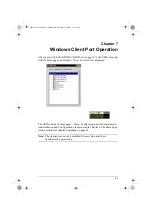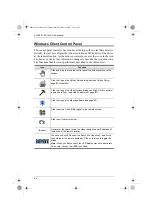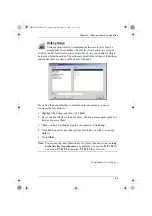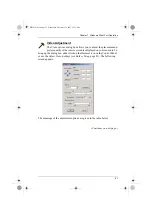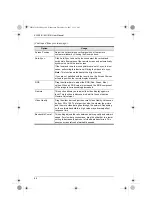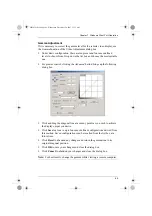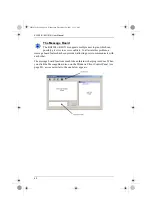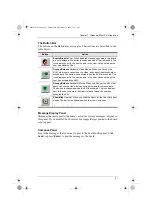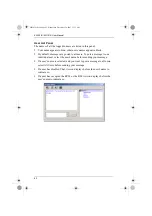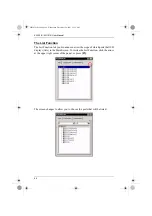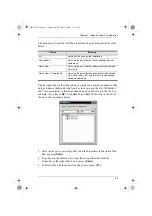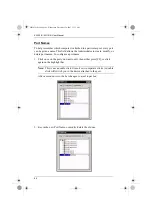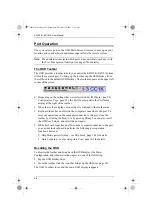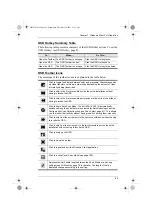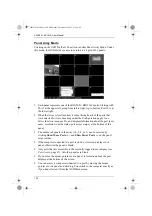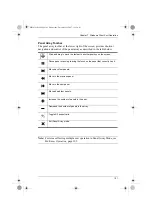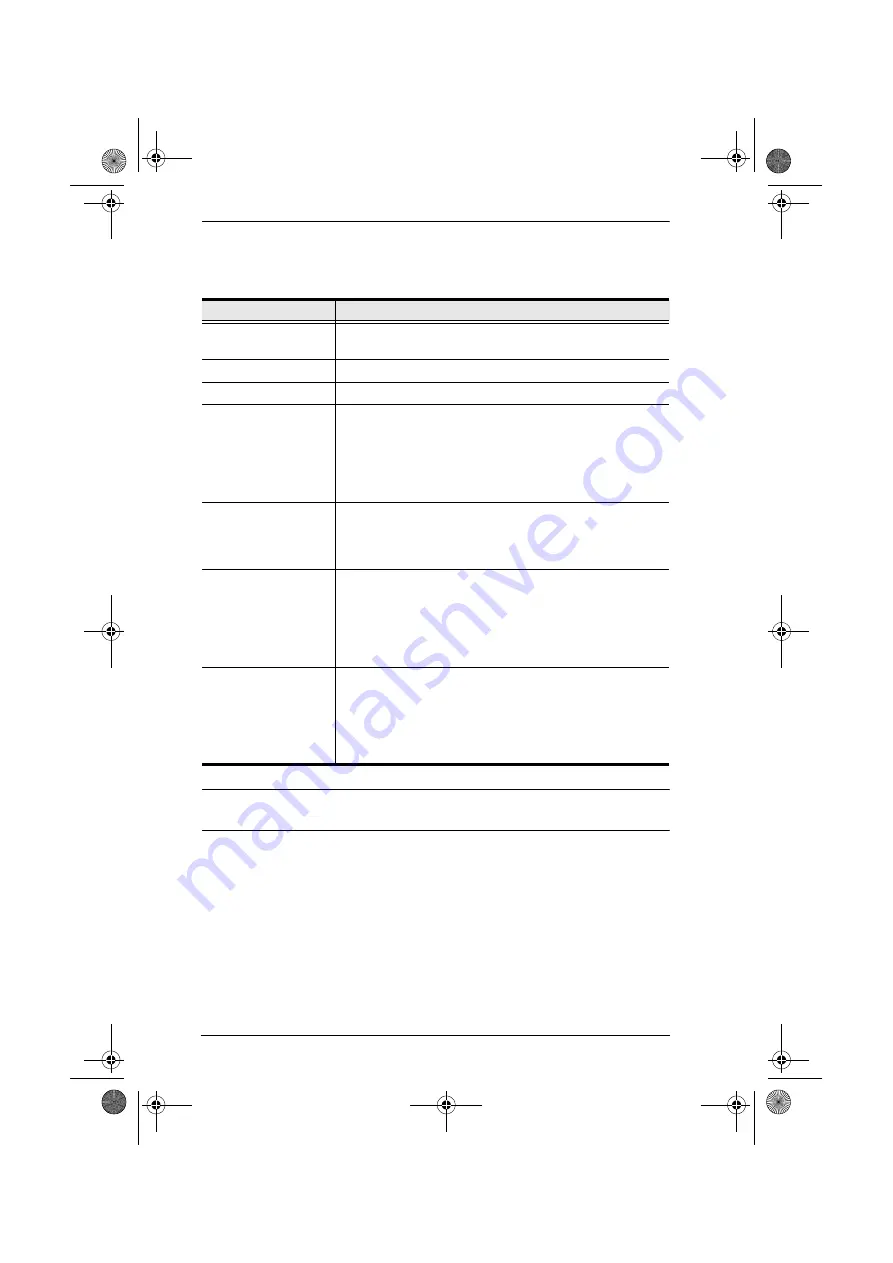
KH1508i / KH1516i User Manual
86
(Continued from previous page.)
An explanation of the Hotkey actions is given in the table below:
Note:
To invoke an action, you must press and release the keys one key at a
time.
Action
Explanation
Exit remote location
Breaks the connection to the KH1508i / KH1516i and returns
you to local operation.
Adjust Video
Brings up the video adjustment utility.
Toggle OSD
Toggles the OSD display Off and On.
Toggle mouse display
If you find the display of the two mouse pointers (local and
remote) to be confusing or annoying, you can use this
function to shrink the non-functioning pointer down to a
barely-noticeable tiny circle - which can be ignored. Since this
function is a toggle - use the hotkeys again to bring the
mouse display back to its original configuration.
Adjust mouse
This utility synchronizes the local and remote mouse
movements following a video resolution change. After
invoking this utility, simply click the local mouse pointer on top
of the remote mouse pointer.
Substitute Alt key
Although all other keyboard input is captured and sent to the
KH1508i / KH1516i, [Alt + Tab] and [Ctrl + Alt + Del] work on
your local computer. In order to implement their effects on the
remote system, another key may be substituted for the Alt
key. If you substitute the F12 key, for example, you would use
[F12 + Tab] and [Ctrl + F12 + Del].
Substitute Ctrl key
If your local computer captures Ctrl key combinations,
preventing them from being sent to the remote system, you
can implement their effects on the remote system by
specifying a function key to substitute for the Ctrl key. If you
substitute the F11 key, for example, pressing [F11 + 5] would
appear to the remote system as [Ctrl + 5].
kh15816i.book Page 86 Wednesday, December 26, 2007 11:12 AM