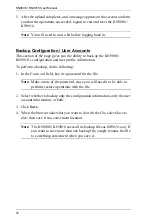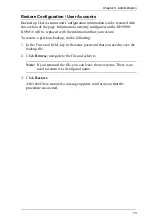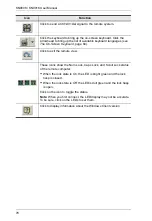KN9008 / KN9016 User Manual
70
Manual
If Automatic synching isn’t able to keep the pointers in sync, selecting
Manual
provides you with a number of methods to bring them back into sync:
Perform a video and mouse auto sync by clicking the
Video Settings
icon
on the Control Panel (see page 77).
Perform an
Auto Sync
with the
Video Adjustment
function (see
Invoke the
Adjust Mouse
function with the
Adjust Mouse
Move the pointer into all 4 corners of the screen (in any order).
Note:
If you continue to have sync problems, you should set the mouse speed
and acceleration settings on each problematic server. See
page 147, for instructions.
Reset
The functions performed by these parameters are explained in the table, below:
Parameter
Explanation
Reset on Exit
Place a check here to have the switch reset itself and implement
all the new settings when you log out. Following the reset, wait
approximately 30 to 60 seconds before logging back in.
For network IP address settings changes the check box is
automatically selected and the switch will reset when you log out.
Clearing the check mark before logging out will cause the new IP
settings to be ignored and the original IP address settings will
remain in effect.
Note:
Even though the new IP information is ignored, it still
remains in the field. Therefore, the next time you log in the
checkbox will be selected and the next time that the switch resets
the IP settings that you thought you discarded will be saved. To
avoid this problem, you should be sure that the IP settings that
appear in the field are the ones you want to save.
Reset Default
Values
This function undoes all changes that have been made to the
switch (except for the Port Names), and returns the parameters to
their original factory default settings.
Clear Port Names
This function removes the names that have been assigned to the
ports settings (see
Summary of Contents for Altusen KN9008
Page 1: ...KVM Over the NET KN9008 KN9016 User Manual www aten com ...
Page 14: ...KN9008 KN9016 User Manual xiv This Page Intentionally Left Blank ...
Page 24: ...KN9008 KN9016 User Manual 10 Rear Panel KN9008 KN9016 1 2 3 4 5 6 7 1 2 6 7 3 4 5 ...
Page 26: ...KN9008 KN9016 User Manual 12 This Page Intentionally Left Blank ...
Page 62: ...KN9008 KN9016 User Manual 48 This Page Intentionally Left Blank ...
Page 88: ...KN9008 KN9016 User Manual 74 This Page Intentionally Left Blank ...
Page 120: ...KN9008 KN9016 User Manual 106 This Page Intentionally Left Blank ...
Page 124: ...KN9008 KN9016 User Manual 110 This Page Intentionally Left Blank ...
Page 126: ...KN9008 KN9016 User Manual 112 This Page Intentionally Left Blank ...
Page 142: ...KN9008 KN9016 User Manual 128 This Page Intentionally Left Blank ...
Page 174: ...KN9008 KN9016 User Manual 160 This Page Intentionally Left Blank ...