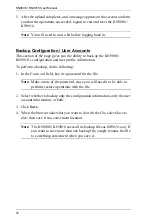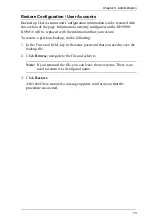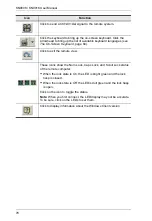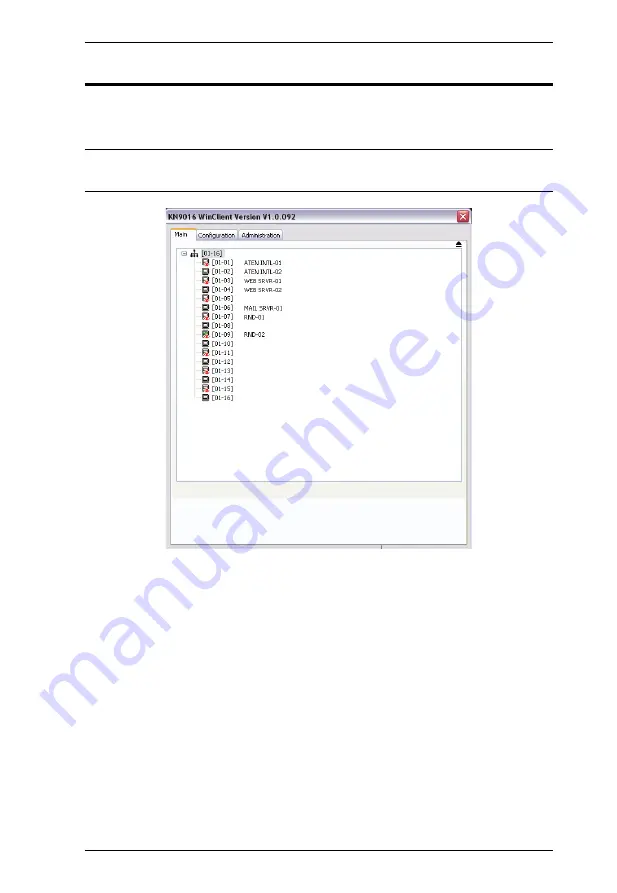
Chapter 7. The Windows Client Viewer
85
The Main Page
This page lists all of the KN9008 / KN9016's ports and governs port access.
Selecting a port and double clicking it switches you to the device on that port.
Note:
The administrator selects which ports are accessible to each user with
the
User Management
function (see page 98 for details).
The GUI uses a tree view. To see the ports for a particular station, click the
plus sign [
+
] in front of the Station Number. To dismiss the list, click the
minus sign [
–
] in front of the Station Number.
A
port icon
in the shape of a monitor displays in front of the port number.
Ports that have devices connected to them that are up and running have the
port icon lit in green.
Ports that have been selected as Quick View ports (see
, page 35 and
, page 105), have a red
eye
icon
displayed with the monitor in the port icon column to indicate so.
Summary of Contents for Altusen KN9008
Page 1: ...KVM Over the NET KN9008 KN9016 User Manual www aten com ...
Page 14: ...KN9008 KN9016 User Manual xiv This Page Intentionally Left Blank ...
Page 24: ...KN9008 KN9016 User Manual 10 Rear Panel KN9008 KN9016 1 2 3 4 5 6 7 1 2 6 7 3 4 5 ...
Page 26: ...KN9008 KN9016 User Manual 12 This Page Intentionally Left Blank ...
Page 62: ...KN9008 KN9016 User Manual 48 This Page Intentionally Left Blank ...
Page 88: ...KN9008 KN9016 User Manual 74 This Page Intentionally Left Blank ...
Page 120: ...KN9008 KN9016 User Manual 106 This Page Intentionally Left Blank ...
Page 124: ...KN9008 KN9016 User Manual 110 This Page Intentionally Left Blank ...
Page 126: ...KN9008 KN9016 User Manual 112 This Page Intentionally Left Blank ...
Page 142: ...KN9008 KN9016 User Manual 128 This Page Intentionally Left Blank ...
Page 174: ...KN9008 KN9016 User Manual 160 This Page Intentionally Left Blank ...