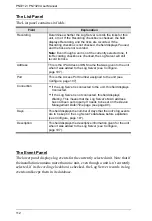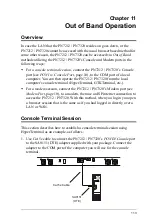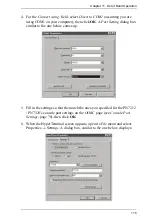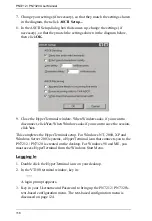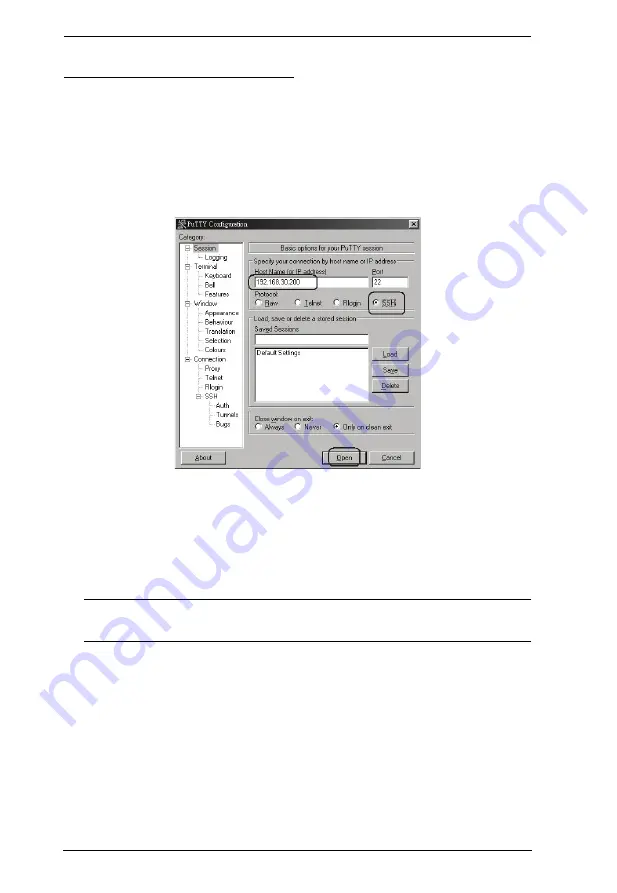
PN7212 / PN7320 User Manual
126
Third Party Utility (Windows):
SSH sessions can be implemented under Windows with the use of third party
utility software, such as PuTTY, a free implementation of Telnet and SSH for
the Win32 and Unix platforms. To make an SSH connection with PuTTY, do
the following:
1. In the
Host
Name box, enter the Internet host name or IP Address of the
server you want to connect to.
2. Select
SSH
from the Protocol buttons.
3. Click
Open
(at the bottom of the dialog box)
4. After you have connected, provide your PN7212 / PN7320 username and
password at the login prompts.
Note:
If you make a mistake keying in the username, the SSH protocol
doesn't allow you to try again. You must close PuTTY and start over.
Once an SSH connection to the device is established, the PN7212 / PN7320’s
text-based Configuration Menu comes up. This menu is the same as the
configuration menu that appears with Telnet sessions (see page 124).
Summary of Contents for Altusen PN7212
Page 1: ...Power Over the NET PN7212 PN7320 Power Distribution Unit User Manual www aten com ...
Page 18: ...PN7212 PN7320 User Manual 6 Components Front View PN7320 NEMA PN7320 IEC 1 2 1 3 3 4 6 5 ...
Page 28: ...PN7212 PN7320 User Manual 16 ...
Page 38: ...PN7212 PN7320 User Manual 26 This Page Intentionally Left Blank ...
Page 60: ...PN7212 PN7320 User Manual 48 This Page Intentionally Left Blank ...
Page 104: ...PN7212 PN7320 User Manual 92 This Page Intentionally Left Blank ...
Page 110: ...PN7212 PN7320 User Manual 98 This Page Intentionally Left Blank ...
Page 116: ...PN7212 PN7320 User Manual 104 This Page Intentionally Left Blank ...