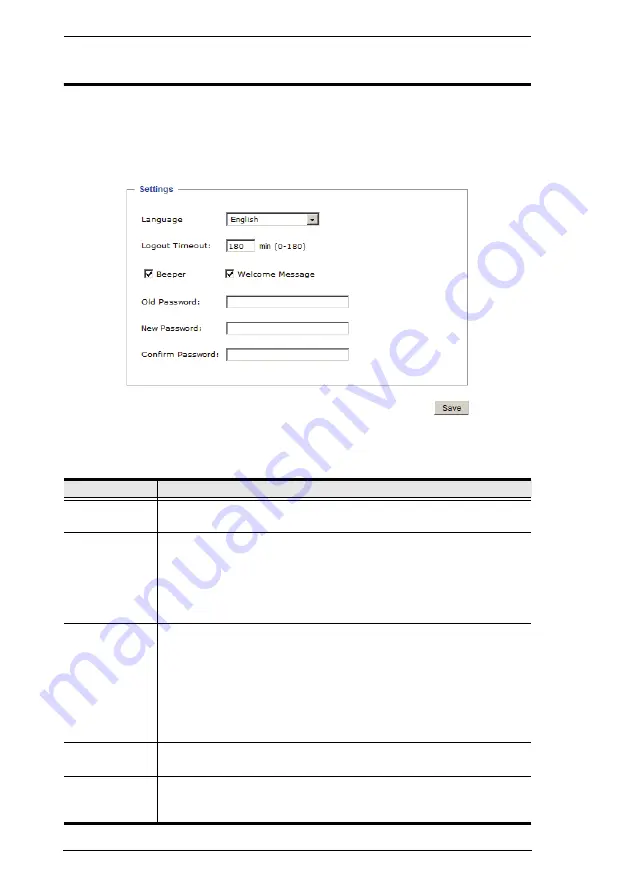
PN7212 / PN7320 User Manual
36
User Preferences
The
User Preferences
page allows users to set up their own, individual,
working environments. The PN7212 / PN7320 stores a separate configuration
record for each user profile, and sets up the working configuration according
to the
Username
that was keyed into the Login dialog box.
Make your settings changes according to the information given in the
following table:
Setting
Function
Language
Selects the language that the interface displays in. Drop down the list
of available languages to choose the one you want.
Logout Timeout If there is no user input for the amount of time set with this function,
the user is automatically logged out. A login is necessary before the
PN7212 / PN7320 can be accessed again. Key in a value from 0–180
minutes.
Note:
A setting of 0 (zero) disables this function, in which case users
are never automatically logged out, no matter how much time passes.
Beeper
If this is enabled (there is a check in the checkbox), the beeper
sounds whenever any of the following conditions occur: the PN7212 /
PN7320 is powered On; whenever an environment alarm is triggered;
whenever a device level alarm is triggered; whenever an outlet level
alarm is triggered.
Note:
This is the master alarm setting. If it is not enabled, no alarms
will sound – even if they are enabled on the Outlet Level and Station
Level configuration pages. (See p. 39 and page 43.)
Welcome
Message
If this is enabled, a welcome message appears at the right side of the
menu bar.
Password
Fields
To change the user password, first key the old password into the
Old
Password
input box, then key the new password into the
New
Password
and
Confirm Password
input boxes.
Summary of Contents for Altusen PN7212
Page 1: ...Power Over the NET PN7212 PN7320 Power Distribution Unit User Manual www aten com ...
Page 18: ...PN7212 PN7320 User Manual 6 Components Front View PN7320 NEMA PN7320 IEC 1 2 1 3 3 4 6 5 ...
Page 28: ...PN7212 PN7320 User Manual 16 ...
Page 38: ...PN7212 PN7320 User Manual 26 This Page Intentionally Left Blank ...
Page 60: ...PN7212 PN7320 User Manual 48 This Page Intentionally Left Blank ...
Page 104: ...PN7212 PN7320 User Manual 92 This Page Intentionally Left Blank ...
Page 110: ...PN7212 PN7320 User Manual 98 This Page Intentionally Left Blank ...
Page 116: ...PN7212 PN7320 User Manual 104 This Page Intentionally Left Blank ...









































