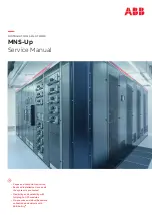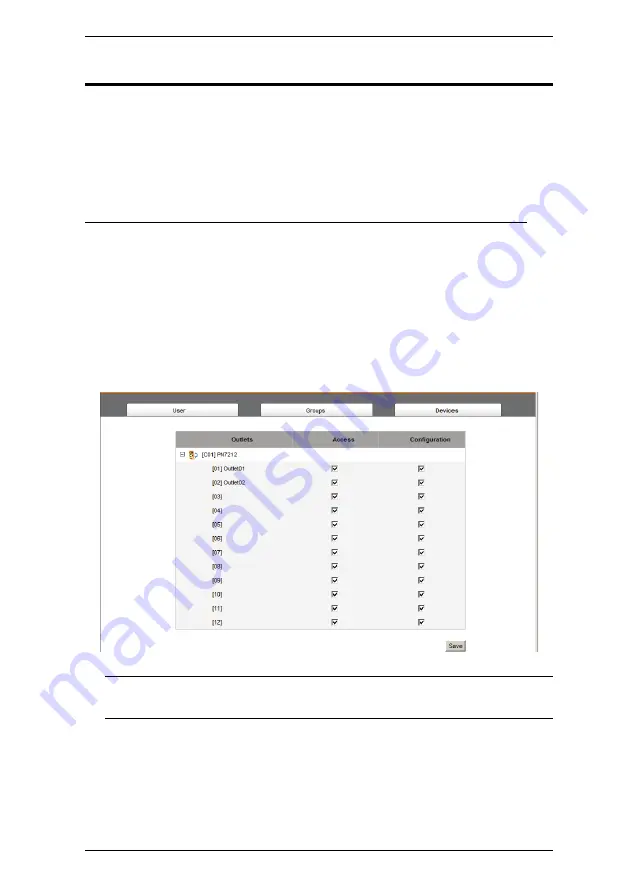
Chapter 6. User Management
61
Device Assignment
When a user logs in to the Power Over the NET™ device, the interface comes
up with the Outlet Access page displayed. All the outlets that the user is
permitted to access are listed in the Sidebar at the left of the page. Access
permissions for those outlets can be assigned on an outlet-by-outlet basis from
the
Accounts
menu for individual users, or the Groups menu for user groups.
Assigning Device Permissions From the Accounts Menu
To assign device permissions to a user from the Accounts menu, do the
following:
1. In the Sidebar
Users
tree, click the user’s name
– or –
In the main panel, select the user’s name, then click
Modify
.
2. In the that comes up, select the
Devices
tab. A screen, similar to the one
below, appears:
Note:
The page comes up with the outlets nested under the devices. Click
the plus sign in front of a device’s name to show the outlets.
Outlets are listed in the left hand column. Permissions can be set on an
outlet-by-outlet basis.
The
Access
column is where device access rights are set.
The
Configuration
column enables/disables a user from making
configuration changes to the outlet settings.
Summary of Contents for Altusen PN7212
Page 1: ...Power Over the NET PN7212 PN7320 Power Distribution Unit User Manual www aten com ...
Page 18: ...PN7212 PN7320 User Manual 6 Components Front View PN7320 NEMA PN7320 IEC 1 2 1 3 3 4 6 5 ...
Page 28: ...PN7212 PN7320 User Manual 16 ...
Page 38: ...PN7212 PN7320 User Manual 26 This Page Intentionally Left Blank ...
Page 60: ...PN7212 PN7320 User Manual 48 This Page Intentionally Left Blank ...
Page 104: ...PN7212 PN7320 User Manual 92 This Page Intentionally Left Blank ...
Page 110: ...PN7212 PN7320 User Manual 98 This Page Intentionally Left Blank ...
Page 116: ...PN7212 PN7320 User Manual 104 This Page Intentionally Left Blank ...