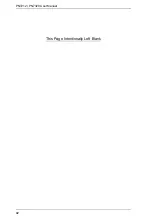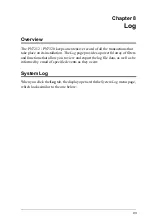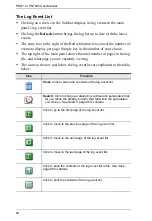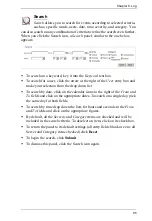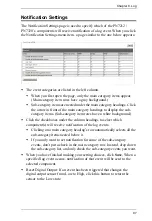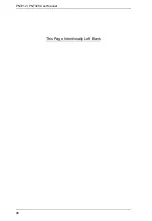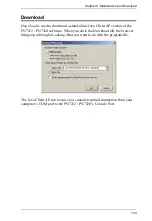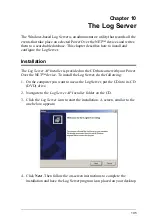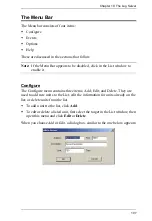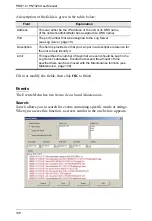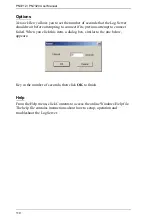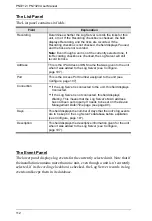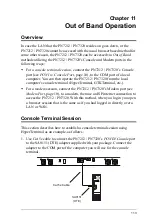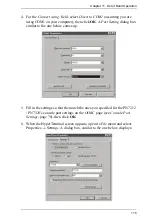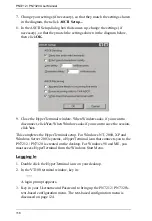105
Chapter 10
The Log Server
The Windows-based Log Server is an administrative utility that records all the
events that take place on selected Power Over the NET™ devices and writes
them to a searchable database. This chapter describes how to install and
configure the Log Server.
Installation
The
Log Server AP Installer
is provided on the CD that came with your Power
Over the NET™ device. To install the Log Server, do the following:
1. On the computer you want to use as the Log Server, put the CD into its CD
(DVD) drive.
2. Navigate to the
Log Server AP Installer
folder on the CD.
3. Click the
Log Server
icon to start the installation. A screen, similar to the
one below, appears:
4. Click
Next
. Then follow the on-screen instructions to complete the
installation and have the Log Server program icon placed on your desktop.
Summary of Contents for Altusen PN7212
Page 1: ...Power Over the NET PN7212 PN7320 Power Distribution Unit User Manual www aten com ...
Page 18: ...PN7212 PN7320 User Manual 6 Components Front View PN7320 NEMA PN7320 IEC 1 2 1 3 3 4 6 5 ...
Page 28: ...PN7212 PN7320 User Manual 16 ...
Page 38: ...PN7212 PN7320 User Manual 26 This Page Intentionally Left Blank ...
Page 60: ...PN7212 PN7320 User Manual 48 This Page Intentionally Left Blank ...
Page 104: ...PN7212 PN7320 User Manual 92 This Page Intentionally Left Blank ...
Page 110: ...PN7212 PN7320 User Manual 98 This Page Intentionally Left Blank ...
Page 116: ...PN7212 PN7320 User Manual 104 This Page Intentionally Left Blank ...