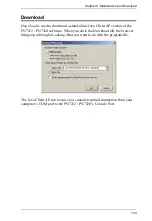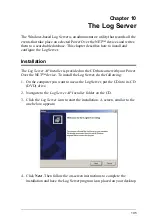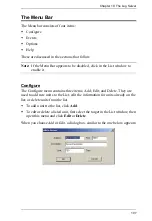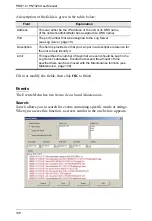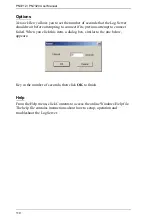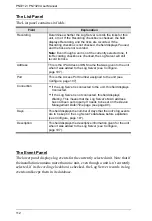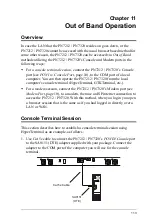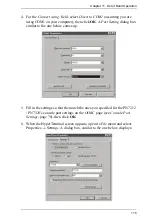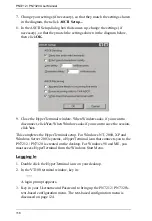PN7212 / PN7320 User Manual
116
7. Change your settings (if necessary), so that they match the settings shown
in the diagram, then click
ASCII Setup...
8. In the ASCII Setup dialog box that comes up, change the settings (if
necessary), so that they match the settings shown in the diagram below,
then click
OK
.
9. Close the HyperTerminal window. When Windows asks if you want to
disconnect, click
Yes
. When Windows asks if you want to save the session,
click
Yes
.
This completes the HyperTerminal setup. For Windows NT, 2000, XP and
Windows Server 2003 systems, a HyperTerminal icon that connects you to the
PN7212 / PN7320 is created on the desktop. For Windows 98 and ME, you
must access HyperTerminal from the Windows Start Menu.
Logging In
1. Double click the HyperTerminal icon on your desktop.
2. In the VT100 terminal window, key in:
???
A login prompt appears.
3. Key in your Username and Password to bring up the PN7212 / PN7320's
text-based configuration menu. The text-based configuration menu is
discussed on page 124.
Summary of Contents for Altusen PN7212
Page 1: ...Power Over the NET PN7212 PN7320 Power Distribution Unit User Manual www aten com ...
Page 18: ...PN7212 PN7320 User Manual 6 Components Front View PN7320 NEMA PN7320 IEC 1 2 1 3 3 4 6 5 ...
Page 28: ...PN7212 PN7320 User Manual 16 ...
Page 38: ...PN7212 PN7320 User Manual 26 This Page Intentionally Left Blank ...
Page 60: ...PN7212 PN7320 User Manual 48 This Page Intentionally Left Blank ...
Page 104: ...PN7212 PN7320 User Manual 92 This Page Intentionally Left Blank ...
Page 110: ...PN7212 PN7320 User Manual 98 This Page Intentionally Left Blank ...
Page 116: ...PN7212 PN7320 User Manual 104 This Page Intentionally Left Blank ...