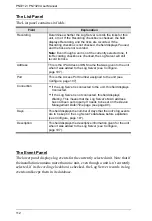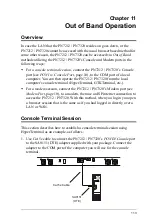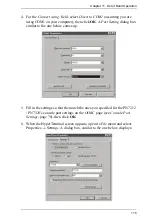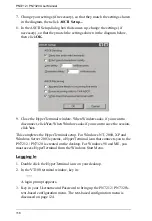Chapter 12. Remote Terminal Operation
125
SSH
Terminal Session (Linux):
To log in to the PN7212 / PN7320 by means of a secure SSH session, do the
following:
1. Open a terminal (command line) on your computer.
2. At the prompt, key in your PN7212 / PN7320 Username and the PN7212 /
PN7320's IP Address in the following way:
ssh [username@IP Address]
3. Press
Enter
4. When you are prompted for a password, use your PN7212 / PN7320
password.
Once an SSH connection to the device is established, the PN7212 /
PN7320’s text-based Configuration Menu comes up:
This menu is the same as the configuration menu that appears with Telnet
sessions (see page 124). It provides text-based equivalents for the functions
found under the web-based tabs and menus. You can reference the information
provided for the browser version as you work your way through the submenus.
Summary of Contents for Altusen PN7212
Page 1: ...Power Over the NET PN7212 PN7320 Power Distribution Unit User Manual www aten com ...
Page 18: ...PN7212 PN7320 User Manual 6 Components Front View PN7320 NEMA PN7320 IEC 1 2 1 3 3 4 6 5 ...
Page 28: ...PN7212 PN7320 User Manual 16 ...
Page 38: ...PN7212 PN7320 User Manual 26 This Page Intentionally Left Blank ...
Page 60: ...PN7212 PN7320 User Manual 48 This Page Intentionally Left Blank ...
Page 104: ...PN7212 PN7320 User Manual 92 This Page Intentionally Left Blank ...
Page 110: ...PN7212 PN7320 User Manual 98 This Page Intentionally Left Blank ...
Page 116: ...PN7212 PN7320 User Manual 104 This Page Intentionally Left Blank ...