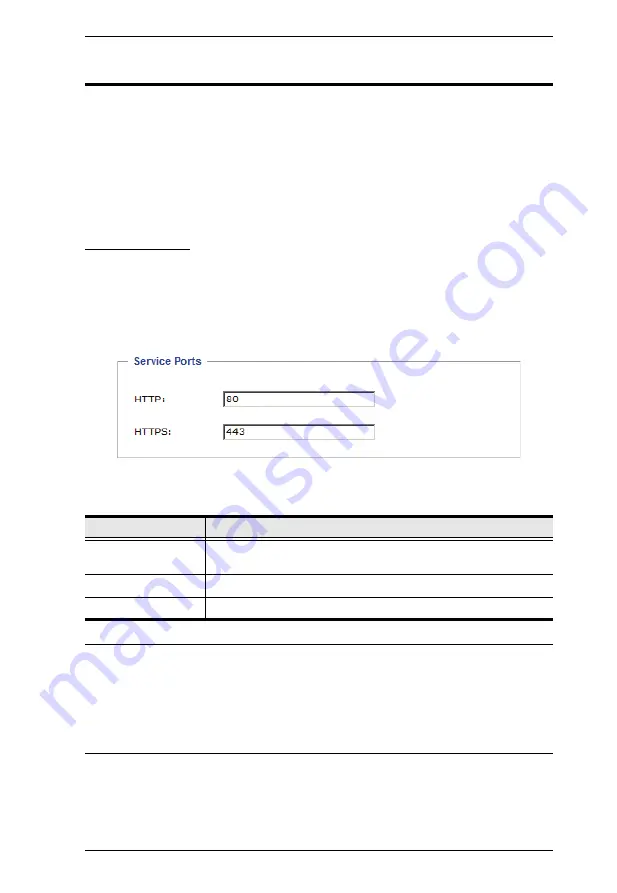
Chapter 7. Device Management
65
Network
The Network page is used to specify the Power Over the NET™ device’s
network environment. The main section is divided into 5 panels. Select the
device you want to configure in the Sidebar, then fill in the information in the
panels according to the information given in the sections that follow.
When you have finished making all of your configuration settings, click
Save
(at the bottom of the page).
Service Ports
As a security measure, if a firewall is being used, the Administrator can specify
the port numbers that the firewall will allow. If a port other than the default is
used, users must specify the port number as part of the IP address when they
log in. If an invalid port number (or no port number) is specified, the Power
Over the NET™ device will not be found.
An explanation of the fields is given in the table below:
Note:
1. Valid entries for all of the Service Ports are from 1–65535.
2. The service ports cannot have the same value. You must set a
different value for each one.
3. If there is no firewall (on an Intranet, for example), it doesn’t matter
what these numbers are set to, since they have no effect.
Field
Explanation
Program
This is the port number for connecting with the Java Client AP
(see
, page 103). The default is 9000.
HTTP
The port number for a browser login. The default is 80.
HTTPS
The port number for a secure browser login. The default is 443.
Summary of Contents for Altusen PN7212
Page 1: ...Power Over the NET PN7212 PN7320 Power Distribution Unit User Manual www aten com ...
Page 18: ...PN7212 PN7320 User Manual 6 Components Front View PN7320 NEMA PN7320 IEC 1 2 1 3 3 4 6 5 ...
Page 28: ...PN7212 PN7320 User Manual 16 ...
Page 38: ...PN7212 PN7320 User Manual 26 This Page Intentionally Left Blank ...
Page 60: ...PN7212 PN7320 User Manual 48 This Page Intentionally Left Blank ...
Page 104: ...PN7212 PN7320 User Manual 92 This Page Intentionally Left Blank ...
Page 110: ...PN7212 PN7320 User Manual 98 This Page Intentionally Left Blank ...
Page 116: ...PN7212 PN7320 User Manual 104 This Page Intentionally Left Blank ...
















































