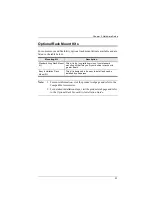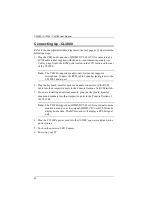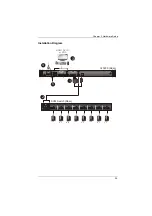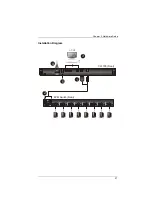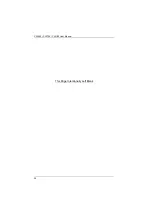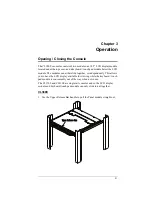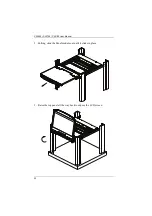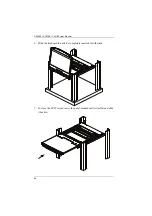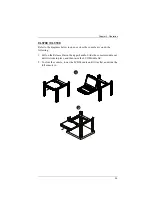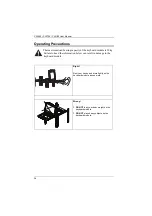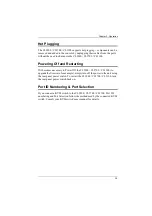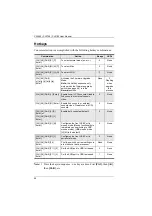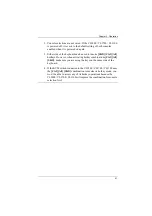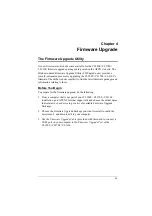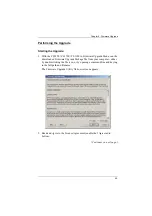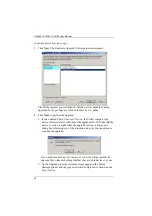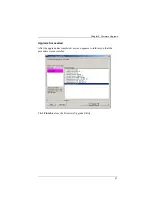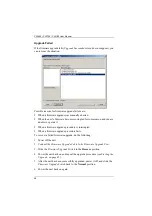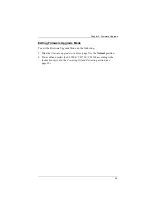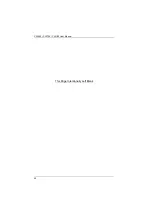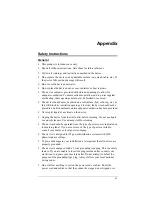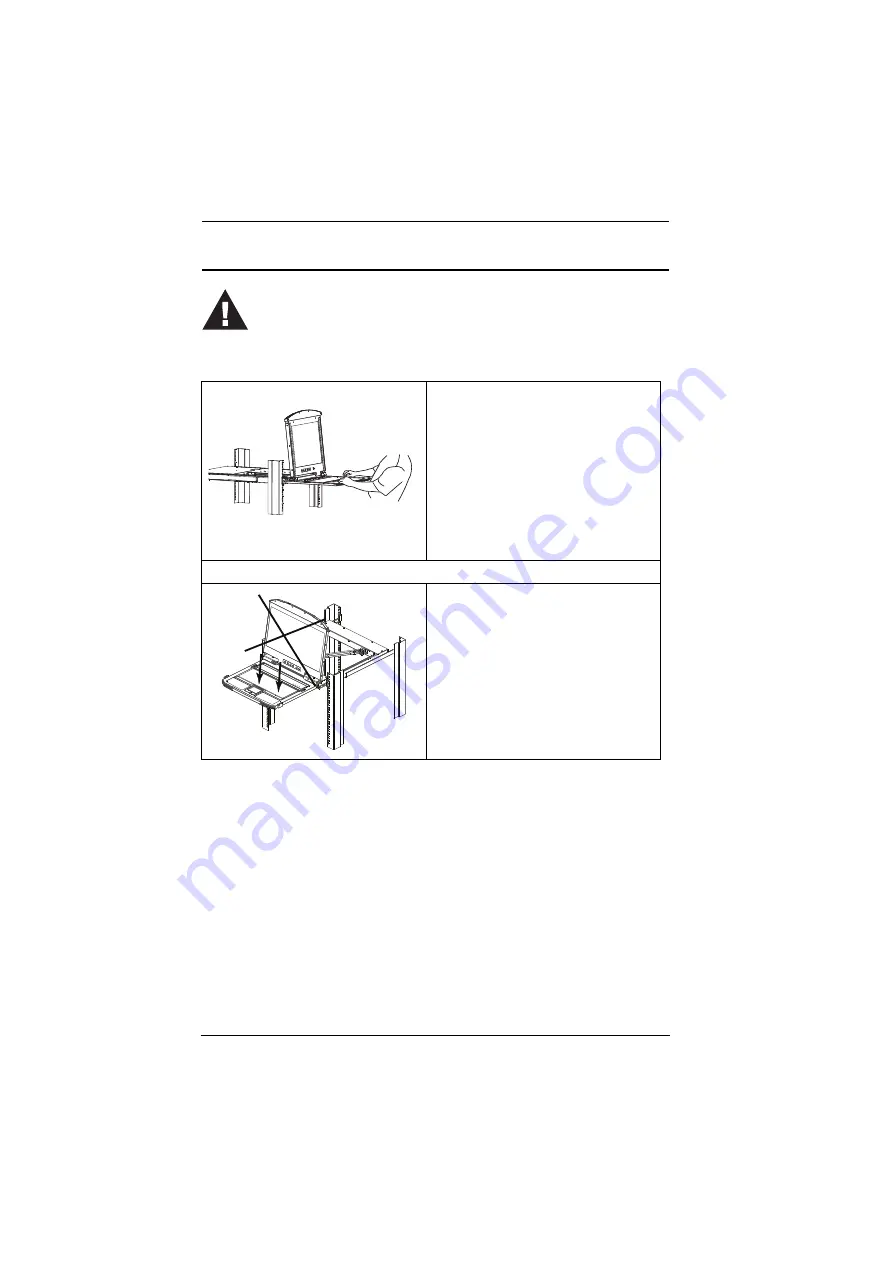
CL3800 / CL3700 / CL3100 User Manual
36
Operating Precautions
Right!
Rest your hands and arms lightly on the
keyboard module as you work.
Wrong
!
DO NOT
lean your body weight on the
keyboard module.
DO NOT
place heavy objects on the
keyboard module.
The maximum load bearing capacity of the keyboard module is 30 kg.
Failure to heed the information below can result in damage to the
keyboard module.
Summary of Contents for CL3100
Page 1: ...Short Depth WideScreen LCD Console CL3800 CL3700 CL3100 User Manual www aten com...
Page 26: ...CL3800 CL3700 CL3100 User Manual 16 This Page Intentionally Left Blank...
Page 37: ...Chapter 2 Hardware Setup 27 Installation Diagram 5 3 4 1 CL3700 Rear HDMI 2 KVM Switch Rear...
Page 39: ...Chapter 2 Hardware Setup 29 Installation Diagram 5 3 4 1 CL3100 Rear VGA 2 KVM Switch Rear...
Page 40: ...CL3800 CL3700 CL3100 User Manual 30 This Page Intentionally Left Blank...
Page 52: ...CL3800 CL3700 CL3100 User Manual 42 This Page Intentionally Left Blank...
Page 60: ...CL3800 CL3700 CL3100 User Manual 50 This Page Intentionally Left Blank...