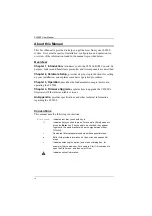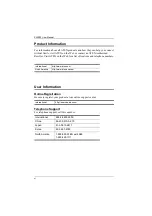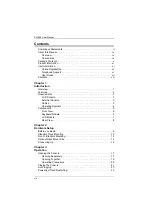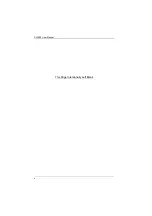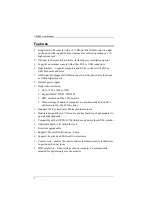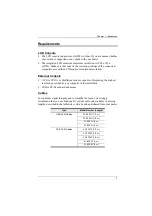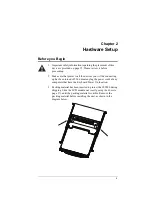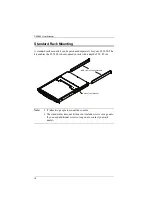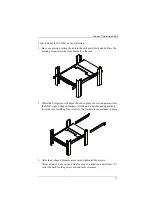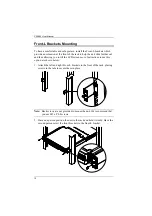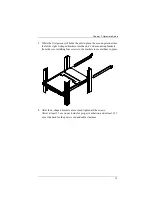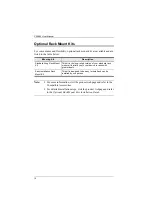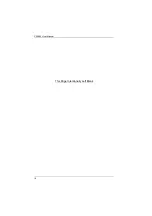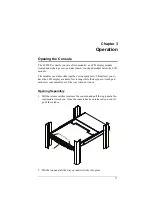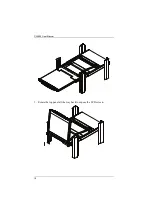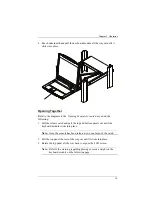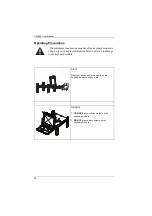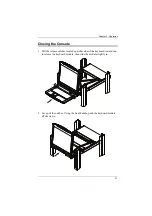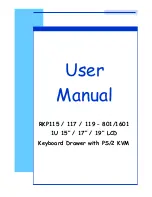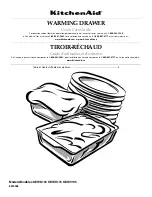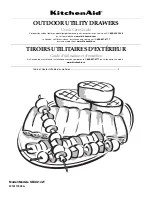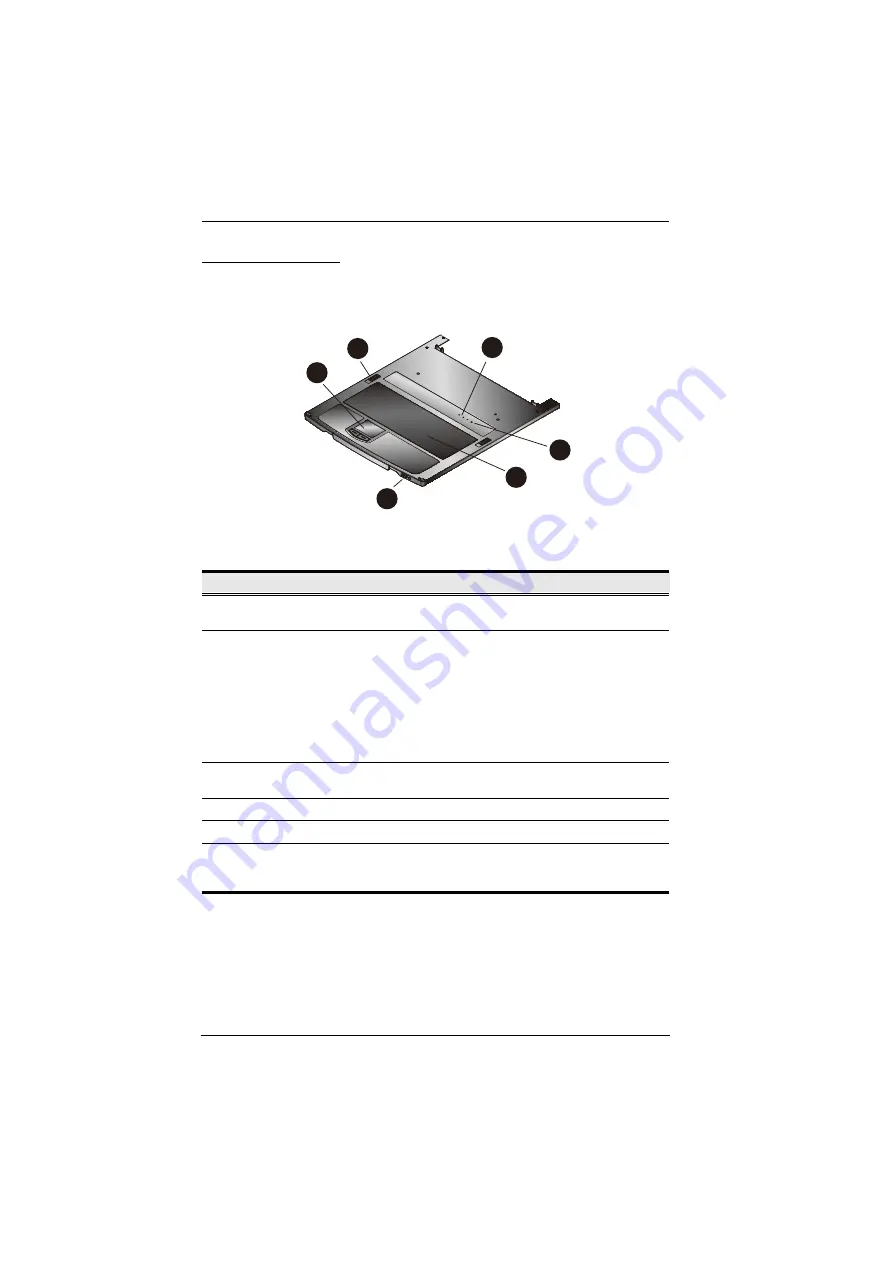
CL5800 User Manual
6
Keyboard Module
No.
Component
Description
1
keyboard
release catch
These catches (one on each side) release the keyboard
module so you can slide it away.
2
reset button
Pressing and holding this button while powering on the unit
causes the CL5800 to revert to the original factory installed
firmware version – allowing you to recover from a failed
firmware upgrade.
Pressing and holding this button for more than three
seconds performs a system reset.
Note:
The button is recessed and must be pushed with a thin
object - such as the end of a paper clip or a ballpoint pen.
3
lock LEDs
The Num Lock, Caps Lock, Scroll Lock LEDs are located
here.
4
keyboard
Standard 105-key keyboard
5
touchpad
Standard mouse touchpad
6
USB port
This USB port is provided for users who prefer to use an
external mouse (see
, page 26). It also functions as a
USB peripheral port.
6
3
4
5
1
2
Summary of Contents for CL5800
Page 1: ...CL5800 LCD Console User Manual...
Page 10: ...CL5800 User Manual x This Page Intentionally Left Blank...
Page 26: ...CL5800 User Manual 16 This Page Intentionally Left Blank...
Page 28: ...CL5800 User Manual 18 3 Rotate the top panel all the way back to expose the LCD screen...
Page 44: ...CL5800 User Manual 34 This Page Intentionally Left Blank...
Page 58: ...CL5800 User Manual 48 This Page Intentionally Left Blank...
Page 60: ...CL5800 User Manual 50 U User Notice vii W Warranty 47...