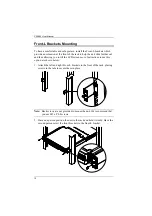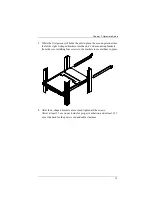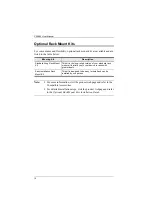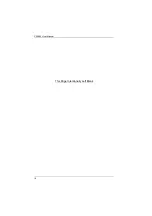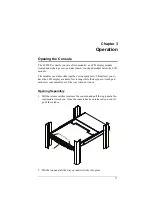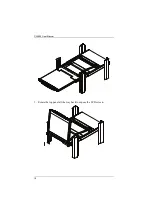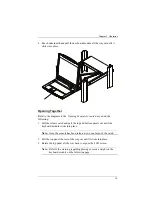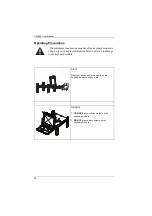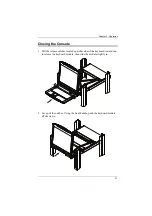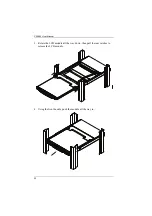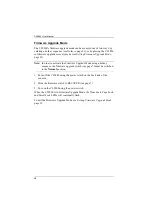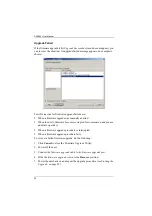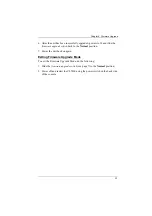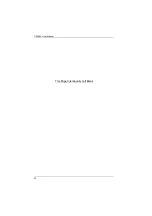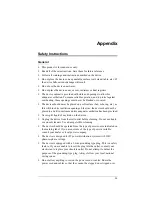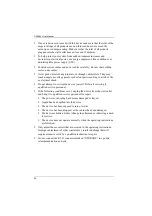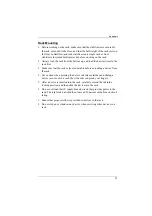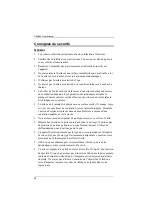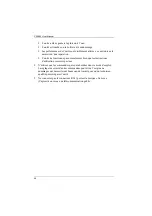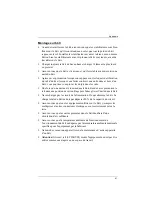CL5800 User Manual
26
Hotkeys
Console selection on the CL5800 is accomplished with hotkey combinations,
as described in the following table:
Note:
1. Press the keys in sequence – one key at a time. First
[Ctrl]
, then
[Alt]
,
then
[Shift]
, etc.
2. Console selections are not saved. If the CL5800 is powered off, it
reverts to the default setting of both consoles enabled when it is
powered on again.
3. If the KVM switch connected to the CL5800 uses the
[Ctrl] [Alt]
[Shift]
combination to invoke its hotkey mode, you won't be able to
access any of its hotkey operations because the CL5800 will capture
the combination for console selection first.
Combination
Action
[Ctrl] [Alt] [Shift] [P] [C] [Enter]
To select normal mode (pc, etc.).
[Ctrl] [Alt] [Shift] [S] [U] [N] [Enter] To select SUN
[Ctrl] [Alt] [Shift]
[u] [p] [g] [r] [a] [d] [e] [Enter]
Activates the Firmware Upgrade Mode.
Note:
this Hotkey sequence only works when the
Firmware Upgrade Switch (see page 28) is in the
Normal
position.
[Ctrl] [Alt] [Shift] [L] [Enter]
Enable Local (LCD) console;
Disable Remote (external) console.
[Ctrl] [Alt] [Shift] [R] [Enter]
Enable Remote (external) console
Disable Local (LCD) console.
[Ctrl] [Alt] [Shift] [L] [R] [Enter] or
[Ctrl] [Alt] [Shift] [R] [L] [Enter]
Enable both consoles (default).
[Ctrl] [Alt] [Shift] [F11] [F] [Enter]
Set the selected KVM port to full speed USB
[Ctrl] [Alt] [Shift] [F11] [L] [Enter]
Set the selected KVM port to low speed USB
[Ctrl] [Alt] [Shift] [U] [M] [Enter]
Configures the front USB Port to mouse mode
(Mouse functionality is immediate upon switching to
USB mouse mode).
[Ctrl] [Alt] [Shift] [U] [P] [Enter]
Configures the front USB Port to peripheral mode.
Summary of Contents for CL5800
Page 1: ...CL5800 LCD Console User Manual...
Page 10: ...CL5800 User Manual x This Page Intentionally Left Blank...
Page 26: ...CL5800 User Manual 16 This Page Intentionally Left Blank...
Page 28: ...CL5800 User Manual 18 3 Rotate the top panel all the way back to expose the LCD screen...
Page 44: ...CL5800 User Manual 34 This Page Intentionally Left Blank...
Page 58: ...CL5800 User Manual 48 This Page Intentionally Left Blank...
Page 60: ...CL5800 User Manual 50 U User Notice vii W Warranty 47...