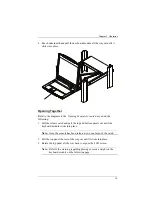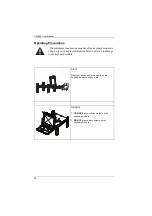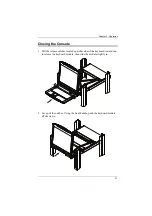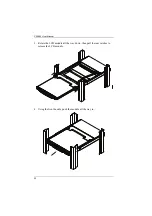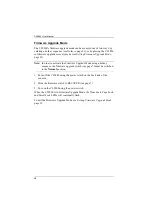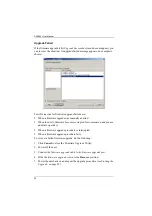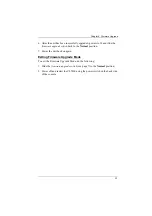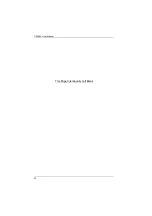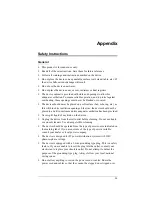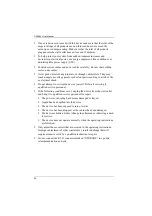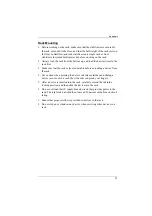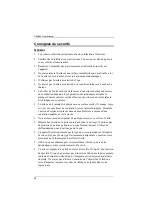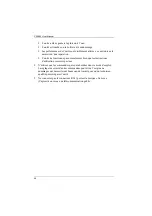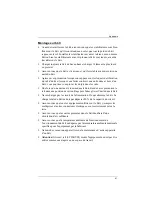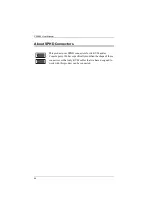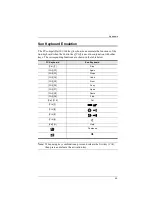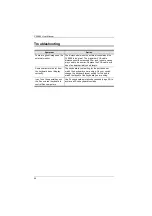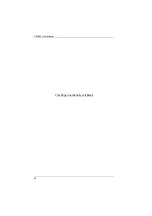Chapter 4. Firmware Upgrade
33
6. After the unit has been successfully upgraded, power it off, and slide the
firmware upgrade switch
back to the
Normal
position.
7. Power the unit back on again.
Exiting Firmware Upgrade Mode
To exit the Firmware Upgrade Mode, do the following:
1. Slide the
firmware upgrade switch
(see page 7) to the
Normal
position.
2. Power off and restart the CL5800 using the power switch on the back side
of the console.
Summary of Contents for CL5800
Page 1: ...CL5800 LCD Console User Manual...
Page 10: ...CL5800 User Manual x This Page Intentionally Left Blank...
Page 26: ...CL5800 User Manual 16 This Page Intentionally Left Blank...
Page 28: ...CL5800 User Manual 18 3 Rotate the top panel all the way back to expose the LCD screen...
Page 44: ...CL5800 User Manual 34 This Page Intentionally Left Blank...
Page 58: ...CL5800 User Manual 48 This Page Intentionally Left Blank...
Page 60: ...CL5800 User Manual 50 U User Notice vii W Warranty 47...