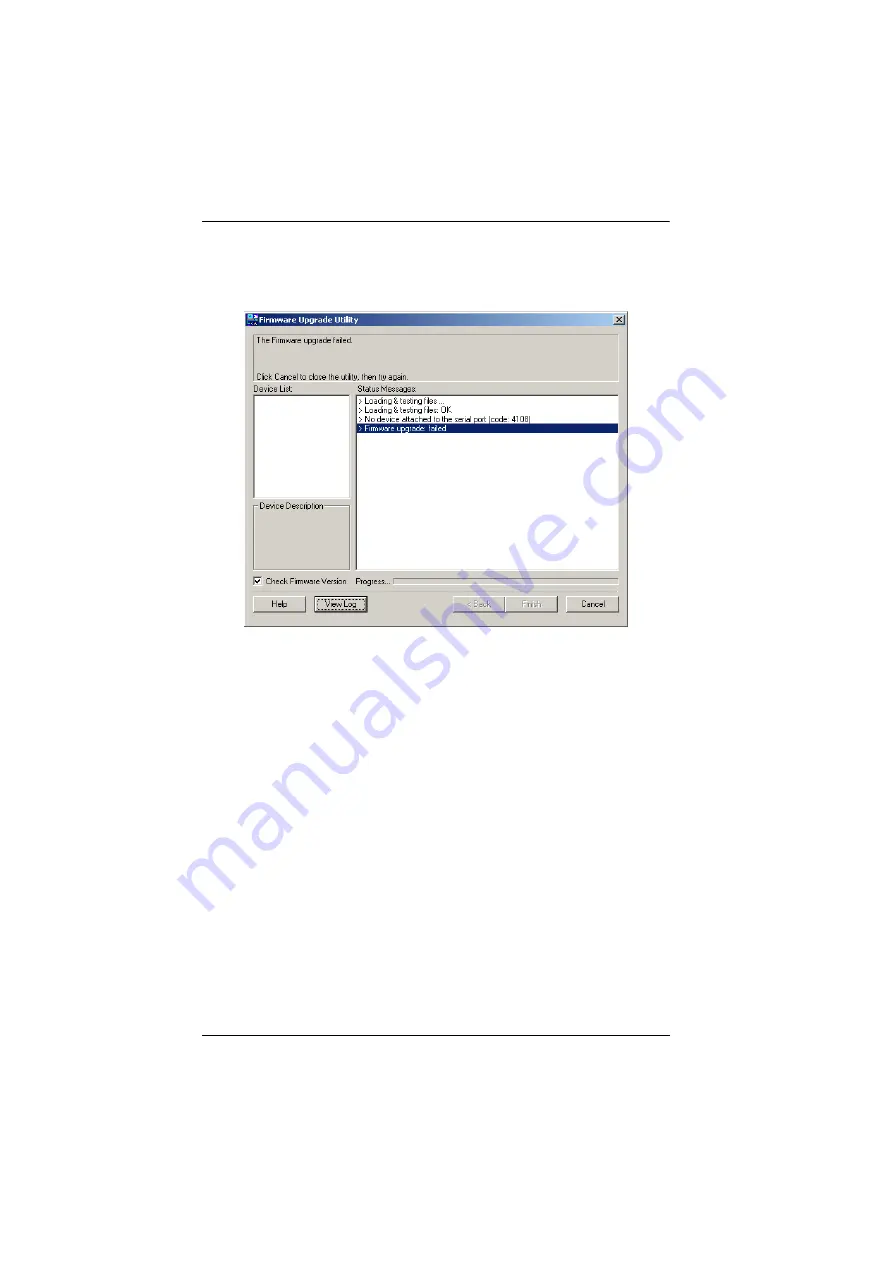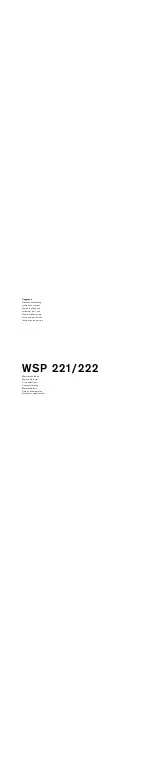Summary of Contents for CL6700MW
Page 1: ...DVI Full HD LCD Console CL6700MW User Manual www aten com ...
Page 10: ...CL6700MW User Manual x This Page Intentionally Left Blank ...
Page 15: ...Chapter 1 Introduction 5 Components Front View 2 2 1 3 4 6 7 9 8 10 11 12 5 13 14 ...
Page 18: ...CL6700MW User Manual 8 This Page Intentionally Left Blank ...
Page 38: ...CL6700MW User Manual 28 This Page Intentionally Left Blank ...