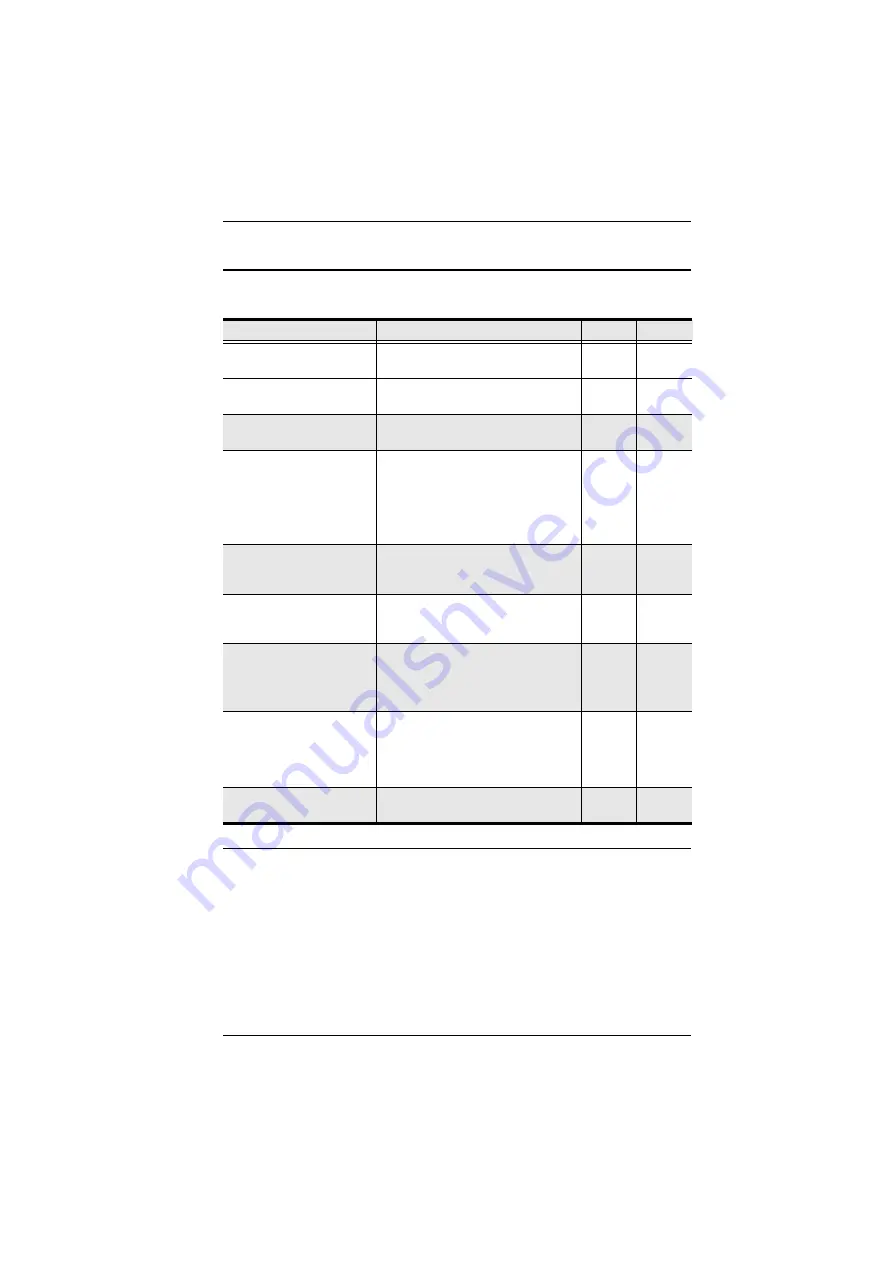
Chapter 3. Operation
19
Hotkeys
Console selection is accomplished with the following hotkey combinations:
Note:
1. Press the keys in sequence – one key at a time. First
[Ctrl]
, then
[Alt]
,
then
[Shift]
, etc.
2. Console selections are not saved. If the CL6700MW is powered off,
it reverts to the default setting of both consoles enabled when it is
powered on again.
3. Either side of the keyboard can be used to invoke
[Shift] [Ctrl] [Alt]
hotkeys.
Combination
Action
Beeps
LEDs
[Ctrl] [Alt] [Shift] [P] [C]
[Enter]
To select normal mode (pc, etc.).
2
None
[Ctrl] [Alt] [Shift] [M] [A] [C]
[Enter]
To select Mac
2
None
[Ctrl] [Alt] [Shift] [S] [U] [N]
[Enter]
To select SUN
2
None
[Ctrl] [Alt] [Shift]
[u] [p] [g] [r] [a] [d] [e]
[Enter]
Activates the Firmware Upgrade
Mode.
Note:
this Hotkey sequence only
works when the Firmware Upgrade
Recovery Switch (see page 22) is in
the
Normal
position.
None
3
Flashing
when
upgrade
is in
process
[Ctrl] [Alt] [Shift] [L] [Enter]
Enable Local (LCD) console; Disable
2nd console or external console
video.
2
None
[Ctrl] [Alt] [Shift] [R] [Enter] Enable 2nd console, or external
console video; Disable Local (LCD)
console.
2
None
[Ctrl] [Alt] [Shift] [L] [R]
[Enter] or
[Ctrl] [Alt] [Shift] [R] [L]
[Enter]
Enable both consoles (default).
2
None
[Ctrl] [Alt] [Shift] [U] [M]
[Enter]
Configures the front USB Port to
mouse mode (Mouse functionality is
immediate upon switching to USB
mouse mode). (USB mouse mode
[U] [M] is the default)
2
None
[Ctrl] [Alt] [Shift] [U] [P]
[Enter]
Configures the front USB Port to
peripheral mode.
2
None
Summary of Contents for CL6700MW
Page 1: ...DVI Full HD LCD Console CL6700MW User Manual www aten com ...
Page 10: ...CL6700MW User Manual x This Page Intentionally Left Blank ...
Page 15: ...Chapter 1 Introduction 5 Components Front View 2 2 1 3 4 6 7 9 8 10 11 12 5 13 14 ...
Page 18: ...CL6700MW User Manual 8 This Page Intentionally Left Blank ...
Page 38: ...CL6700MW User Manual 28 This Page Intentionally Left Blank ...
















































