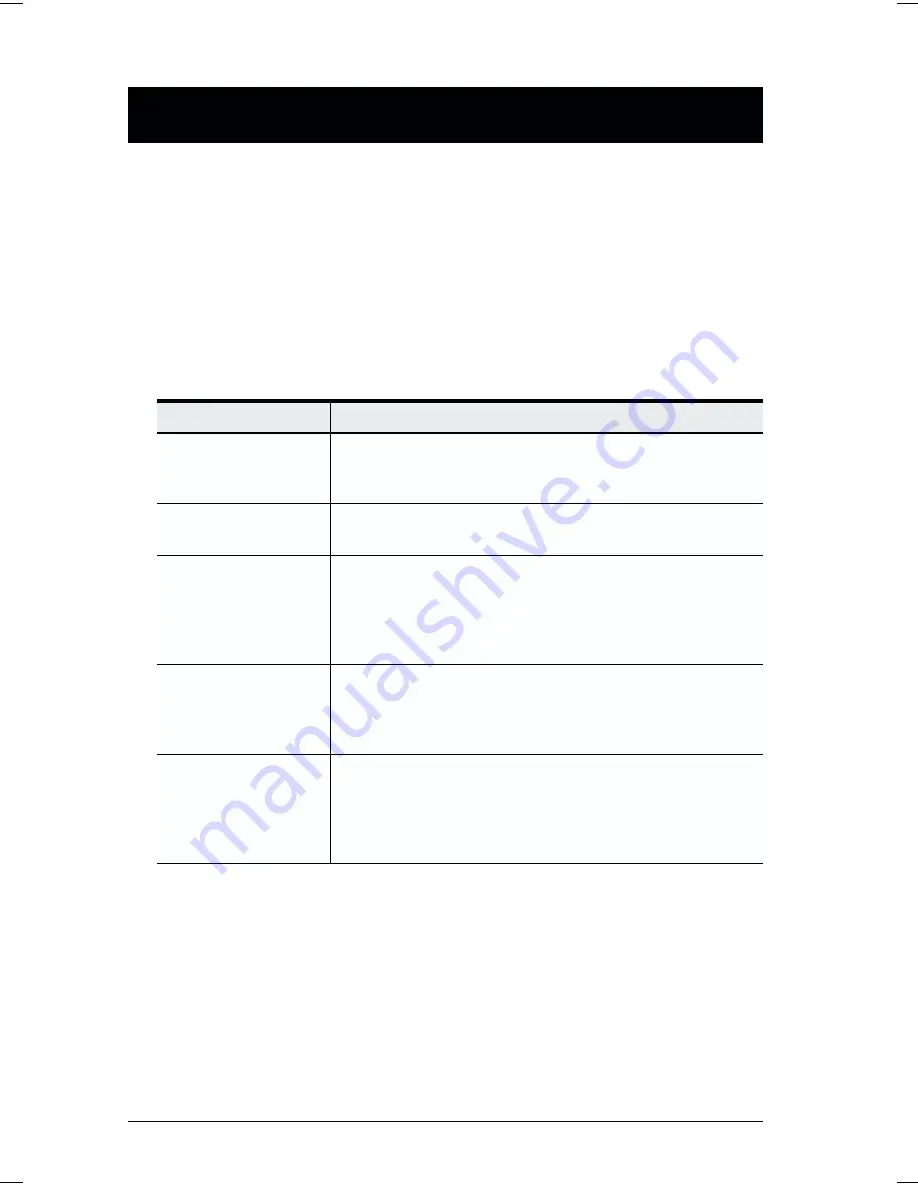
w
F6 Set:
Pressing [F6] brings up the OSD configuration menu. To change a setting:
1. Move the highlight bar to the choice you want, then press [Enter].
2. On the submenu that appears next, move the highlight bar to the choice
you want and press [Enter].
An icon of a pointing finger indicates which choice is the currently selected
one. An explanation of the choices is given in the table, below:
Setting
Function
CHANNEL DISPLAY
MODE
Selects how the Port ID is displayed: the Port Number plus
the Name (PN + NAME); the Port Number alone (PN); or
the Name alone (NAME).
CHANNEL DISPLAY
DURATION
Determines how long a Port ID displays on the monitor after
a port change has taken place: 3 Seconds; or Always On.
CHANNEL DISPLAY
POSITION
Allows you to position where the Port ID appears on the
screen. Use the Arrow Keys, Pg Up, Pg Dn, Home, End,
and 5 (on the numeric keypad with Num Lock off), to
position the Port ID display, then press [Enter] to lock the
position and return to the Set submenu.
SCAN DURATION
Determines how long the display dwells on each port as it
cycles through the selected ports in Quick View Scan
Mode. The options are: 3, 5, 10, 15, 20, 30, 40, and 60
seconds.
OSD ACTIVATING
HOTKEY
Selects which Hotkey activates the OSD function: [Ctrl]
[Ctrl] or [Scroll Lock] [Scroll Lock]. The default is the Ctrl
key combination, but this may conflict with programs
running on the computers, in which case, the Scroll Lock
option should be used.
20
CS-128A User Manual
Summary of Contents for CS-128A
Page 1: ...8 Port KVM Switch User Manual CS 128A ...
Page 2: ......







































