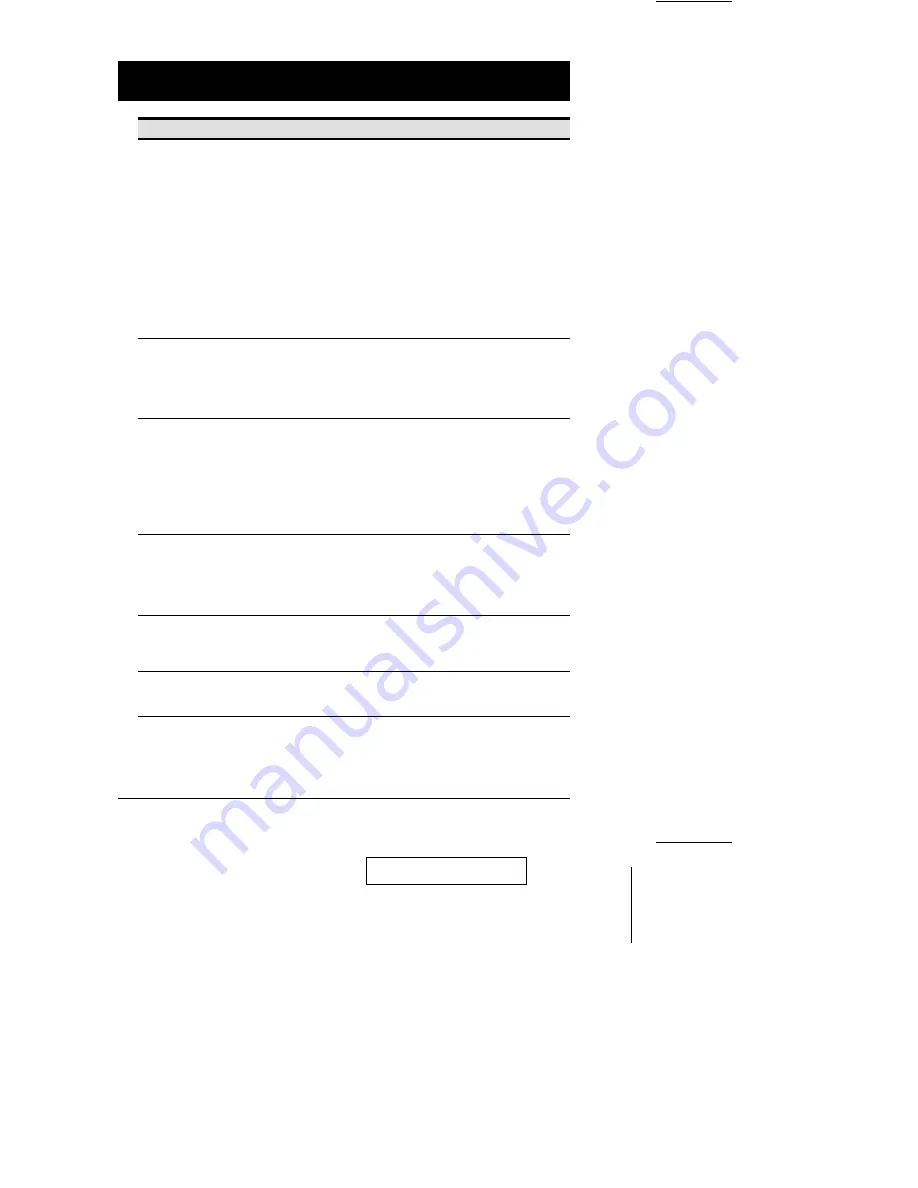
Setting
Function
SET PASSWORD
This function is used to set passwords for the Administrator and User:
1. One Administrator and four User passwords can be set.
2. Move the highlight bar to User or Administrator, then press [Enter].
A screen that allows you to key in your password appears. The
password may be up to 8 characters long, and can consist of any
combination of letters and numbers (A - Z, 0 - 9).
3. Key in the new password, then press [Enter]. You are asked to key
the password in again, in order to confirm that it is correct.
4. Key in the new password again, then press [Enter].
If the two entries match, the new password is accepted. If the
entries do not match, you must start again from the beginning.
5. To modify or delete a previous password, use the backspace key
to erase individual letters or numbers.
6. If the Administrator wants to change a User’s password, he must
enter his Administrator’s password first.
SET ACCESSIBLE
PORTS
This function allows Administrators and Users to select which Ports
can be accessed from a particular Console. Move the highlight bar to
the target computer, then press [Enter] or the [Spacebar] to toggle
access On and Off. If access is On, a plus mark ( + ) appears to
indicate so. If access is Off, the area is blank. Make your choice,
then press [Esc] to confirm.
SET MULTIUSER MODE
This function determines whether or not the same ID can be used to
log into the CS-428 from different Consoles at the same time.
1. If Disabled, the same ID cannot be used; if Enabled (the default),
the same ID can be used to log in from more than one Console.
2. If Enabled, the F4, F6, and F7 settings set for any one Console,
will be the same for all other Consoles that log in with the same ID.
3. Changes made to the F4, F6, and F7 settings by any logged in
Console will automatically affect all Consoles with the same ID.
SET ACCESS TIMEOUT
This function is used to set the timeout value to control the release of
access rights to a computer. If the original Console doesn’t access the
computer before the timeout value is reached, the computer becomes
available to the other Consoles. To set the timeout value, key in a
number from 2 - 255 seconds, then press [Enter] (if the number is 0
[zero], this function is disabled. Default is 010 (ten) seconds.
CLEAR THE NAME LIST
This function is used to undo all Administrator changes and return
the setup to the original factory default settings.
Note: While this function is in progress, make sure that no other
operations are performed on any of the other Consoles.
RESTORE DEFAULT
VALUES
This function is used to undo all Administrator changes and return
the setup to the original factory default settings - except for the
Names that were assigned to Ports, which are saved.
2001-03-01
CS-428 User Manual
15








































