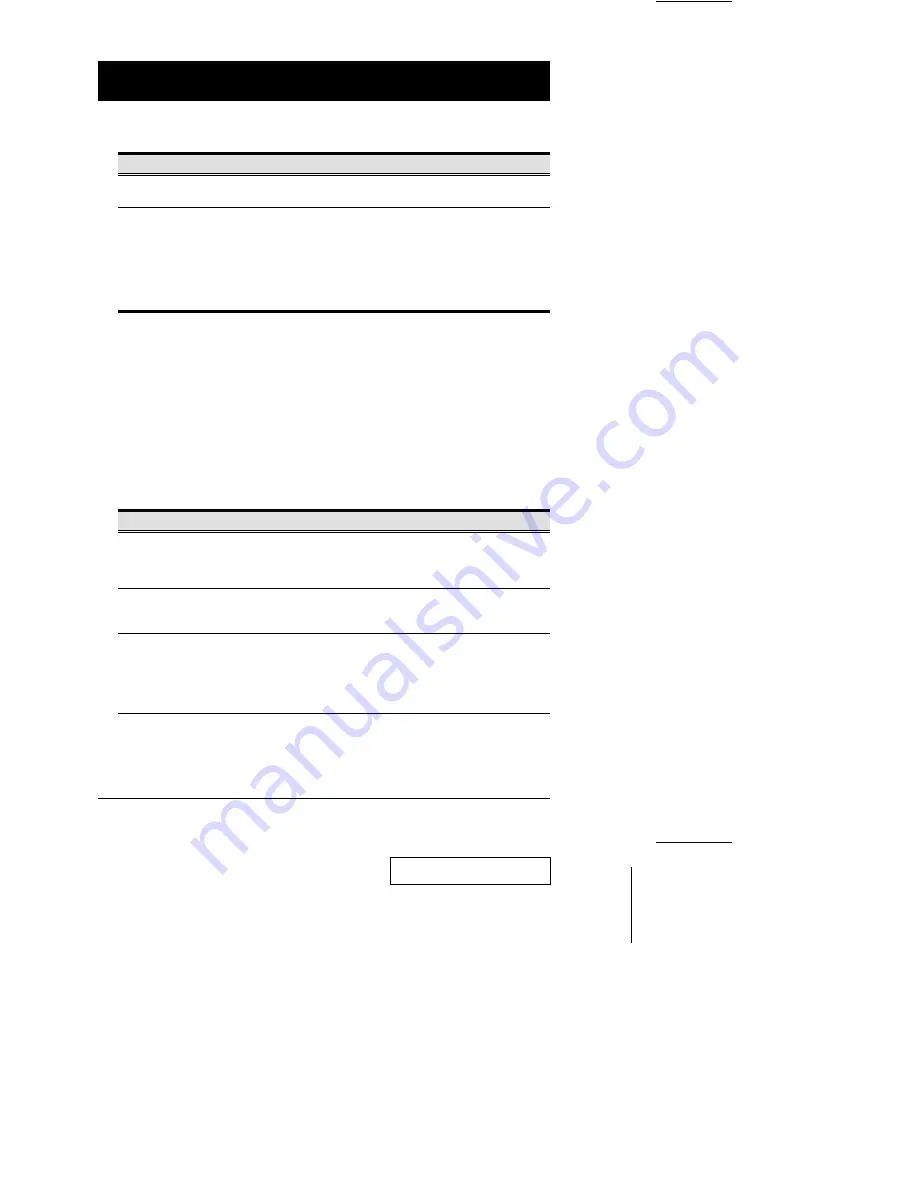
(F5 Settings cont.)
Setting
Function
RELEASE ALL PRIVATE
Releases all Ports that have been set to Private Mode (see Private
Mode, p. 17), so that they become accessible to all Consoles.
SET LOGOUT TIMEOUT
If a Console that has accessed a computer isn’t used for the amount
of time set with this function, the Operator is automatically logged
out. A login is necessary before the Console can be used again. This
enables the other Consoles to gain access to the computers when
the original Console is no longer accessing them, but the Operator
has forgotten to relinquish access. To set the timeout value, key in a
number from 1 - 255 minutes, then press [Enter] If the number is 0
[zero], this function is disabled. Default is 5 (five) minutes.
w
F6 Set:
[F6] allows you to configure the OSD settings for the Console you are working at. To
change a setting:
1. Double Click it; or move the highlight bar to it, then press [Enter]
2. Press [Esc] to activate it.
After you select an item, a submenu with further choices appears. To make a
selection, either Double Click it; or move the Highlight Bar to it, then press [Enter]. An
icon appears before the selected choice to indicate which one it is. The settings are
explained in the table below:
Setting
Function
OSD ACTIVATING
HOTKEY
Selects which Hotkey activates the OSD function: [Ctrl] [Ctrl] (the
default) or [Scroll Lock] [Scroll Lock]. The Scroll Lock option is
provided in case the Ctrl key combination conflicts with programs
running on the computers.
CHANNEL DISPLAY
MODE
Selects how the Port ID is displayed: the Port Number plus the
Name (PN + NAME); the Port Number alone (PN); or the Name
alone (NAME).
CHANNEL DISPLAY
DURATION
Determines how long a Port ID displays for after a port change has
taken place. The choices are: User Defined - which lets you select
the amount of time that the Port ID displays for after a port change
has taken place (from 1 - 255 sec.); and Display Always On - which
displays the Port ID at all times. If you select User Defined, key in
the number of seconds, then press [Enter]. The default is 3 Seconds.
2001-03-01
16
CS-428 User Manual







































