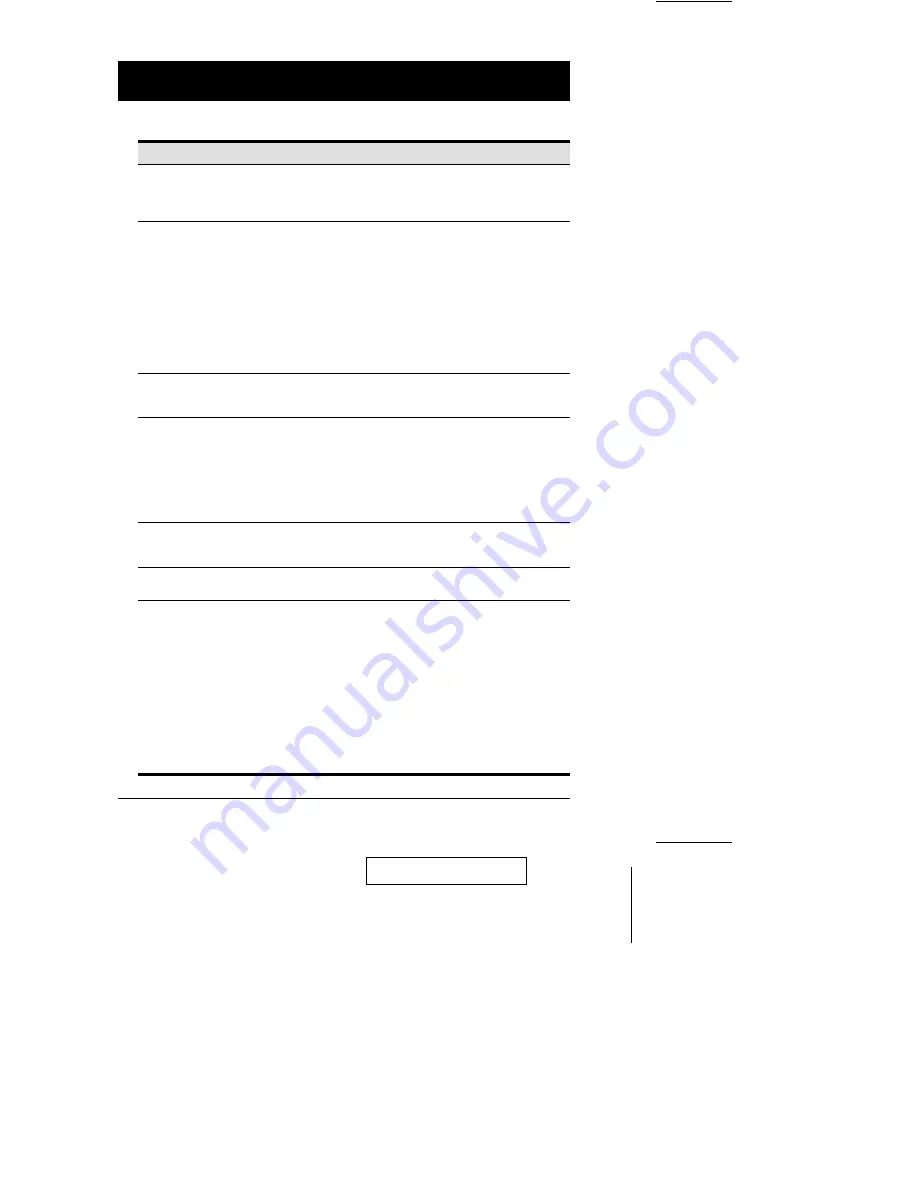
(F6 Settings cont.)
Setting
Function
CHANNEL DISPLAY
POSITION
Allows you to position where the Port ID appears on the screen.
Highlight this item, then press [Enter]; use the Mouse or the Arrow
Keys to position the Port ID display, then Double Click or press
[Enter] to lock the position and return to the Set submenu.
SCAN MODE
Selects which Ports are available for scanning. There are six
choices: ALL - All the Ports which have been set Accessible (F5);
QVIEW - Only those Ports which have been set Accessible (F5) and
have been selected for Quick View Scanning (F7); POWERED ON -
Only those Ports which have been set Accessible (F5) and are
Powered On; POWERED ON + QVIEW - Only those Ports which
have been set Accessible (F5) and have been selected for Quick
View Scanning (F7) and are Powered On; QVIEW + NAME - Only
those Ports which have been set Accessible (F5) and have been
selected for Quick View Scanning (F7) and have been named (F2);
NAME - Only those Ports which have been set Accessible (F5) and
have been named (F2).
SCAN DURATION
Determines how long the display dwells on each port when it cycles
through the selected ports in Quick View Scan Mode. Key in a value
from 1 - 255 seconds, then press [Enter]. Default is 3 seconds.
PRIVATE MODE
The [Enter] key is a toggle that Enables/Disables Private Mode for
the currently selected port. When Private Mode is Enabled, none of
the other Consoles cannot access the port, and their monitors show
a blank screen when they come to it. If another console tries to
access the port, the message: Private Mode: Console x (where x
represents the number of the console that has set private mode for
the port), displays on its screen. When you have finished making
your selections, press [Esc] to return to the OSD Main Menu.
RESTORE DEFAULT
VALUES
This function is used to undo all User changes and return the setup
to the original factory default settings - except for the Names that
were assigned to Ports, which are retained.
MOUSE BUTTON SETUP This function allows you to set the mouse for right or left handed
operation. Use [Enter] to toggle between the two.
SET PASSWORD
This function is for Users to set their passwords:
1. When you access this function, if you already have a password
you must enter it in order to continue.
2. A screen appears that allows you to key in your new password.
The password may be up to 8 characters long, and can
consist of any combination of letters and numbers (A - Z, 0 - 9).
3. To modify or delete a previous password, use [Backspace] to
delete the characters.
4. Key in the password, then press [Enter]. You are asked to key the
password in again, in order to confirm that it is correct. Key in the
new password again, then press [Enter].
If the two entries match, the new password is accepted. If the entries
do not match, you must start again from the beginning.
2001-03-01
CS-428 User Manual
17






































