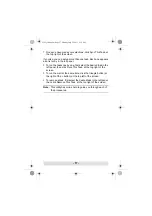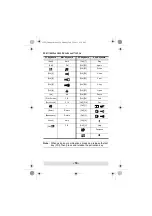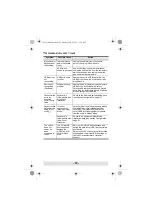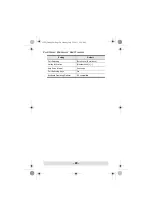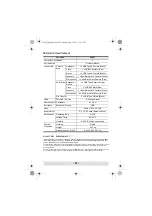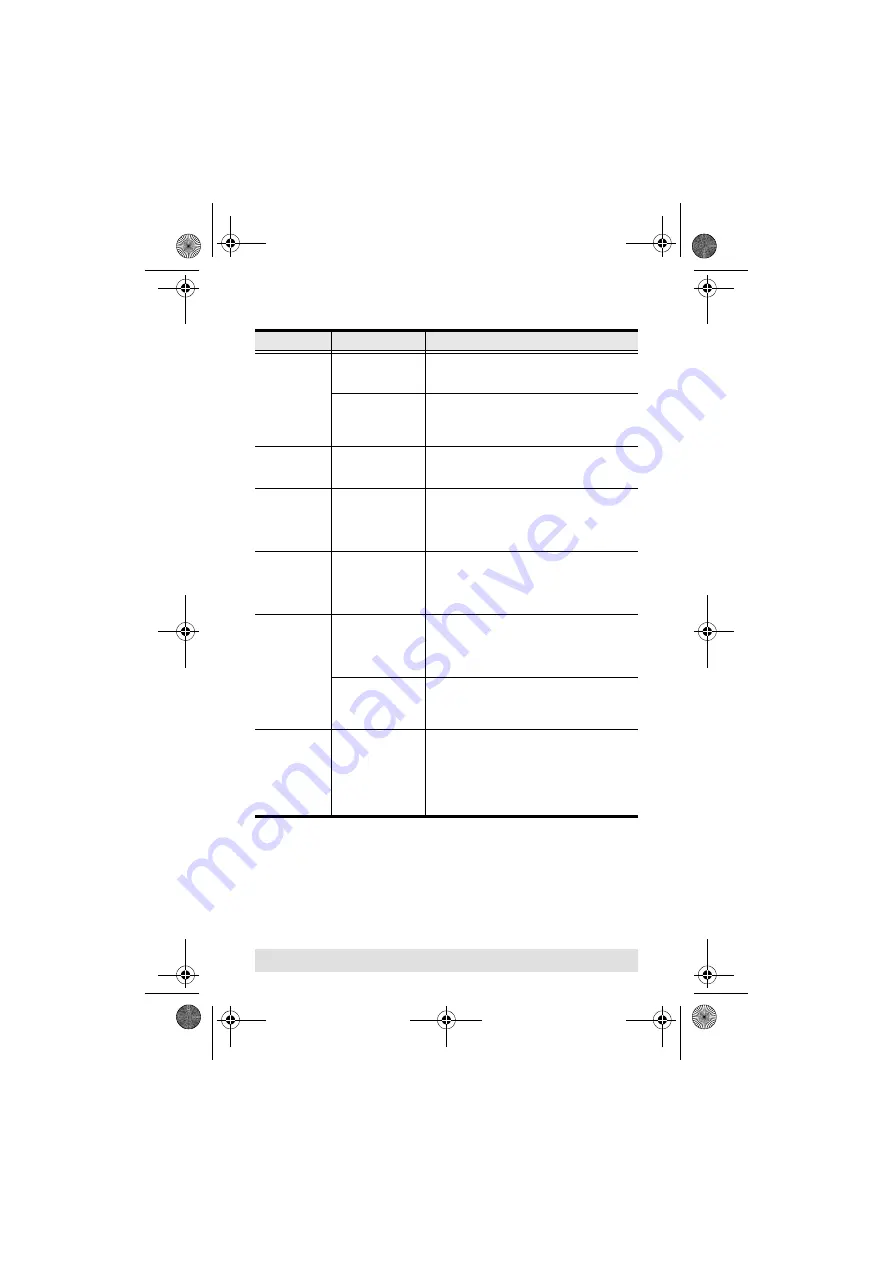
- 19 -
Troubleshooting
Symptom
Possible Cause
Action
Mouse and/or
Keyboard not
responding.
Improper mouse
and/or keyboard
reset.
Unplug the cable(s) from the console
port(s), then plug it/them back in.
KVM switch
needs to be reset.
Power off all devices on the installation;
unplug the KVM switch from the computers;
wait five seconds; then replug the switch
and power up the computers.
USB devices
not
responding.
USB ports need
to reset.
Unplug the device’s USB cable from the
USB port on the switch’s rear panel, then
plug it back in.
Device not
recognized
(Windows).
Windows timing
problem.
Unplug the KVM cable from the computer’s
USB port; go into Windows’
System
Settings
and remove the
Unknown Device
entry; plug the KVM cable back in. Windows
will now recognize the device.
Cannot switch
ports by
pressing
[Scroll Lock]
twice
Keyboard is
incompatible with
Scroll Lock
invocation.
Switch to the Alternate port switching keys
Cannot invoke
Hotkey Mode
using [Num
Lock][-]
Incorrect
operation for
invoking Hotkey
Mode.
Hold the [Num Lock] key, press and release
the [Minus] key, then release the [Num
Lock] key. The [Caps Lock] and [Scroll
Lock] LEDS will flash together to indicate
that the unit is in Hotkey Mode.
Keyboard is
incompatible with
[Num Lock]
invocation.
Switch to the alternate Hotkey Mode
invocation keys (see
The switch
does not
power on
when
connected to
the PC
The PC's BIOS
boot sequence
assigns the
CS62T as a CD
ROM or Flash
drive.
Edit your PC's BIOS boot sequence and
assign the hard drive (HDD) as the primary
boot device.
Refer to your PC’s user manual for detailed
steps on how to edit your BIOS settings or
call the PC manufacturer’s customer
support.
cs62t_foldup.fm Page 19 Monday, July 25, 2011 1:39 PM