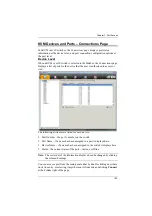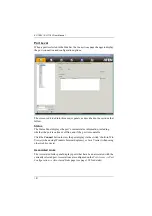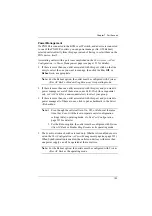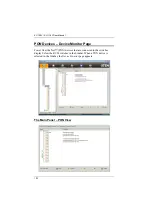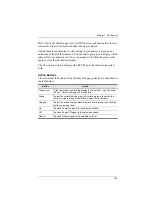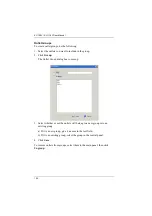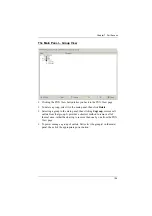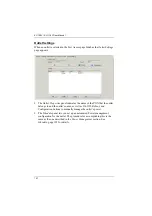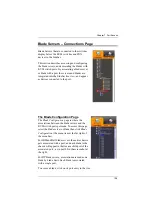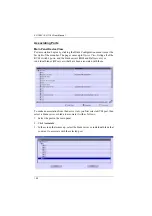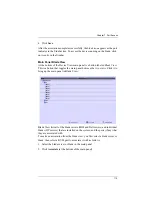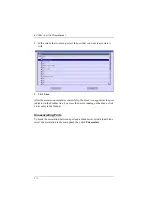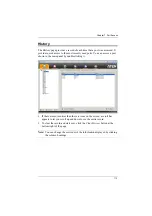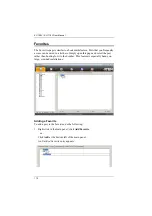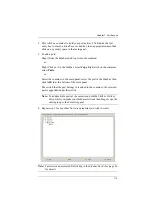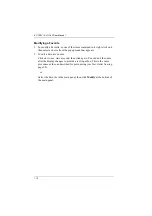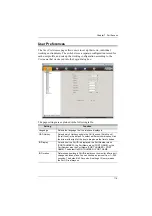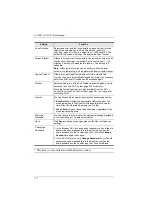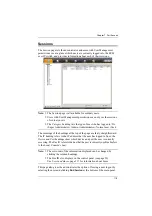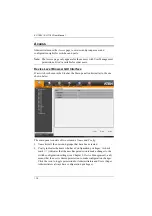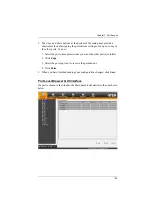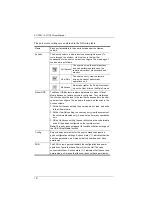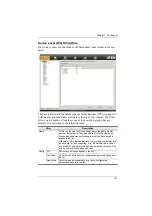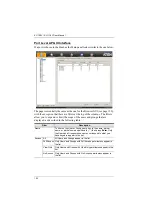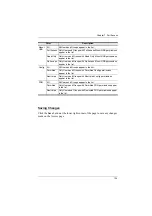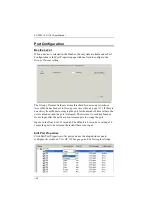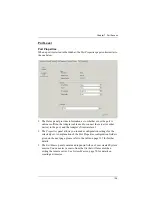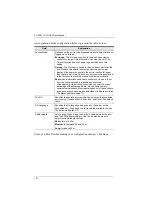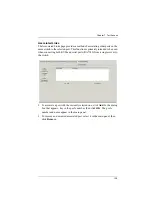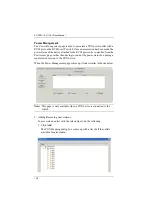Chapter 7. Port Access
114
2. This will be a container to hold your port entries. Click inside the text
entry box to erase
Untitled Favorite
and key in an appropriate name, then
click on any empty space in the main panel.
3. To add a port:
Drag it from the Sidebar and drop it onto the container
– or –
Right Click on it in the Sidebar; select
Copy
. Right click on the container;
select
Paste
.
– or –
Select the container in the main panel; select the port in the Sidebar; then
click
Add to
at the bottom of the main panel.
The switch that the port belongs to is added to the container; the selected
port is appended under the switch.
Note:
To add multiple ports at the same time, hold the Shift or Ctrl key
down while you make your Sidebar selections then drag or copy the
entire group to the Favorites panel.
4. Repeat step 3 for any other
Favorite
categories you wish to create
Note:
Favorites can be selected for filtering in the Sidebar. See