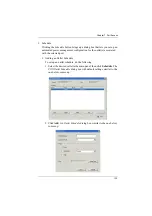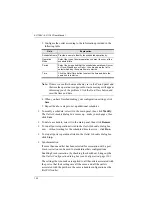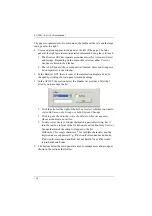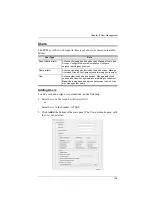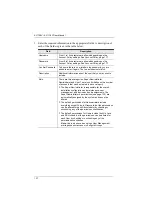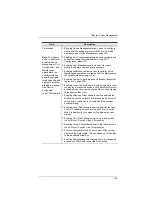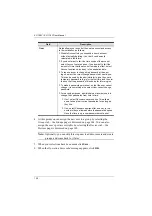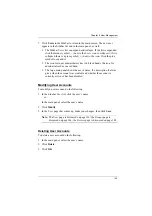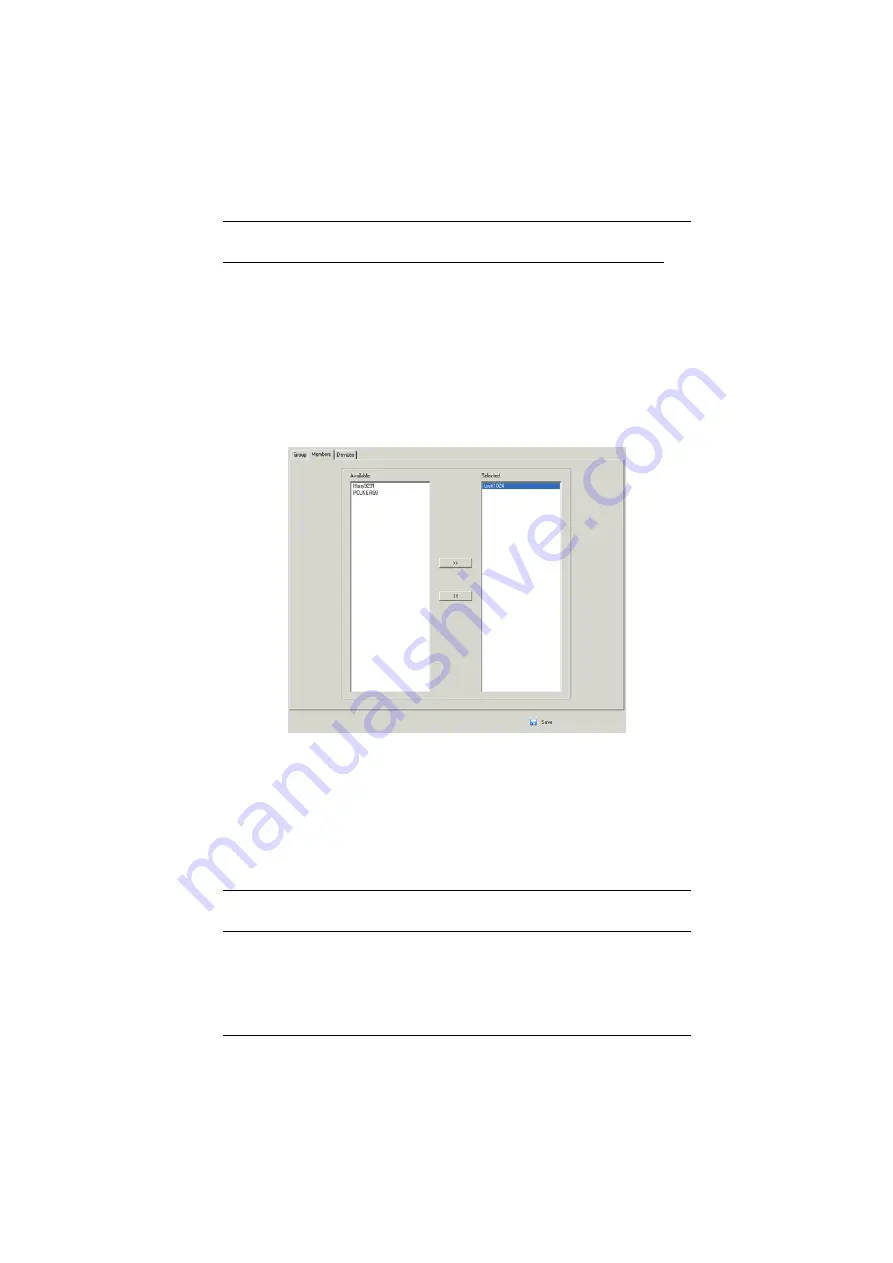
Chapter 8. User Management
146
Assigning Users to a Group From the Group’s Notebook
To assign a user to a group from the Group notebook, do the following:
1. In the Sidebar
Group
list, click the group’s name
– or –
In the main panel, select the group’s name.
2. Click
Modify
.
3. In the
Group
notebook that comes up, select the
Members
tab. A screen,
similar to the one below, appears:
4. In the
Available
column, select the user that you want to be a member of
the group.
5. Click the
Right Arrow
to put the user’s name into the
Selected
column.
6. Repeat the above for any other users that you want to be members of the
group.
7. Click
Save
when you are done.
Note:
If a user has permissions in addition to the ones assigned to the group,
the user keeps those permissions in addition to the group ones.