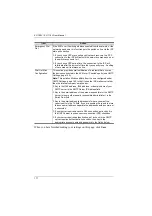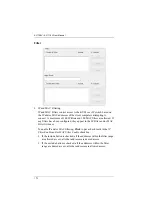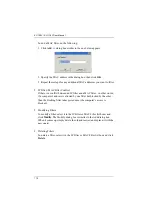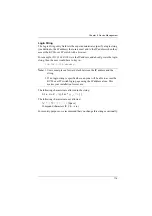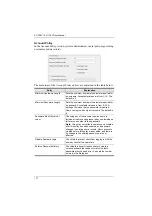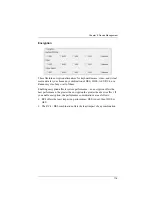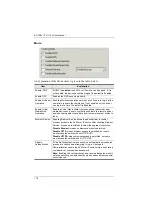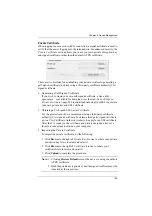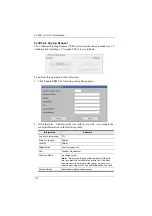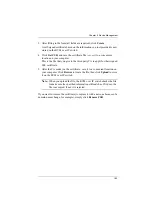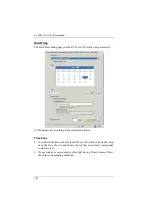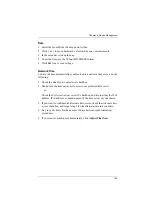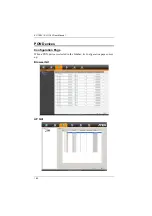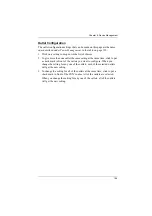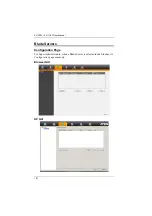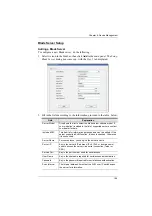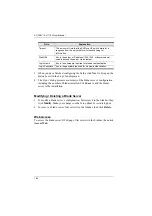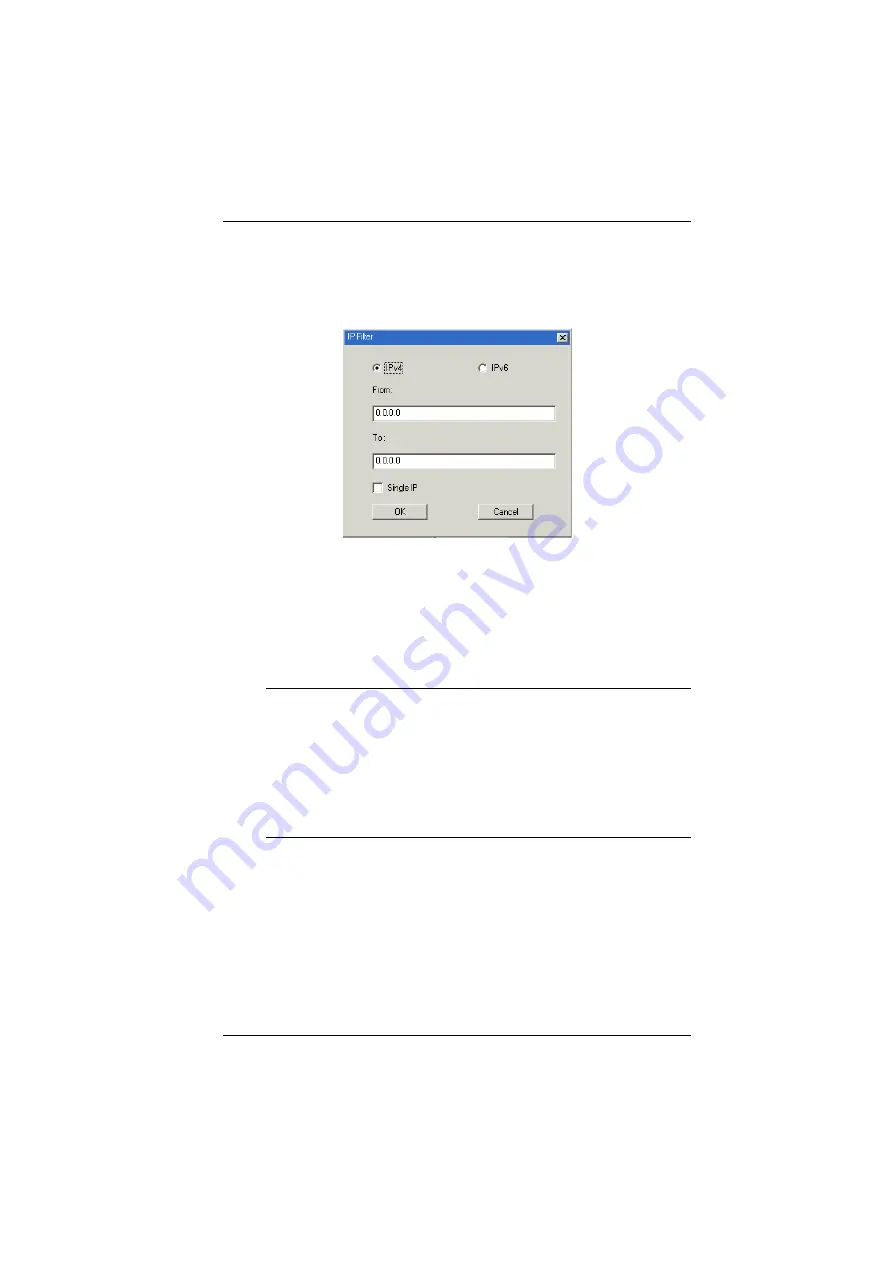
Chapter 9. Device Management
174
Adding Filters
To add an IP filter, do the following:
1. Click
Add
. A dialog box similar to the one below appears:
2. Specify whether you are filtering an IPv4 or IPv6 address.
3. Key the address you want to filter in the
From:
field.
To filter a single IP address, click to put a check in the
Single IP
checkbox.
To filter a continuous range of addresses, key in the end number of
the range in the
To:
field.
Note:
This description is for the AP GUI. The Browser GUI differs as
follows:
1. It doesn’t offer an IPv4 or IPv6 choice. It only has
From
and
To
fields for IPv4 filtering.
2. It doesn’t have a checkbox to specify a single IP address. To
filter a single IPv4 address, key the same address in both the
From
and
To
fields.
4. After filling in the address, click
OK
.
5. Repeat these steps for any additional IP addresses you want to filter.