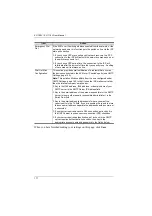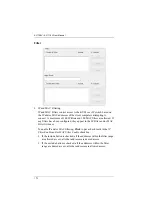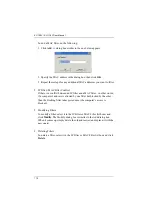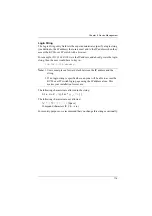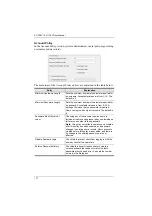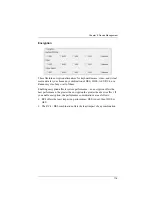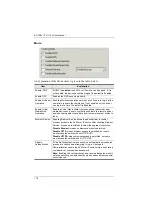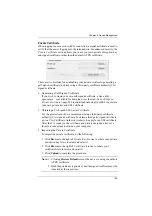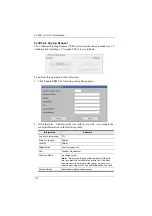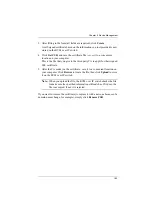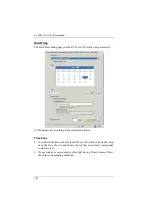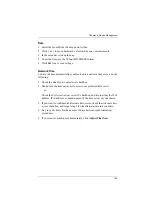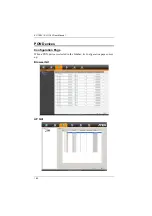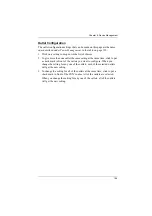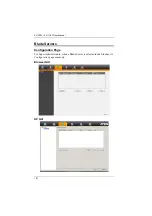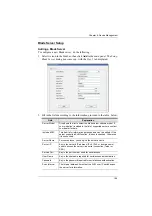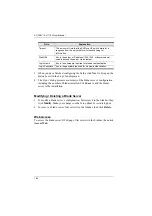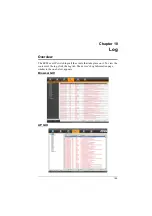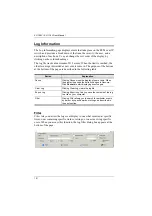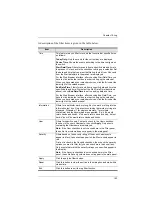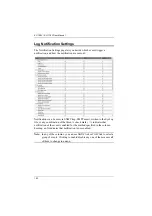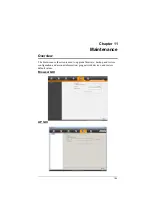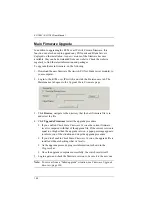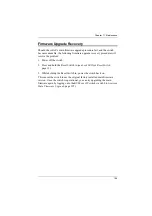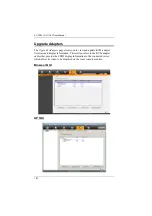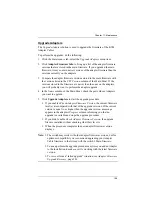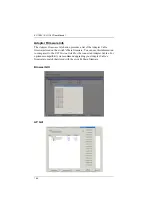Chapter 9. Device Management
184
Date
Select the month from the drop down listbox.
Click
<
or
>
to move backward or forward by one year increments.
In the calendar, click on the day.
To set the time, use the 24 hour HH:MM:SS format.
Click
Set
to save your settings.
Network Time
To have the time automatically synchronized to a network time server, do the
following:
1. Check the
Enable auto adjustment
checkbox.
2. Drop down the time server list to select your preferred time server
– or –
Check the
Preferred custom server IP
checkbox, and key in either the IPv4
address, IPv6 address, or domain name of the time server of your choice.
3. If you want to configure an alternate time server, check the
Alternate time
server
checkbox, and repeat step 2 for the alternate time server entries.
4. Key in your choice for the number of days between synchronization
procedures.
5. If you want to synchronize immediately, click
Adjust Time Now
.