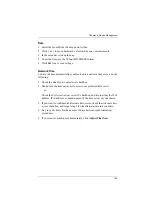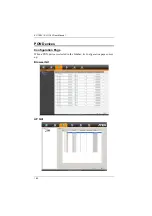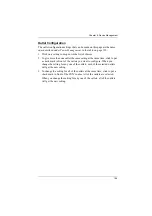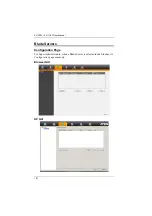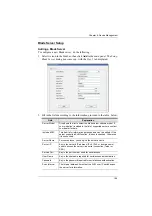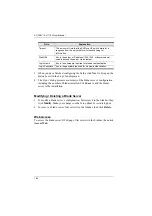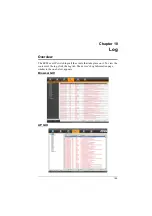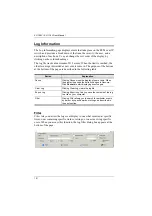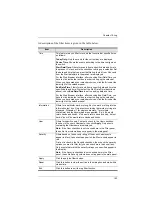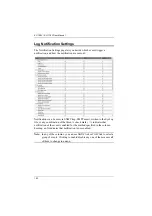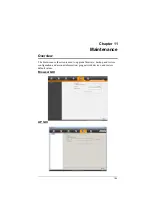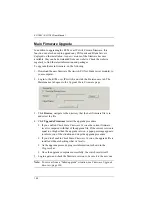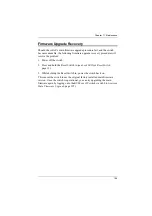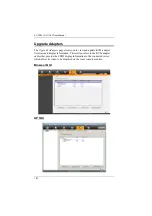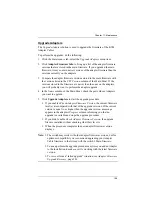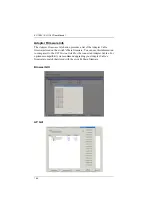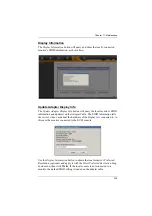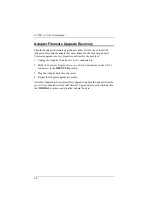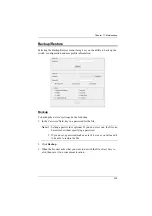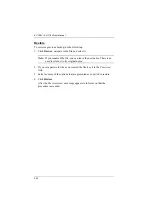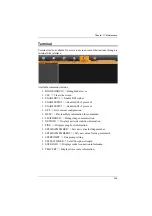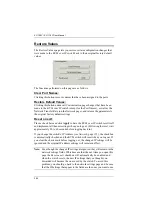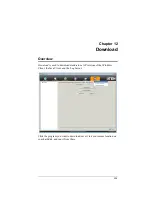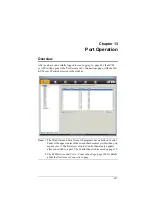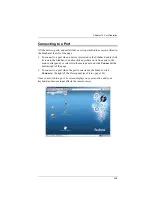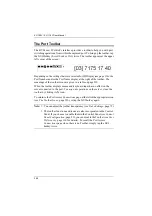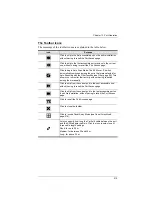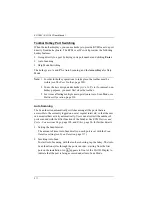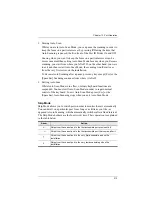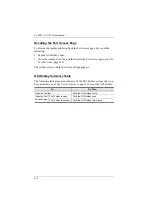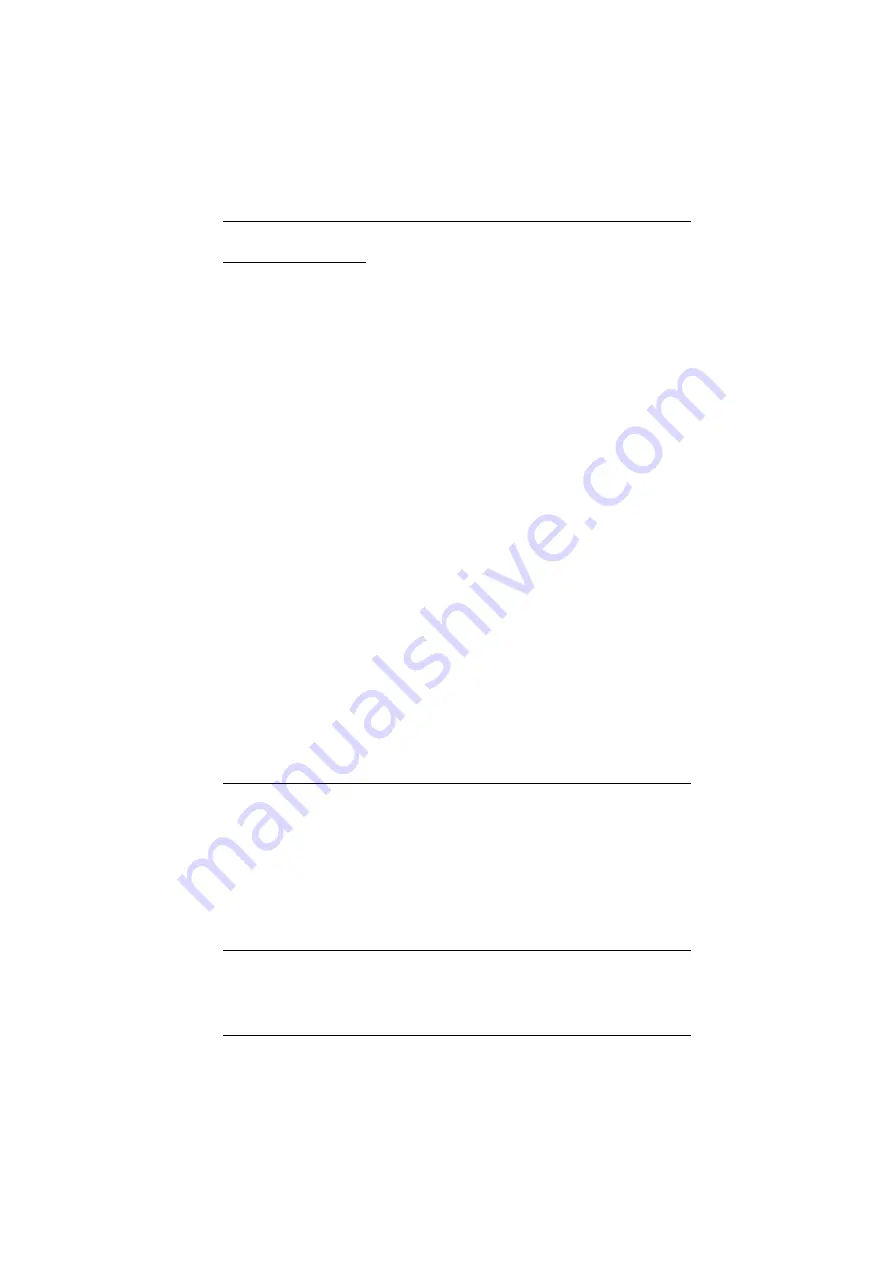
Chapter 11. Maintenance
198
Upgrade Adapters
The
Upgrade Adapters
button is used to upgrade the firmware of the KVM
Adapter Cables.
To perform the upgrades, do the following:
1. Click the
Maintenance
tab; select the
Upgrade Adapters
menu item.
2. Click
Adapter Firmware Info
to bring up a list of the adapter firmware
versions that are stored in the main firmware. If you upgraded the main
firmware, it may contain newer versions of the adapter firmware than the
versions currently on the adapters.
3. Compare the adapter firmware versions stored in the main firmware with
the versions listed in the
F/W Version
column of the Main Panel. If the
versions stored in the firmware are newer than the ones on the adapters,
you will probably want to perform the adapter upgrade.
4. In the
Name
column of the Main Panel, check the ports whose Adapters
you want to upgrade.
5. Click
Upgrade Adapters
to start the upgrade procedure.
If you enabled
Check Adapter Firmware Version,
the current firmware
level(s) are compared with that of the upgrade versions. If the current
version is equal to, or higher than the upgrade version, a message
appears in the adapters
Progress
column informing you that no
upgrade is available and stops the upgrade procedure.
If you didn't enable
Check Adapter Firmware Version
, the upgrade
files are installed without checking what their level is.
When the procedure completes the new adapter firmware version
displays.
Note:
1. The switch may work with older adapter firmware versions, but for
optimum compatibility we recommend upgrading your Adapter
Cable firmware to that stored with the switch’s Main firmware.
2. You can perform the upgrade procedure anytime you add an Adapter
to the installation to make sure it is working with the latest firmware
version.
3. To recover from a “failed upgrade” situation, see