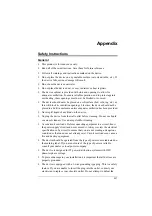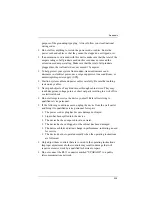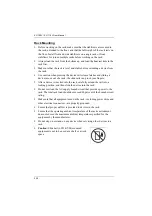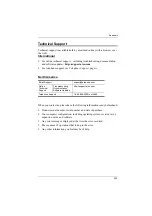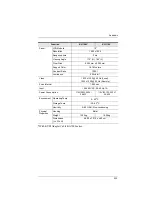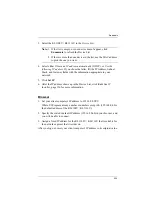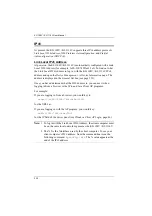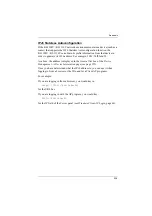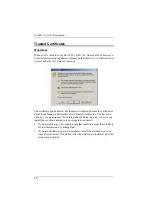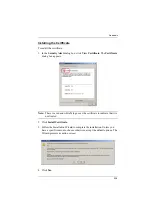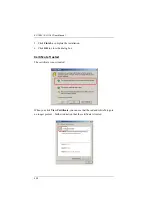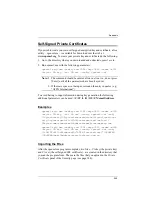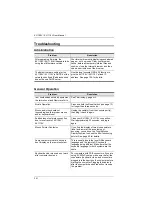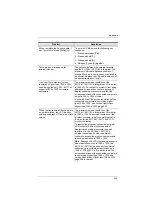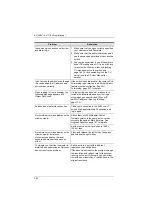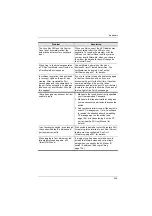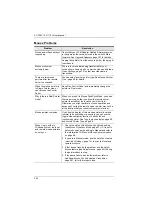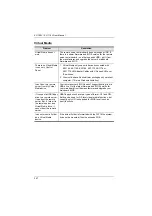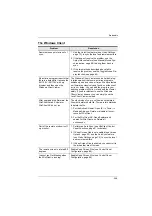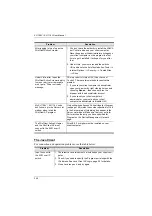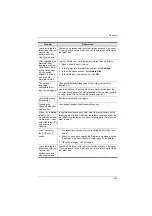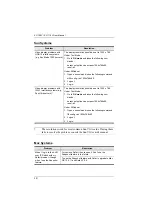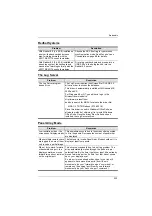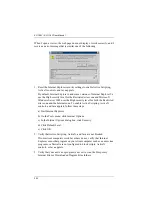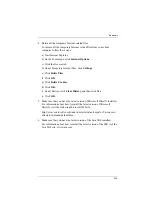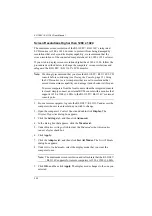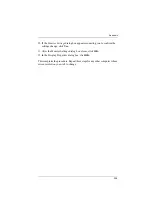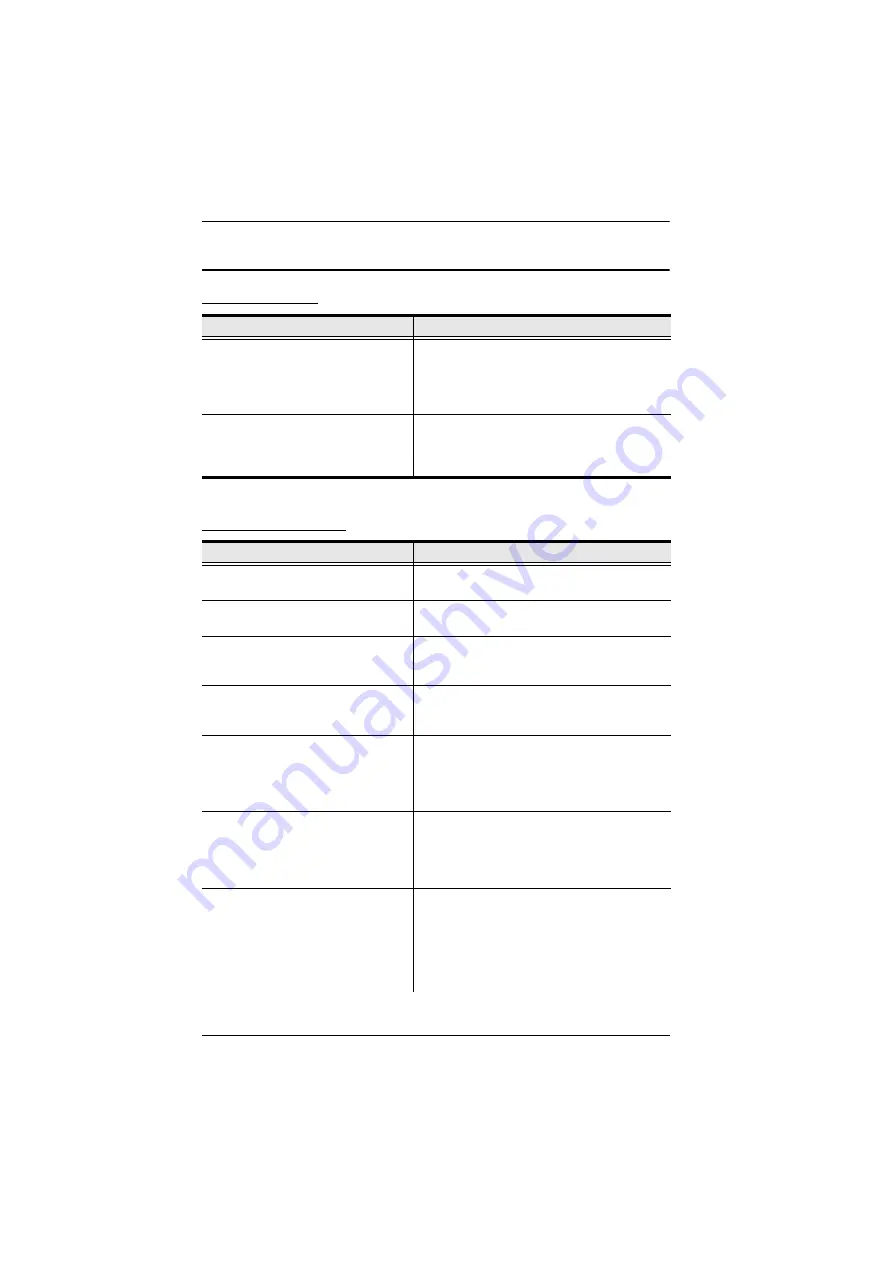
KL1108V / KL1116V User Manual
241
Troubleshooting
Administration
General Operation
Problem
Resolution
After upgrading firmware, the
KL1108V / KL1116V still appears to be
using the old firmware version.
Your Internet browser is displaying cached web
pages – not new ones. Clear your browser
cache; delete all temporary Internet files and
cookies, close the Internet browser, and then
open a new instance of the browser.
The default network setting for the
KL1108V / KL1116V is DHCP, but the
network uses fixed IP addresses and
doesn’t have a DHCP server.
Use the local console OSD’s F4 function to
give the KL1108V / KL1116V a fixed IP
address. See page 155, for details.
Problem
Resolution
I am confused about which equipment
the terms
Local
and
Remote
refer to.
Erratic Operation
Press and hold the Reset Switch (see page 13)
for longer than three seconds.
Mouse and/or keyboard not
responding due to improper mouse
and/or keyboard reset.
Unplug the cable(s) from the console port(s),
then plug it back in again.
Sudden loss of network connection
due to local reset of KL1108V /
KL1116V.
Close your KL1108V / KL1116V connection.
Wait approximately 30 seconds, and log in
again.
Mouse Pointer Confusion
If you find the display of two mouse pointers
(local and remote) to be confusing or
annoying, you can use the
Toggle Mouse
Display
function to shrink the non-functioning
pointer. See page 65 for details.
Some characters that are keyed in
don’t display on the remote system
This is usually due to the local OS keyboard
language and the remote OS keyboard
language being different. Make sure that the
keyboard language for both systems are the
same.
Keyboard and/or mouse do not work
after computer boots up.
For computers with PS/2 connectors, if you are
using 2L-520xP cables, make sure that all the
connectors (keyboard, video, and mouse) are
plugged into their ports on the computer before
starting the computer. Plugging the cables in
after the computer has booted will not resolve
the problem.