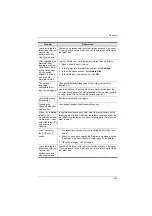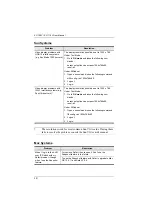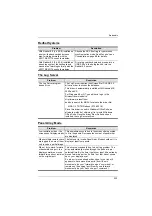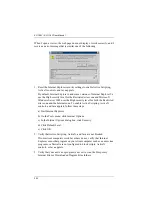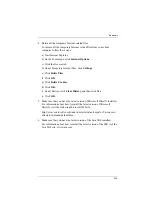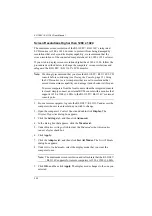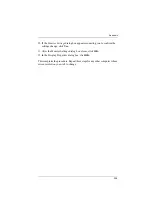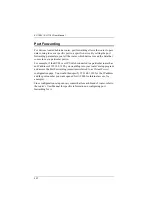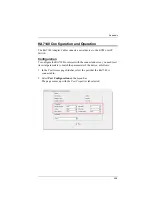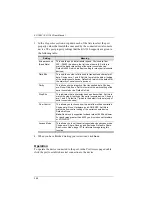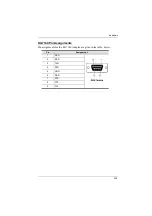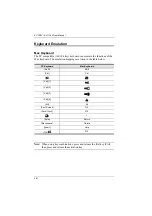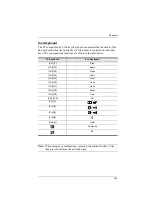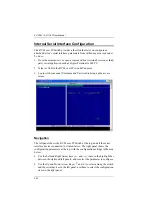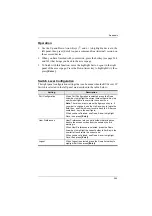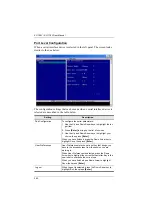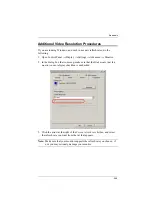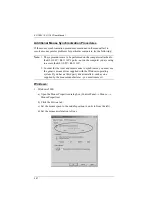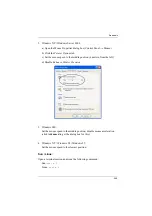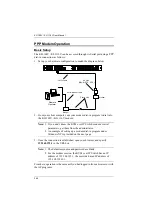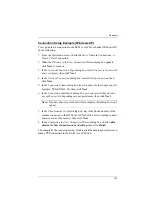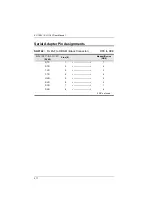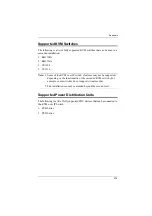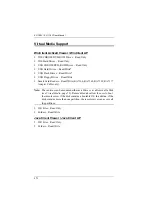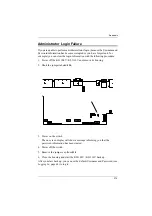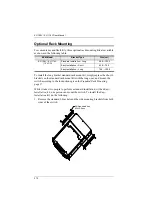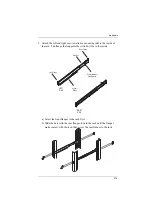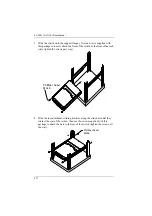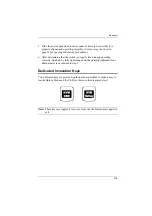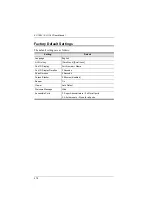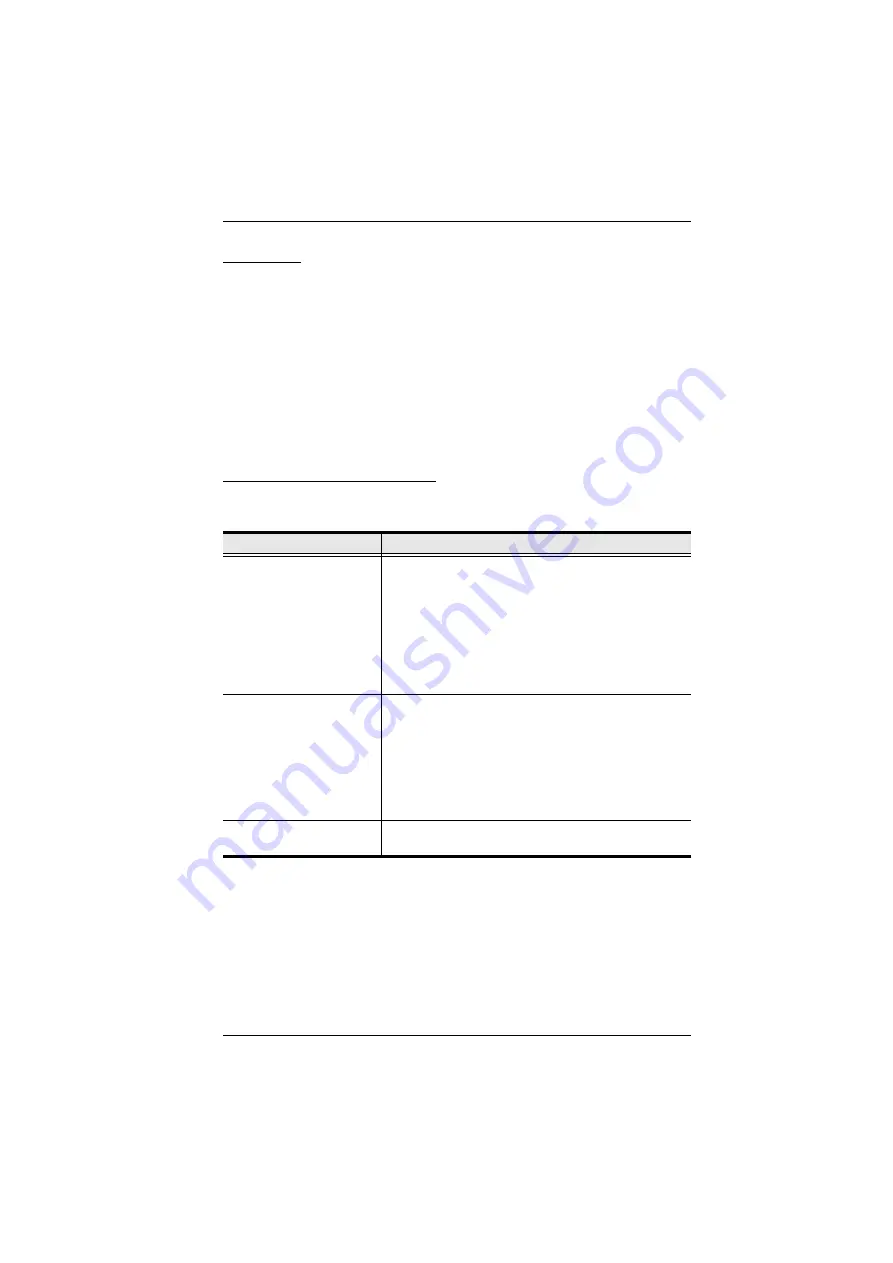
Appendix
264
Operation
Use the Up and Down Arrow Keys (
↑
and
↓
) to highlight a device in the
left panel, then press [Enter] to open a command line (terminal) session on
the accessed device.
When you have finished with your session, press the hotkey (see page 264
and 265) that brings you back to the access page.
To finish with this function, move the highlight bar to
Logout
in the right
panel of the access page; Press the Down Arrow key to highlight
Exit
, then
press
[Enter]
.
Switch Level Configuration
The right panel configuration settings that can be made when the KVM over IP
Switch is selected in the left panel are described in the table, below:
Setting
Description
Port Configuration
When Port Configuration is selected, press the Down
Arrow key to highlight the current timeout figure. Key in a
new timeout figure to overwrite the current one.
Note:
There is no way to erase the figure you key in. If
you want to change it, use the Up Arrow key to leave the
field, then, use Down Arrow to come back to it. After you
come back, key in the new figure.
When you have finished, use Down Arrow to highlight
Save
, then press
[Enter]
.
User Preferences
User Preferences lets you set a hotkey that brings you
back to the access screen from the session you are
working in.
When User Preferences is selected, press the Down
Arrow key to highlight the current hotkey letter. Key in the
new letter to overwrite the current one.
When you have finished, use Down Arrow to highlight
Save
, then press
[Enter]
.
Logout
When Logout is selected, press the Down Arrow key to
highlight
Exit
, then press
[Enter]
.