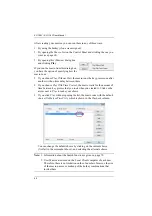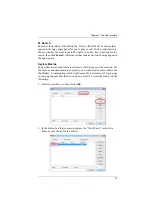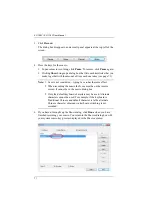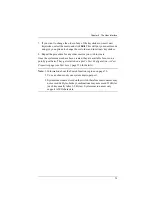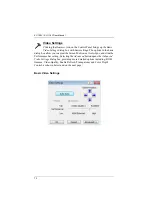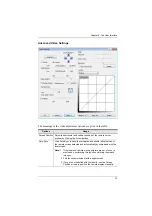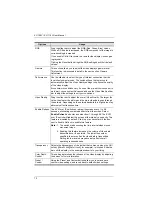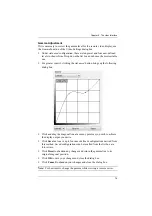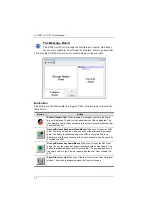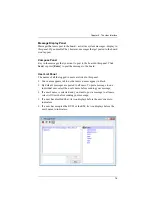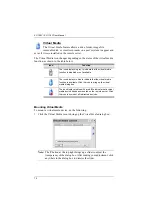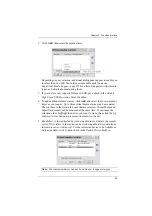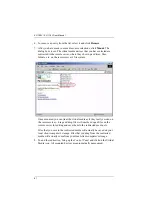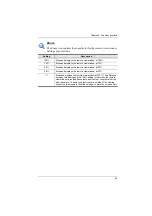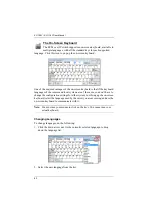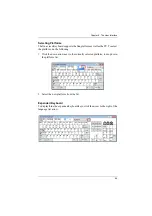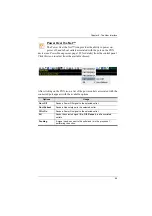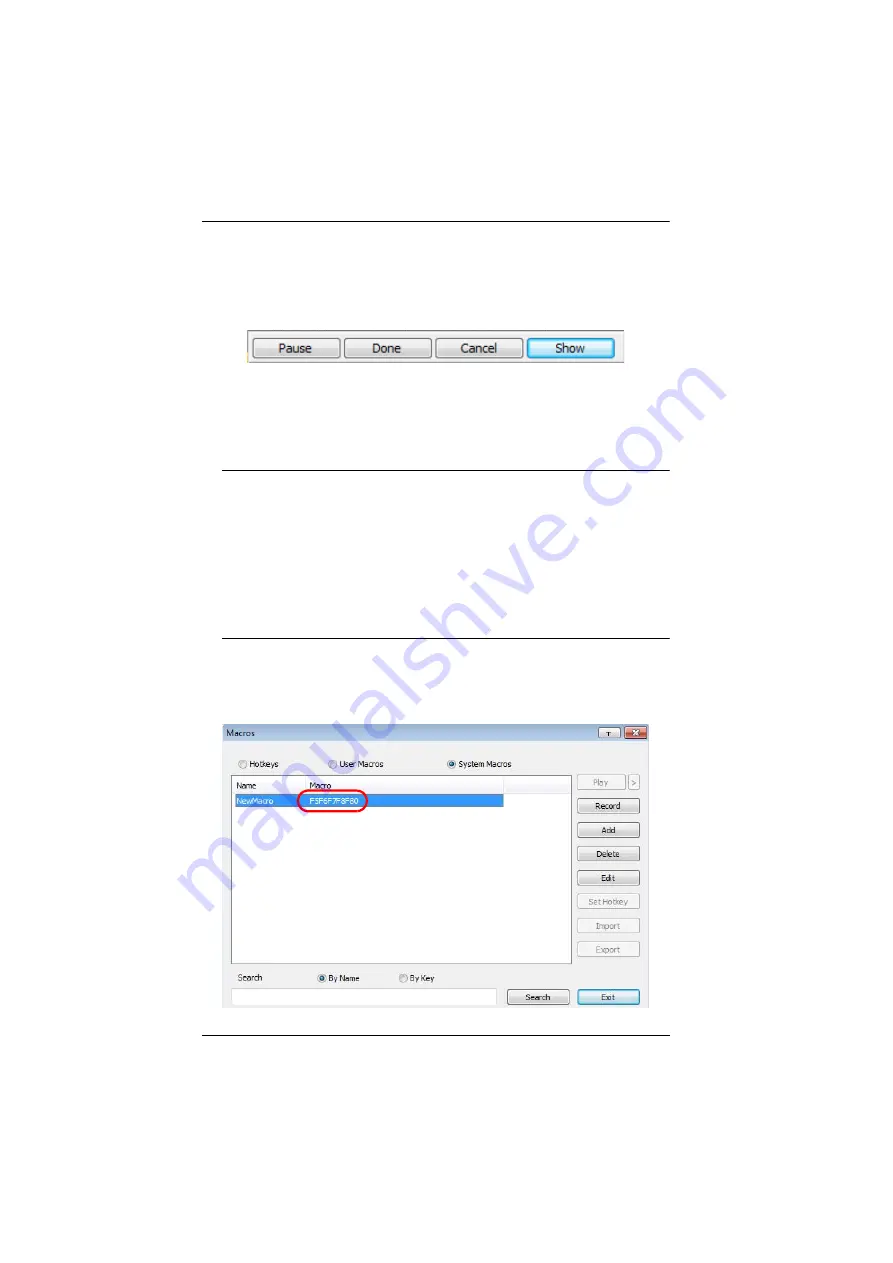
KL1108V / KL1116V User Manual
71
3. Click
Record
.
The dialog box disappears, and a small panel appears at the top left of the
screen:
4. Press the keys for the macro.
To pause macro recording, click
Pause
. To resume, click
Pause
again.
Clicking
Show
brings up a dialog box that lists each keystroke that you
make, together with the amount of time each one takes (see page 71).
Note:
1. Case is not considered – typing
A
or
a
has the same effect.
5. When recording the macro the focus must be on the remote
screen. It cannot be in the macro dialog box.
2. Only the default keyboard characters may be used. Alternate
characters cannot be used. For example, if the keyboard is
Traditional Chinese and default character is
A
the alternate
Chinese character obtained via keyboard switching is not
recorded.
6. If you haven’t brought up the Show dialog, click
Done
when you have
finished recording your macro. You return to the Macros dialog box with
your system macro key presses displayed in the Macro column: