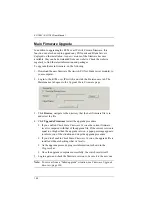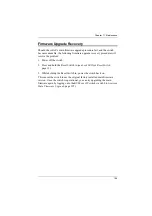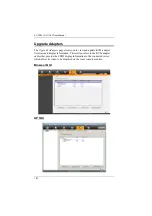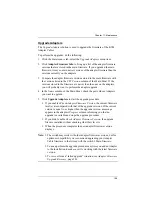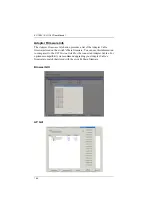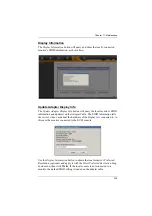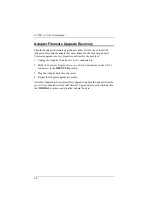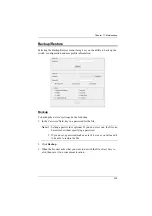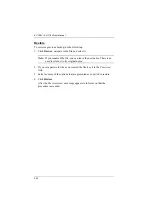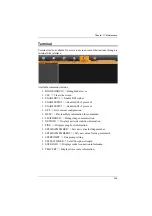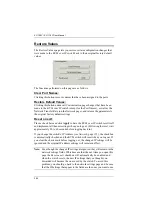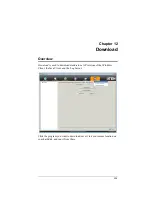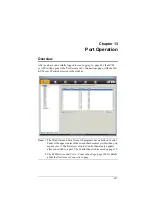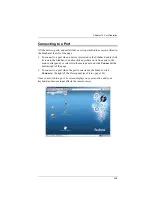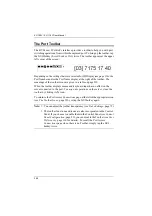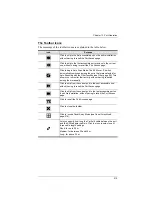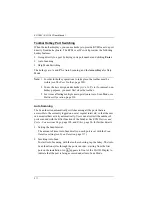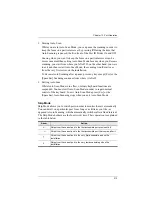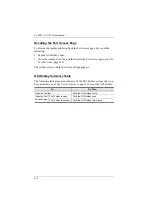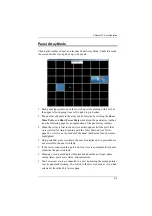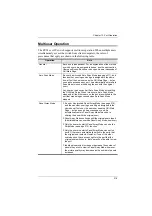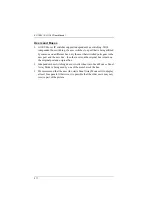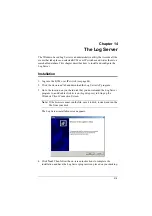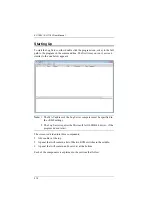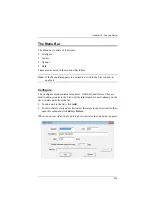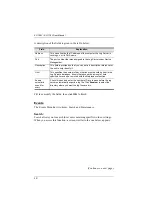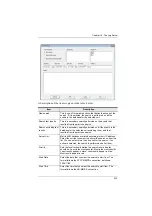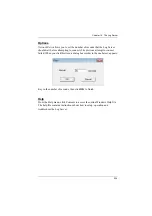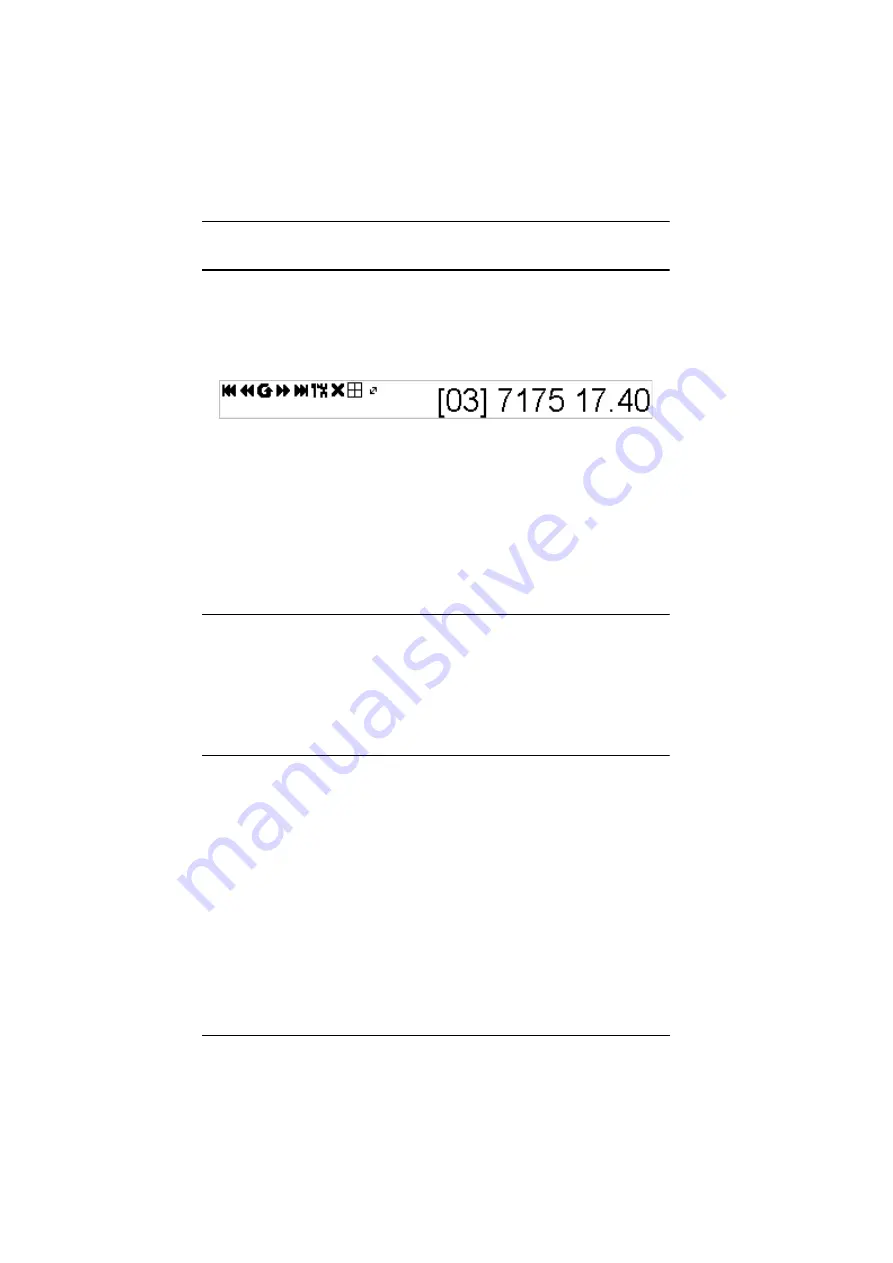
KL1108V / KL1116V User Manual
209
The Port Toolbar
The KVM over IP switch’s interface provides a toolbar to help you with port
switching operations from within the captured port. To bring up the toolbar, tap
the GUI Hotkey (Scroll Lock or Ctrl), twice. The toolbar appears at the upper
left corner of the screen:
Depending on the settings that were selected for ID Display (see page 116), the
Port Number and/or the Port Name display at the right of the toolbar. The
meanings of the toolbar icons are given in a table on page 210.
When the toolbar displays mouse and keyboard input has no effect on the
server connected to the port. To carry out operations on the server, close the
toolbar by clicking its
X
icon.
To return to the Port Access
Connections
page, either click the appropriate icon
, page 210), or tap the GUI hotkey again.
Note:
1. You can adjust the toolbar transparency (see
2. The toolbar functions and icons are also incorporated in the Control
Panel. If you choose to enable them in the Control Panel (see
, page 89), you can disable the Toolbar (see
, page 116 for details). To recall the Port Access
Connections
page when there is no Toolbar, simply tap the GUI
hotkey twice.