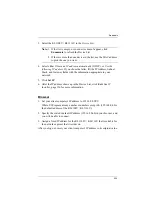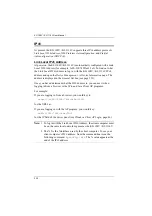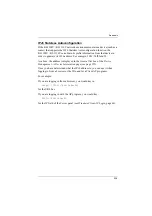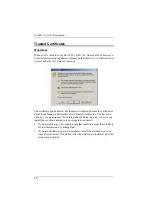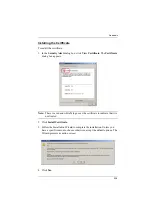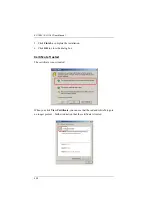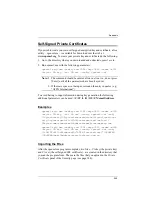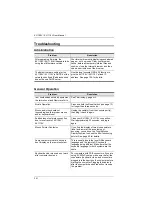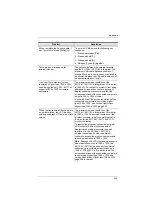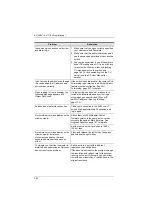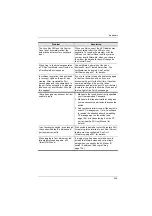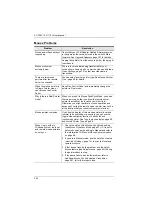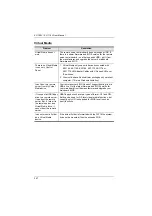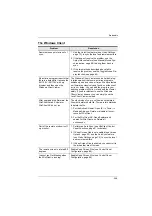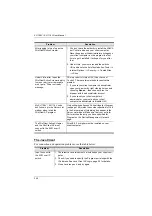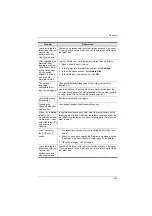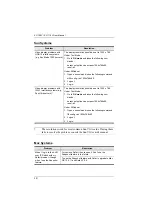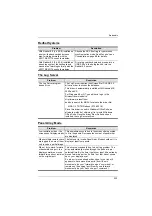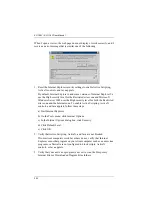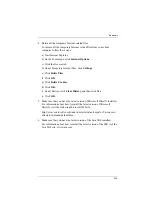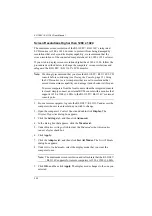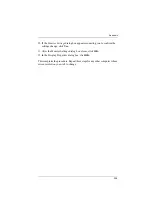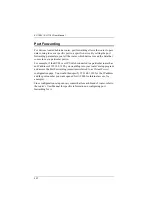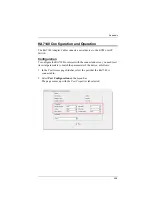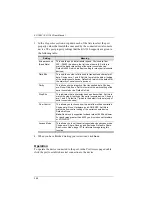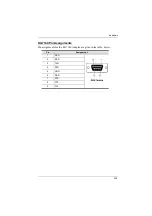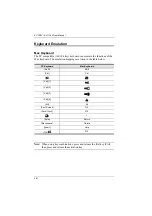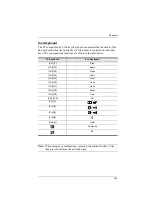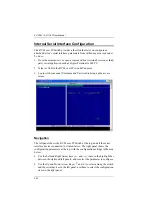Appendix
248
The Windows Client
Problem
Resolution
Remote mouse pointer is out of
sync.
1. Use the
AutoSync
page 73), to sync the local and remote monitors.
2. If that doesn't resolve the problem, use the
Adjust Mouse
feature (see
, page 88) to bring them back in
sync.
3. If the two methods described above fail to
resolve the problem, use the
Toggle Mouse Dis-
play
My antivirus program reports that
there is a trojan after I access the
KL1108V / KL1116V with my
browser and then open the
Windows Client Viewer.
The Windows Client Viewer uses an ActiveX plug-
in (windows.ocx) that some antivirus programs
mistakenly see as a virus or trojan. We have tested
our firmware extensively and found no evidence of
a virus or trojan. You can add the plug-in to your
antivirus program’s White List and use the Viewer
safely. If you are reluctant to use the Windows
Client Viewer, however, you can simply use the
Java Client Viewer, instead.
After upgrading the firmware, the
WinClient ActiveX Viewer or
WinClient AP do not run.
The old version of your
.ocx
file was not deleted.
You must delete the old file. There are two methods
to delete the file.
1. For the ActiveX Viewer: Open IE
→
Tools
→
Manage Add-ons. Delete or disable all occur-
rences of WinClient.
2. For the WinClient AP: Open Explorer and
search for WinClient.ocx. Delete all
occurrences.
Part of the remote window is off
my monitor.
1. Perform an Auto Sync (see
2. If
Keep Screen Size
is not enabled (see
AutoSync
feature
, page 73), to sync the local
and remote monitors.
3. If
Keep Screen Size
is enabled, you can scroll to
the areas that are off screen.
The remote screen is rotated 90
degrees.
Enable
Keep Screen Size
I cannot run
Net Meeting
when
the WinClient is running.
Enable
Keep Screen Size