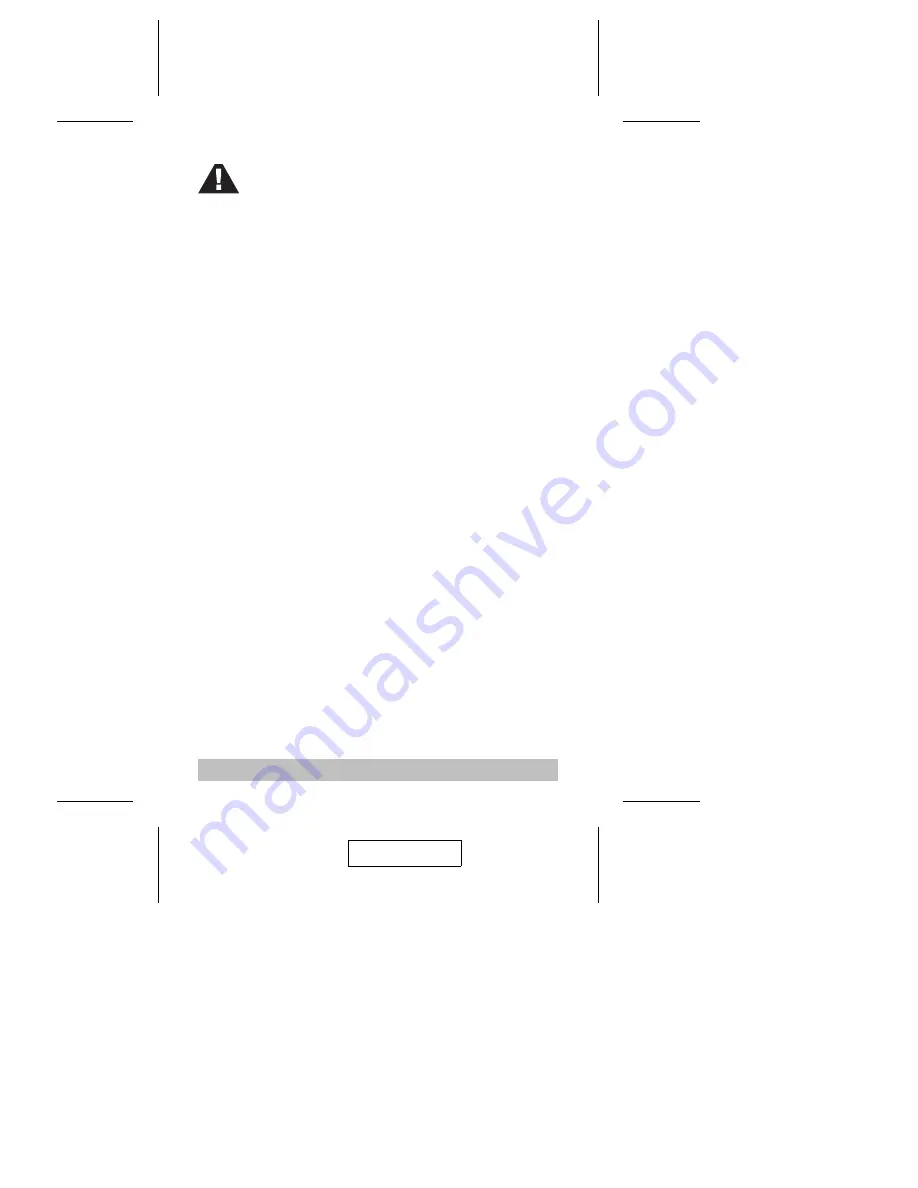
Installation
The CS-74A can either lay flat on the desktop or stand upright.
To have it stand upright, unsnap its mounting stand from the
bottom of the unit; turn it 90
o
; and snap it back into place. See
the photo on the front page for an example.
Refer to the diagram on p. 7 as you do the following:
1. Plug the Console Connector Cable into the Console Port
Connector on the rear panel of the CS-74A.
2. Plug your keyboard, monitor and mouse into the Console
Keyboard, Monitor and Mouse connectors of the Console
Adapter Cable.
3. Use the CS Custom KVM cables to connect the CS-74A
CPU Ports to the monitor, keyboard and mouse ports of the
computers you are installing.
Note: If your computers use AT style connectors for the
keyboard, refer back to the note in the Cables section
on p. 3.
4. If you choose to use external power, plug the power adapter
into an AC power source, then plug the power adapter cable
into the unit’s Power Jack. See the note on the next page for
information about the adapter.
5. Turn on the power to the computers.
Note: The CS-74A’s default is to link to the first computer
you turn on.
- 6 -
1.
Before you begin, make sure that power
to all the devices you will be connecting
up have been turned off. You must
unplug the power cords of any
computers that have the Keyboard
Power On function. Otherwise, the
switch will receive power from the
computer.
2.
To prevent damage to your installation
2003-02-18


































