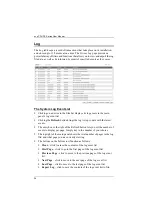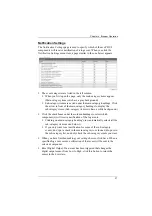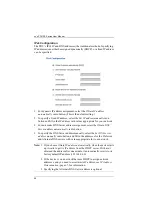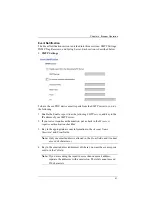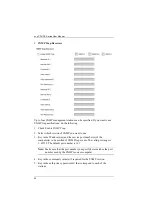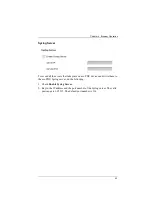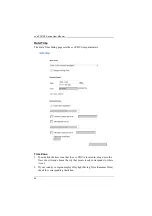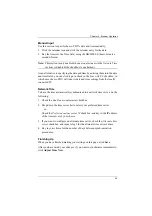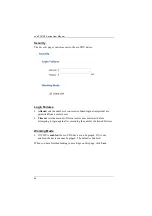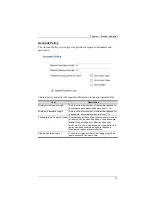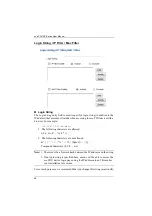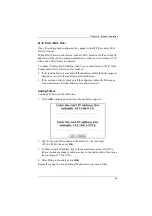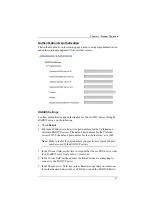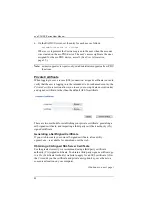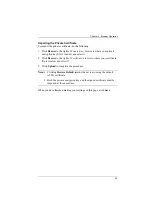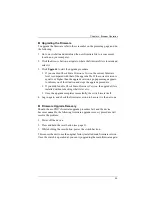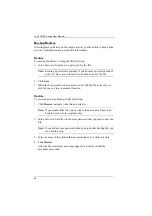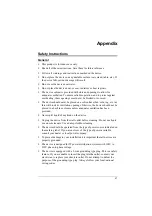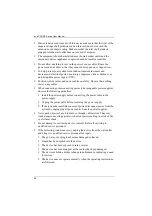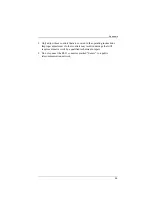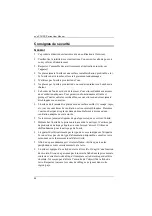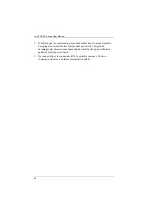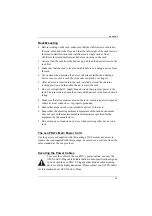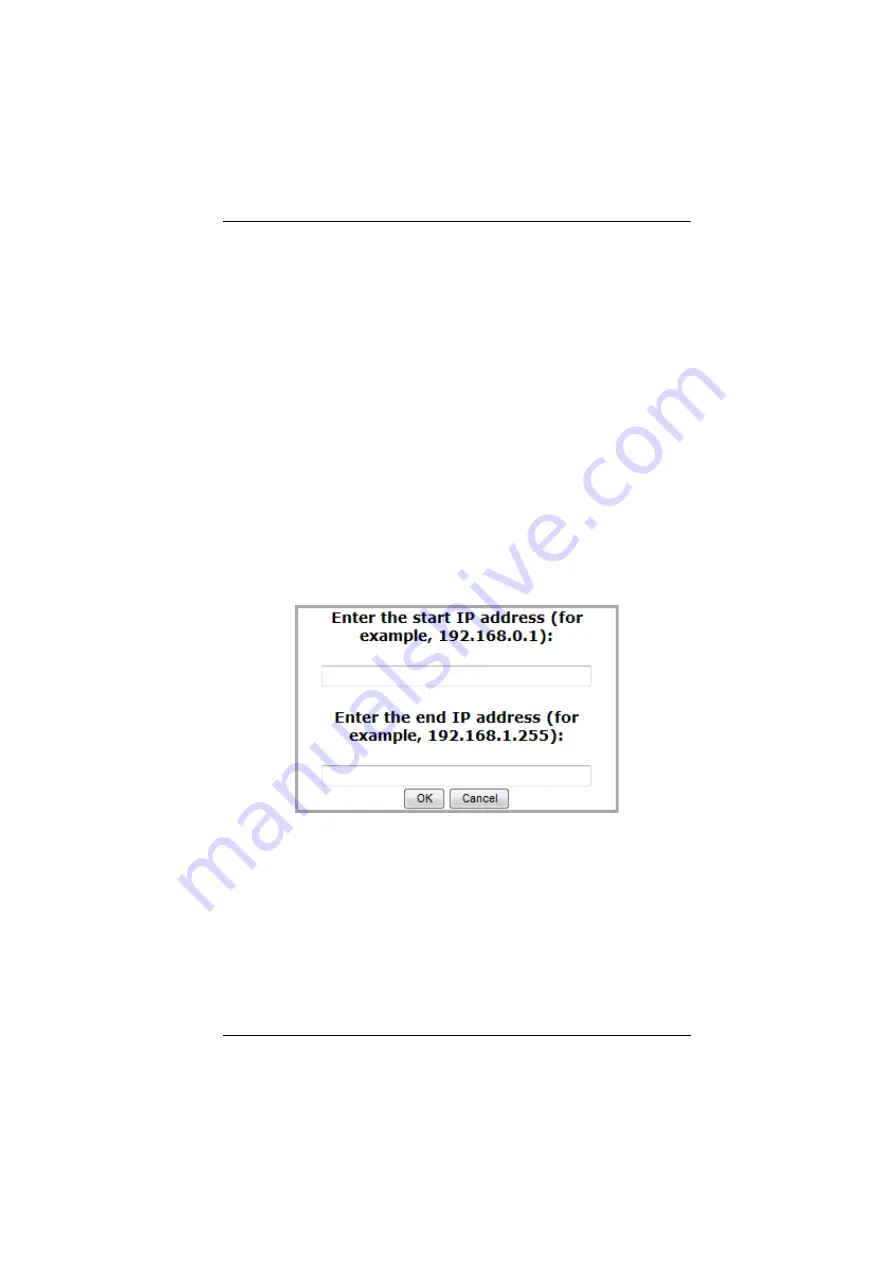
Chapter 4. Browser Operation
49
IP Filter / MAC Filter
If any filters have been configured, they appear in the IP Filter and/or MAC
Filter list boxes.
IP and MAC Filters control access to the eco PDU based on the IP and/or MAC
addresses of the client computers attempting to connect. A maximum of 5 IP
filters and 5 MAC filters are allowed.
To enable IP and/or MAC filtering, click to put a check mark in the
IP Filter
Enable
and/or
MAC Filter Enable
checkbox.
If the include button is checked, all the addresses within the filter range are
allowed access; all other addresses are denied access.
If the exclude button is checked, all the addresses within the filter range
are denied access; all other addresses are allowed access.
Adding Filters
To add an IP filter, do the following:
1. Click
Add
. A dialog box similar to the one below appears:
2. Specify the start filter address in the dialog box (for example,
192.168.0.200), then click
OK
.
3. To filter a single IP address, key in the same address as the start IP. To
filter a continuous range of addresses, key in the end number of the range
(for example, 192.168.0.225).
4. After filling in the address, click
OK
.
Repeat these steps for any additional IP addresses you want to filter.