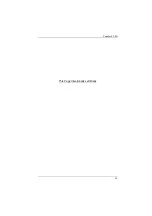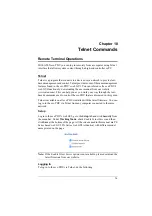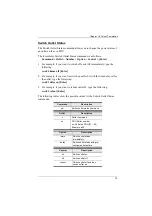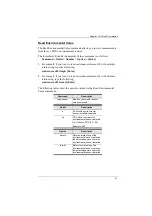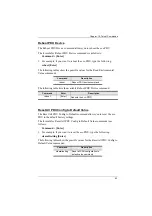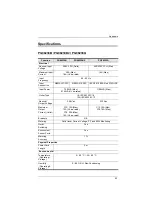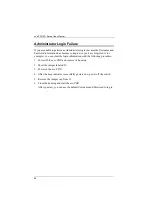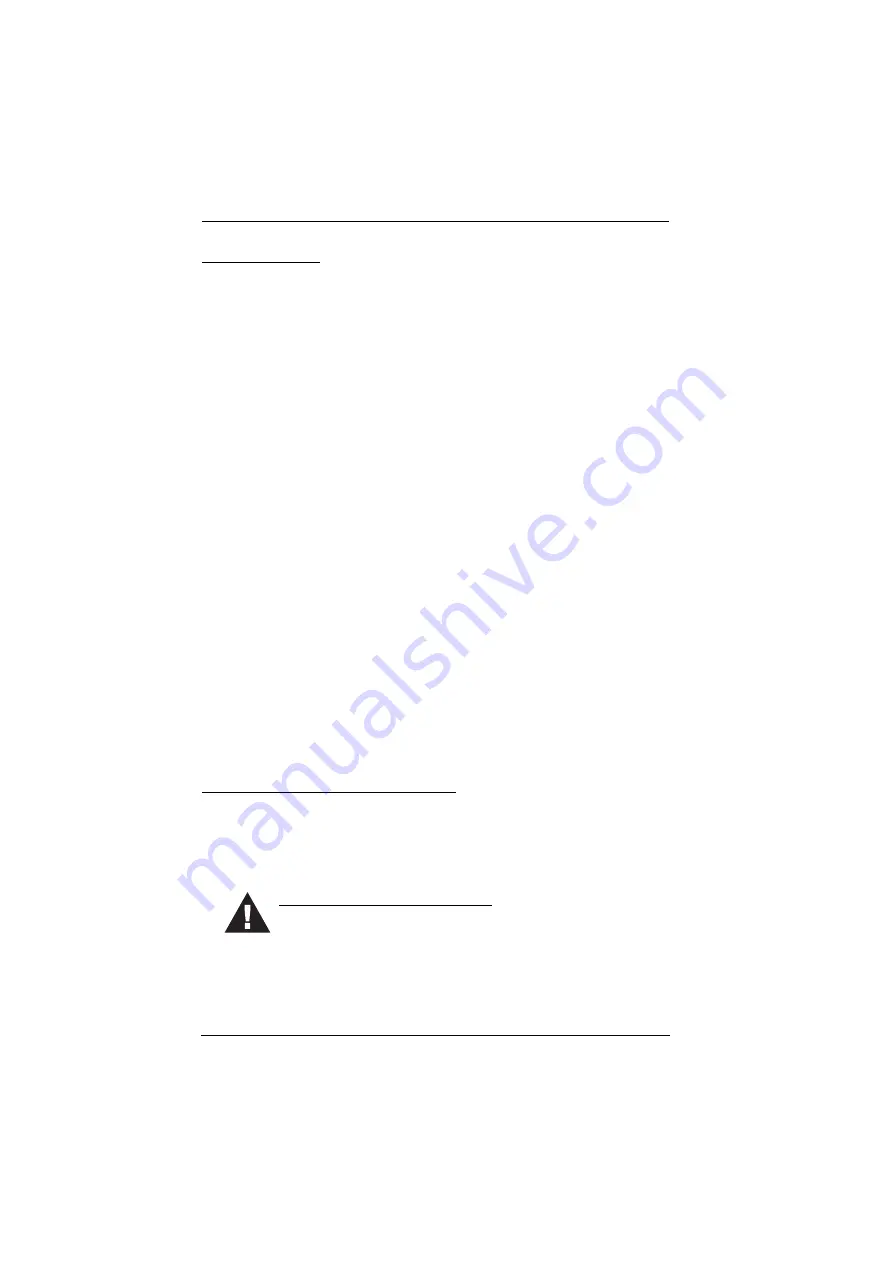
eco PDU PG Series User Manual
87
Rack Mounting
Before working on the rack, make sure that the stabilizers are secured to
the rack, extended to the floor, and that the full weight of the rack rests on
the floor. Install front and side stabilizers on a single rack or front
stabilizers for joined multiple racks before working on the rack.
Always load the rack from the bottom up, and load the heaviest item in the
rack first.
Make sure that the rack is level and stable before extending a device from
the rack.
Use caution when pressing the device rail release latches and sliding a
device into or out of a rack; the slide rails can pinch your fingers.
After a device is inserted into the rack, carefully extend the rail into a
locking position, and then slide the device into the rack.
Do not overload the AC supply branch circuit that provides power to the
rack. The total rack load should not exceed 80 percent of the branch circuit
rating.
Make sure that all equipment used on the rack – including power strips and
other electrical connectors – is properly grounded.
Ensure that proper airflow is provided to devices in the rack.
Ensure that the operating ambient temperature of the rack environment
does not exceed the maximum ambient temperature specified for the
equipment by the manufacturer
Do not step on or stand on any device when servicing other devices in a
rack.
The eco PDU’s Main Power Cord
Use the power cord supplied with this package. If it becomes necessary to
replace the cord supplied with this package, be sure to use a cord of at least the
same standard as the one provided.
Securing the Power Cables
To secure the cables in the eco PDU’s power outlets, use only the
ATEN Lock-Your-Plug cable holders that have been specifically
designed to work with the eco PDU. Using any other kind of cable securing
device could be highly dangerous. Please contact your ATEN dealer for
information about ATEN Lock-Your-Plugs.
Summary of Contents for PG Series
Page 1: ...PG98230 PG98330 3 Phase 30 Outlet 0U eco PDU User Manual ...
Page 20: ...Chapter 1 Introduction 8 This Page Intentionally Left Blank ...
Page 34: ...Chapter 4 Logging In 22 This Page Intentionally Left Blank ...
Page 44: ...Chapter 5 Energy 32 This Page Intentionally Left Blank ...
Page 52: ...Chapter 7 Log 40 This Page Intentionally Left Blank ...
Page 80: ...Chapter 8 Setup 68 This Page Intentionally Left Blank ...
Page 86: ...Chapter 9 PDU 74 This Page Intentionally Left Blank ...