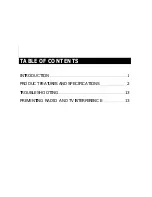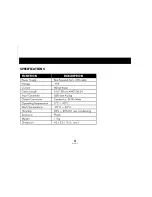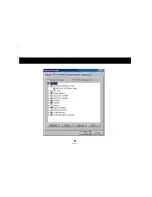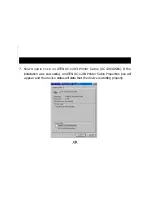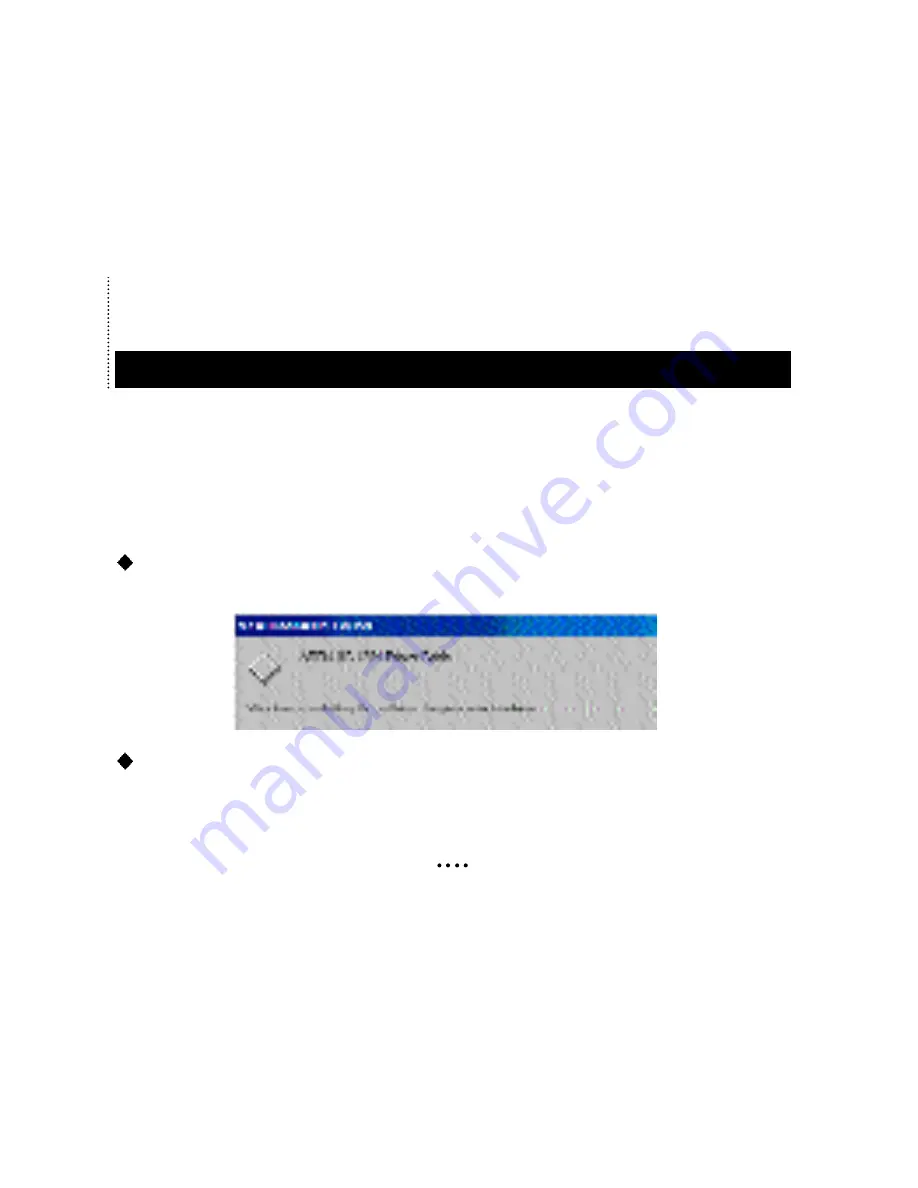
5
INSTALLATION & OPERATION
1. Connect the ATEN UC-1284 Printer Cable to a printer or other IEEE Standard
1284 peripheral that is turned on.
2. Plug the USB end of the ATEN UC-1284 Printer Cable into the USB HUB or PC’s
USB port.
A new Hardware Found box will appear stating that an Unknown Device has
been found.
Then, the ‘Insert Disk’ dialog box will appear instructing you to insert ATEN UC-
1284 Printer Cable install disk. After insertion and clicking OK, the ‘C o p y i n g
File...’ dialog box appear. Change path to ‘A:\’ then click OK
Summary of Contents for UC-1284
Page 5: ...3 SPECIFICATIONS ...
Page 11: ...9 ...