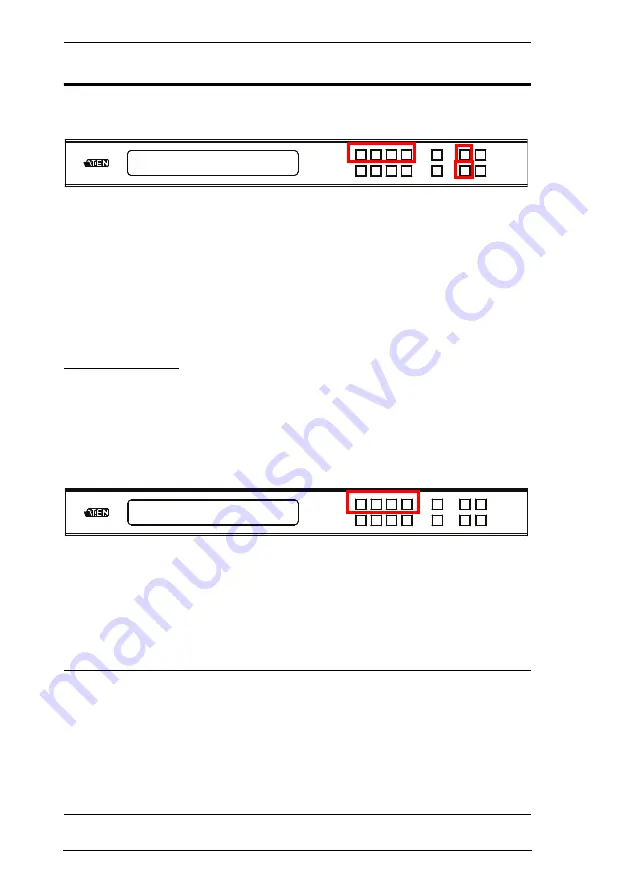
VM6404HB User Manual
12
Main Screen
The Main Screen shows the Input ports (1-4) in the top row, which are tied to
the Output ports shown in sequential order (1-4) at the bottom row.
The front panel pushbutton label corresponds to the
Input
ports (1-4) and
Output
ports (1-4) on the unit’s rear panel.
Use the
Menu
pushbutton to view the LCD Menu (see
Use the
Profile
pushbutton to switch between profile connections (see
Port Switching
From the Main Screen, users can configure the input-to-output port
connections to associate an Input source device to an Output display.
Input Assignment
Use the Input pushbuttons to select the input
you want to configure.
To assign an input to one or more output displays, do the following:
1. Press an Input pushbutton. The outputs already assigned with this input
light blue.
2. To assign this input to more outputs, press the Output pushbutton. To de-
select an output, press the pushbutton again.
Note:
Input ports that are not assigned to any output will not be shown in the
LCD screen.
Pressing the
Cancel
pushbutton once stops the Input Port Selection
operation and the LCD displays the active setting. Pressing the
Cancel
pushbutton again turns all LEDs off.
After 10 seconds of inactivity, all the LEDs turn off.
INPUT 1 2 3 4
OUTPUT 1 2 3 4
P1
INPUT 1 2 3 4
OUTPUT 1 2 3 4
Summary of Contents for VM6404HB
Page 1: ...4 x 4 True 4K HDMI Matrix Switch with Scaler VM6404HB User Manual www aten com ...
Page 18: ...VM6404HB User Manual 8 This Page Intentionally Left Blank ...
Page 42: ...VM6404HB User Manual 32 This Page Intentionally Left Blank ...
Page 96: ...VM6404HB User Manual 86 This Page Intentionally Left Blank ...
Page 118: ...VM6404HB User Manual 108 This Page Intentionally Left Blank ...
















































